Loading ...
Loading ...
Loading ...
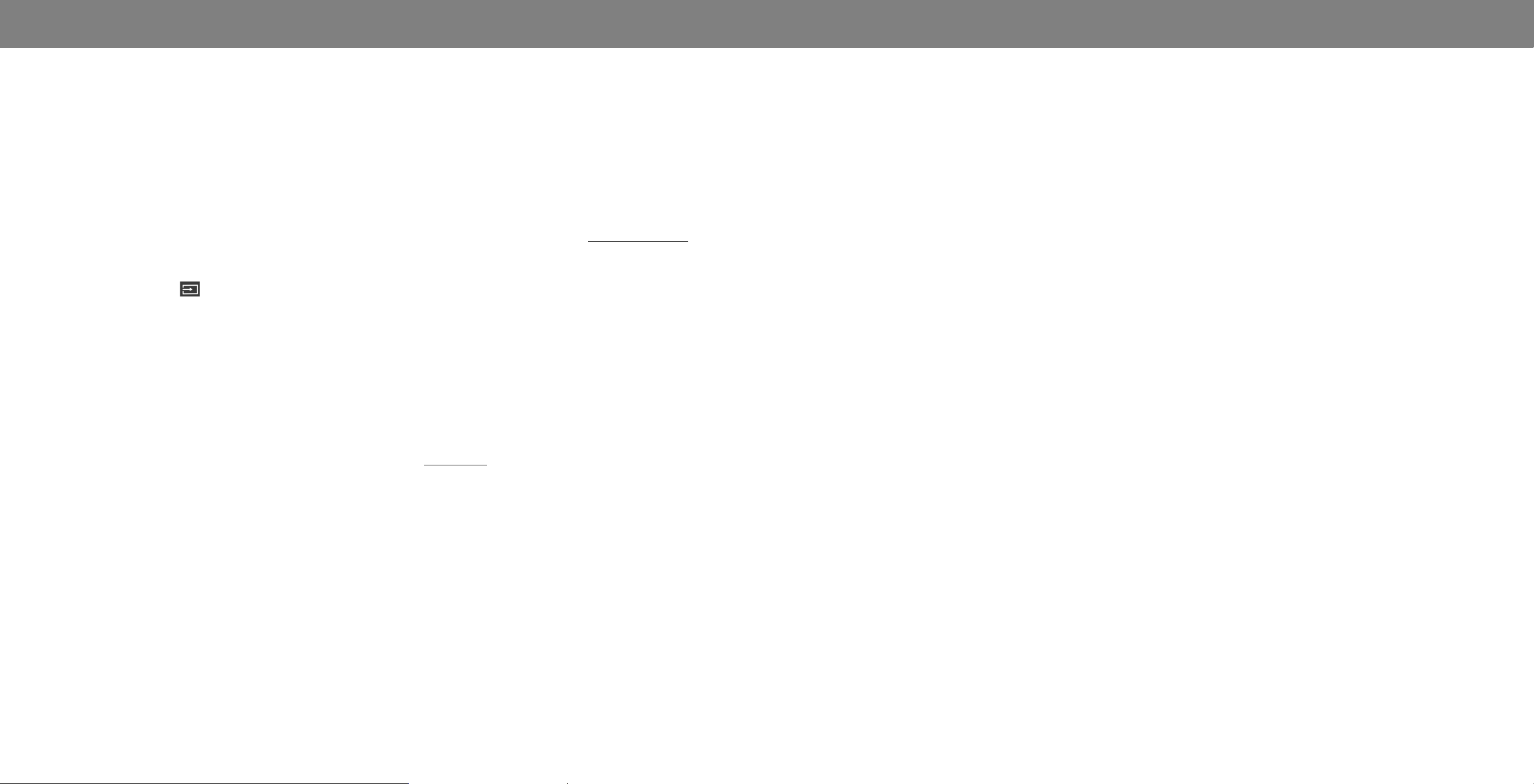
A
How do I watch Cable/Antenna TV channels?
• If you subscribe to cable or satellite, simply connect an
HDMI cable (not included) to the receiver.
• If you use external antennas to watch local broadcast
channels, a TV tuner is required and is sold separately by
third parties.
The remote is not responding.
• Make sure the batteries are properly inserted matching
the - and + symbols.
• Replace the batteries with fresh ones.
The Display displays “No Signal.”
• Press the INPUT button on the remote control to select a
dierent input source.
There is no power.
• Ensure the Display is plugged into a working electrical
outlet.
• Ensure the power cable is securely attached to the
Display.
• Press the Power/Standby button on the remote or on the
back of the Display to turn the Display on.
How do I download the VIZIO SmartCast™ App?
• Make sure your phone or tablet is connected to a Wi-Fi
network. Open a browser on your phone or tablet.
Navigate to vizio.com/smartcastapp and follow the
on-screen instructions to download the VIZIO SmartCast™
App.
How do I change the inputs?
• Make sure the VIZIO SmartCast™ App is installed on your
phone or tablet. Open the VIZIO SmartCast™ App. Tap on
the Device list and select your Display. Tap on the Input
lcon and select the input of your choice.
• Press the INPUT button on the back of the Display to cycle
through the inputs.
• Press the INPUT button on the basic remote to cycle
through the inputs.
How do I connect to my Wi-Fi network?
• On your IR remote, press the Menu button then go to
Networkà Select your Wi-Fi nameà Enter password.
• Press the Setup / Link button twice on the IR remote.
Open the VIZIO SmartCast™ App on your phone or tablet.
Tap on the Device list and select Setup a New Device and
follow the on-screen instructions.
• Open the VIZIO SmartCast™ App on your phone or tablet.
Tap on the device list and select your Display. Tap on the
Settings iconà Network à Wireless Access Points.
Select your Wi-Fi network from the list, enter the Wi-Fi
password, and tap Connect.
• Press the Setup / Link button twice on the IR remote.
Press Play / Pause button to enter manual setup. Follow
the on-screen instructions to complete setup and connect
to a wireless network.
There is no sound.
• Press Volume Up on the remote control.
• Press the MUTE button on the remote to ensure mute is o.
• Check the audio settings. See
Adjusting the Audio Settings.
• Check the audio connections of external devices (Blu-ray
player, game console, cable/satellite box) that are
connected to the TV.
The sound is at or dialog is not audible.
• Turn o Volume Leveling. See
Adjusting the Audio
Settings
.
The colors on the TV don’t look right.
• Adjust the Color and Tint settings in the Picture menu. See
Adjusting the Picture Settings
.
• Select a pre-set picture mode. See
Adjusting the Picture
Settings
. VIZIO recommends selecting Calibrated.
• Check all cables to ensure they are securely attached.
The buttons on the remote aren’t working.
• Ensure you are only pressing one button at a time.
• Point the remote directly at the Display when pressing a
button.
• Replace the remote batteries with new ones. See
Replacing the Batteries.
How do I stream apps like Netix and Youtube to my VIZIO
SmartCast™ Display?
• Download and open a Chromecast-enabled apps on your
mobile device, such as like Netix or Youtube. Then tap
the Cast button.
How do I exit Demo Mode
• Press and hold the INPUT button on the back of the
Display to exit the demo mode.
The power is on, but there is no image on the screen.
• Ensure all cables are securely attached to the Display.
• Ensure all devices are connected correctly. Devices dier;
see your device’s user manual for details.
• Adjust Brightness, Contrast, or Backlight. See
Adjusting
the Picture Settings
.
• Press the INPUT button on the remote to select a
dierent input source.
33
Loading ...
Loading ...
Loading ...