Loading ...
Loading ...
Loading ...
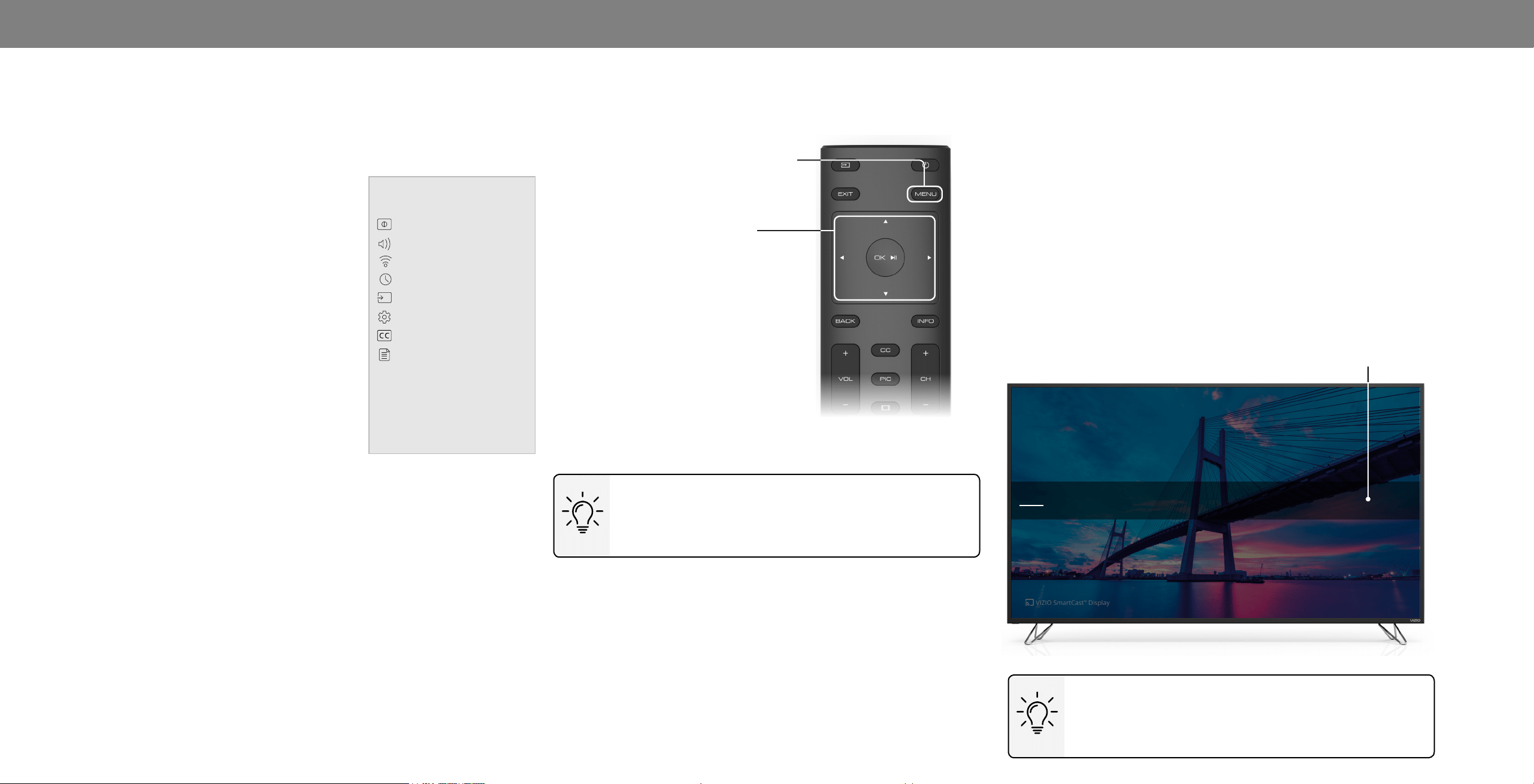
3
CHANGING THE INPUT SOURCE
External devices such as DVD players, Blu-ray Players, and video
game consoles can be connected to your Display. To use one of
these devices with your Display, you must rst change the input
source using the Input menu.
To change the input source:
1. Press the INPUT button on the remote. The Input menu is
displayed.
2. Use the Left/Right Arrow buttons or the INPUT button on the
remote to highlight the input you wish to view and press OK.
The selected input is displayed.
Note: Inputs may vary by Display.
Using the On-Screen Menu
Your Display features an easy-to-use on-screen menu.
To open the on-screen menu, press the MENU button on the remote.
From this menu, you can:
• Adjust the Picture settings
• Adjust the Audio settings
• Adjust Network Settings
• Setting the Sleep Timers
• Name Inputs
• Adjust Display settings
• Access the user manual
NAVIGATING THE ON-SCREEN MENU
To open the on-screen menu, press
the MENU button on the remote.
Use the Arrow buttons to highlight a
menu option, and press the OK button
to select that option.
Input Name
Display Settings
CAST
Change Input
HDMI-1
HDMI-2 HDMI-3 HDMI-4 COMP
Picture
Audio
Network
Timers
Inputs
System
Closed Captions
User Manual
While navigating the on-screen menu, you can
press the BACK button at any time to return to the
previous menu screen. The EXIT button will close the
on-screen menu.
You can change the input names that appear on the
Input menu to make your devices easy to recognize.
See
Renaming Devices on the Input Menu
for more
information.
11
Loading ...
Loading ...
Loading ...