Loading ...
Loading ...
Loading ...
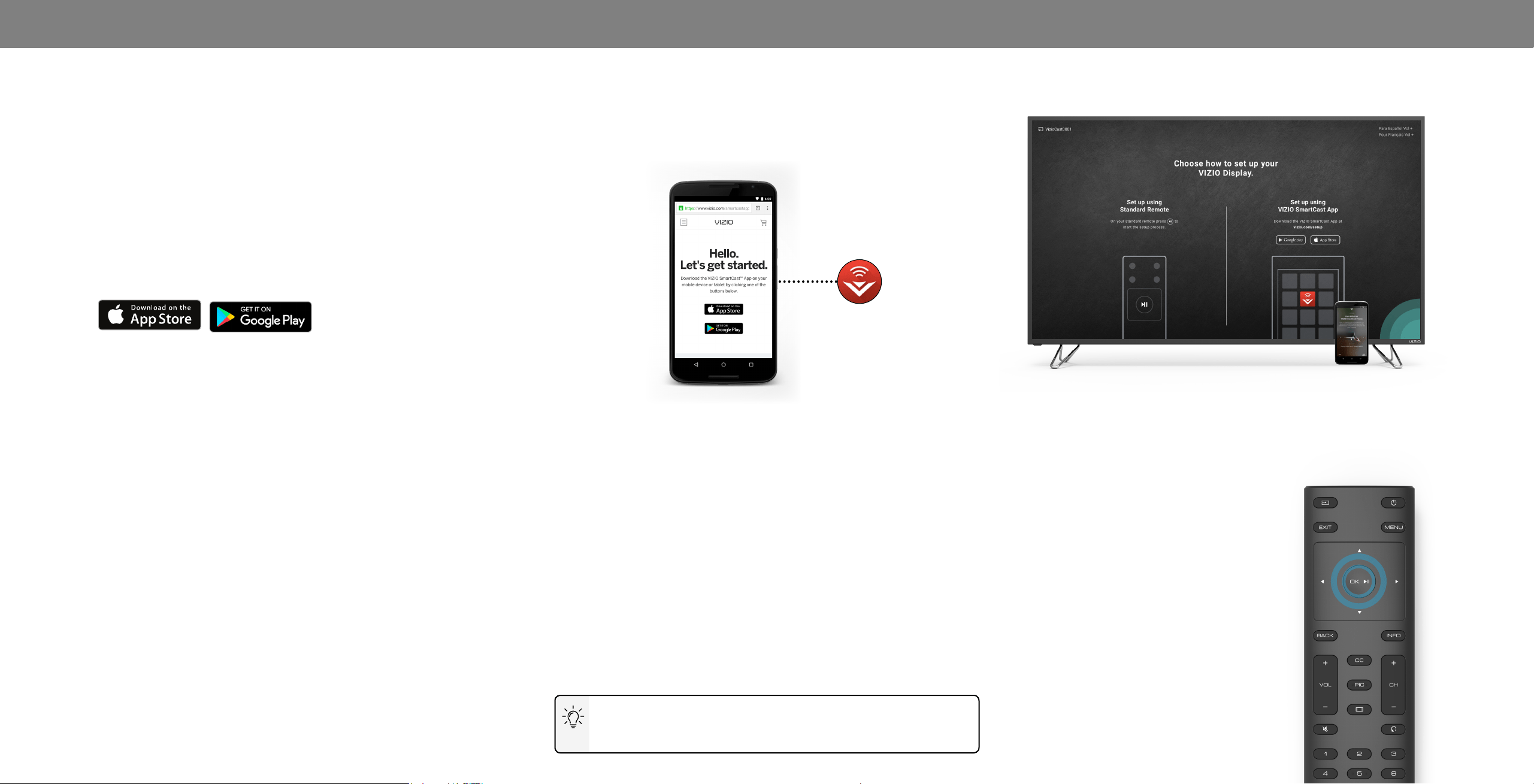
2
Complete Setup with the VIZIO SmartCast
™
App (recommended):
Download the free VIZIO SmartCast™ App on your smartphone
or tablet to set up your VIZIO display.
Use your phone to power on your display, adjust the volume, switch
inputs, play and control streaming content from your iOS or Android
device.
Go to http://www.vizio.com/setup to get started.
-OR-
Complete Setup with the IR Remote:
Use the included IR remote to manually set up your display.
The VIZIO SmartCast™ App is still VIZIO’s recommended setup
method. Please note that a mobile device (not included) is still
required to cast content from apps like Netix and YouTube.
Completing The First-Time Setup
The rst time you turn on the Display, you can choose between
two setup methods.
Setup with the VIZIO SmartCast™ App
1. Download the free VIZIO SmartCast™ App on to your
mobile device and launch the app.
Before you begin the rst-time setup:
• Your Display should be installed and the power cord
should be connected to an electrical outlet.
• Your devices should be connected.
• If you have a wireless network, have the network password
ready.
• If you are connecting to your network with an Ethernet
cable, connect it to the Ethernet port on the Display.
2. Pair your mobile device to your display.
Setup with the IR Remote
1. Press the OK/Play key on
your IR remote during the
initial setup screen.
2. Use the Arrow Keys and the
OK/Play button to select and
conrm settings.
3. Follow the instruction on the
screen to complete setup.
3. Follow the instructions on your mobile device and display
screen to complete setup.
Android Device Pairing:
Note the Wi-Fi setup name on the top corner of your Display.
a. Select Get Started and Select your preferred language
b. Select your Display name from the list shown on your
device
iOS Device Paring:
a. Select Get Started
b. Hold your mobile device next to the VIZIO logo on your
Display.
Need help installing the display?
Refer to the printed Quick Start Guide for detailed instructions on how to install
your new M-Series display. You can also nd a digital copy on support.vizio.com
10
Loading ...
Loading ...
Loading ...