Loading ...
Loading ...
Loading ...
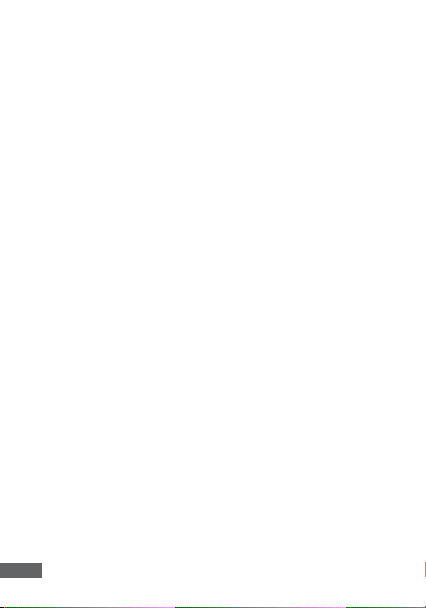
6
• Footage can be manually ‘Locked’ by pressing the MENU button
while recording.
• The built in microphone can be quickly muted or un-muted in VIDEO
mode by pushing the UP button (the microphone cannot be muted
or un-muted while when the DSH-440 is recording).
• To quickly activate ‘Park Mode’, quickly push the POWER button
while in VIDEO mode.
• While recording you can quickly switch between ‘Night’ and ‘Day’
lighting modes by pushing the DOWN button.
4. COMPUTER CONNECTION:
Videos and Photos can be retrieved from the DSH-440 by either
connecting the camera directly to your computer using the included
Mini USB Cable or by connecting the Micro SD Card using a Micro SD
Card adapter (not included).
• When you connect the DSH-440 to your computer, your DSH-440
will give you the option of ‘Mass Storage’, or ‘PC Camera’. Select
‘Mass Storage’.
• The DSH-440 will now appear on your computer as a Removable
Disk drive.
• Open the file explorer on your computer and find the camera listed as
a removable disk under “Devices”
• Videos and Photos will be stored in the file named “DCIM”.
• For smoother video playback, save videos files to your computer.
Mac users may need to download a third party player such as ‘VLC’ to
play these files as AVI is not natively supported on Apple computers.
5. INTERFACE:
The DSH-440 has three modes, VIDEO, STILL and PLAYBACK. You
can cycle through these modes using the MODE button. Each modes’
respective menu can be accessed by pushing the MENU button. While
in the menu, the UP and DOWN buttons are used to navigate and the
OK button is used to select and confirm. The MODE button is used to
exit the menu.
6. SET TIME AND DATE:
It’s important to have your time and date set correctly as it will record
directly onto your video stream and is critical information to prove your
case to insurance companies etc. To set the time on your DSH-440
follow the directions below.
• Ensure you are not currently recording. If the red record indicator is
flashing at the top left of the DSH-440’s screen, push the OK button
to stop recording.
• Push the MENU button twice, taking you to the SETUP menu.
• Using the DOWN button highlight the setting named Date/Time and
push OK.
• Use the UP and DOWN buttons to cycle through the numbers and
Loading ...
Loading ...
Loading ...