Loading ...
Loading ...
Loading ...
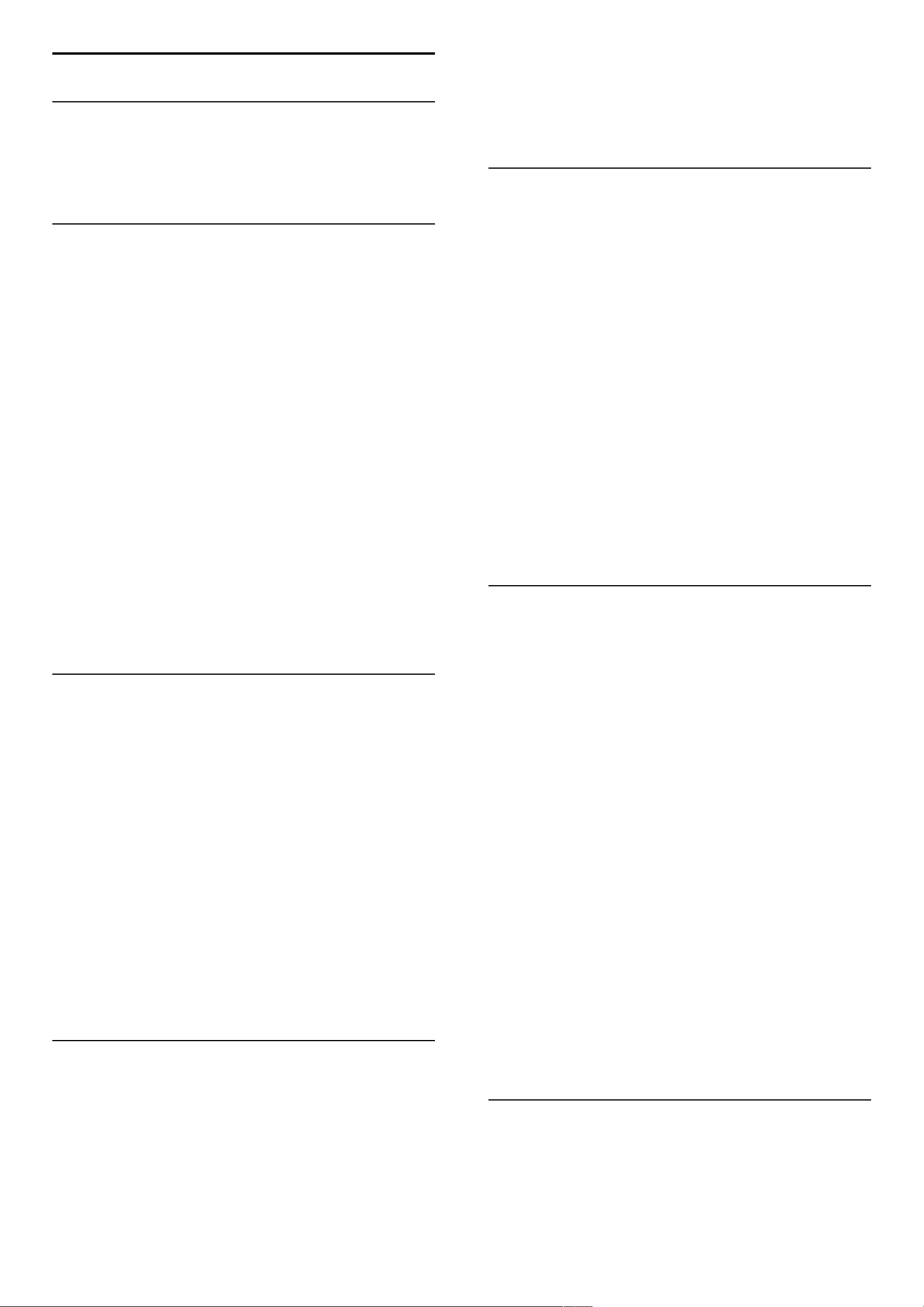
4.2 Channels
Reorder and rename
You can reorder and rename channels in the Channel list.
To reorder or rename a channel, read Help > Use your TV >
Menus > e Browse.
Update channels
On first use, the TV installed all channels in the Channel list. If the TV
installed digital channels, the TV can automatically update the Channel
list with new channels. You can also start an update of the Channel list
yourself. The update is for digital channels only.
Automatic channel update
Once a day, at 6 AM, the TV updates the channels and stores new
channels. Empty channels are removed. For new or removed
channels, a message is shown at TV start up. The TV must be in
Standby to automatically update channels.
To switch off the message at start up, press h > Setup > Channel
settings and press OK. Select Channel installation > Channel
update message and select Off.
To switch off the automatic channel update, press h > Setup >
Channel settings and press OK. Select Channel installation >
Automatic channel update and select Off.
Start an update
To start an update the channel list for new channels yourself, press
h > Setup > Search for channels and press OK. Select Update
channels and press OK. Press Start. The update can take a few
minutes. Follow the instructions on screen.
DVB-T or DVB-C
If both DVB-T and DVB-C reception is available in your country and if this
TV is ready to receive DVB-T and DVB-C for your country, you will have
selected one or the other with the channel installation on first use.
If you want to change the DVB setting to start a new channel
installation, press h > Setup > Channel settings and press OK.
Select Channel installation > Antenna or Cable DVB and press OK.
Select the DVB setting you want.
DVB-C channel installation
For ease of use, all DVB-C settings are set to automatic. If your DVB-
C provider gave you specific DVB-C values, like a symbol rate or a
frequency, enter these values when the TV asks for them during
installation.
DVB-T + DVB-C
You can set up your TV for DVB-T and DVB-C. Install one system
followed by the other. When both installations are complete, the
Channel list will show both DVB-T and DVB-C channels.
Reinstall
On first use, the TV installed all channels in the Channel list. You can
redo this full installation to reset your language, country and install all
available TV channels.
Full installation
To reinstall the TV, press h > Setup > Search for channels and
press OK. Select Reinstall channels and press OK. Press Start. The
update can take a few minutes. Follow the instructions on screen.
You can reorder and rename channels in the Channel list.
Reception quality
If you receive digital TV broadcasting, you can check the quality and
signal strength of a channel.
If you use an antenna, you can reposition the antenna to try and improve
the reception.
To check the reception quality of a digital channel, switch to the
channel and press h > Setup > Channel settings and press OK.
Select Channel installation > Digital : reception test and press OK.
The digital frequency is shown for this channel. If the reception is
poor, you can reposition your antenna. To check the signal quality of
this frequency again, select Search and press OK.
To enter a specific digital frequency yourself, select the frequency,
position the arrows on a number with x and w and change the
number with u and v. To check the frequency, select Search and
press OK.
If you use DVB-C to receive channels, the options Symbol rate
mode and Symbol rate are available. For Symbol rate mode, select
Automatic unless your cable provider gave you a specific symbol
rate value. To enter the symbol rate value, use the number keys.
Manual installation — Analogue
Analogue TV channels can be manually tuned in channel by channel.
To install analogue channels manually, press h > Setup > Channel
settings and press OK. Select Channel installation > Analogue :
manual installation and press OK.
1 System
To set up the TV system, select System and press OK. Select your
country or part of the world where you are now.
2 Find channel
To find a channel, select Find channel and press OK. Select Search
and press OK. You can also enter a frequency yourself. If the
reception is poor, press Search again. If you want to store the
channel, select Done and press OK.
3 Fine tune
To fine tune a channel, select Fine tune and press OK. You can fine
tune the channel with u or v. If you want to store the found
channel, select Done and press OK.
4 Store
You can store the channel on the current channel number or as a
new channel number. Select Store current channel or Store as new
channel.
You can redo these steps until you find all available analogue TV
channels.
Clock settings
In some countries, digital broadcasts do not send UTC - Coordinated
Universal Time information. The daylight saving change might be ignored
and the TV might show an incorrect time.
48 Setup / Channels
Loading ...
Loading ...
Loading ...