Loading ...
Loading ...
Loading ...
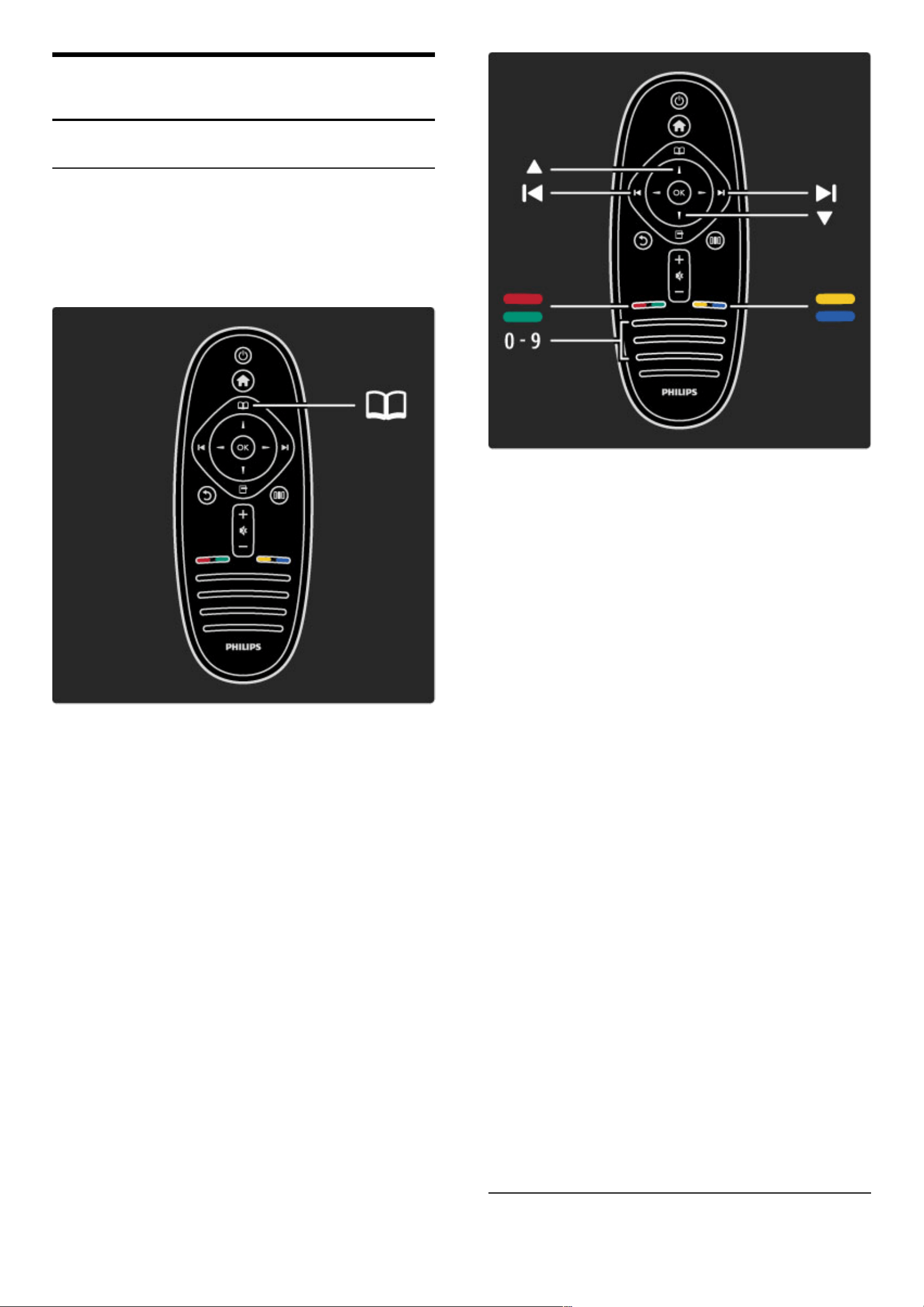
3
3.1
More on ...
Text
Text pages
Open Text
To open Text, while watching TV, press e (Browse) and select
Text.
To close Text, press b (Back).
Select a Text page
To select a page …
• Enter the page number with the number keys.
• Press W or X
• Press u or v.
• Press a colour key to select a colour-coded subject at the bottom
of the screen.
Text sub-pages
A Text page number can hold several subpages. The subpage
numbers are shown on a bar next to the main page number.
To select a subpage, press w or x.
T.O.P. Text pages
Some broadcasters offer T.O.P. Text.
To open T.O.P. Text within Text, press o (Options) and select
T.O.P. overview.
Search Text
You can select a word and scan Text for all instances where this
word reoccurs. This a practical way to look for a specific subject.
Open a Text page and press OK. Select a word or number with the
navigation keys. Now press OK again to jump immediately to the
next occurrence of this word or number. Press OK again to jump to
the subsequent occurrence.
To stop the search, press u until nothing is selected.
Text from a connected device
Some connected devices that receive TV channels can also offer
Text.
To open Text from a connected device, press h, select the device
and press OK. While watching a channel, press o (Options), select
Show remote control and select the B key and press OK. Press
b (Back) to hide the remote control keys.
To close Text, press b (Back).
Digital text (UK only)
Some digital TV broadcasters offer dedicated digital text or
interactive services on their digital TV channels. These services
include normal Text using the number, colour and navigation keys to
select and navigate.
To close Digital text, press b (Back).
Digital text is blocked when subtitles are broadcast and Subtitle On is
set in the Subtitle menu. Select Subtitles Off to allow Digital text.
Text options
38 More on ... / Text
Loading ...
Loading ...
Loading ...