Loading ...
Loading ...
Loading ...
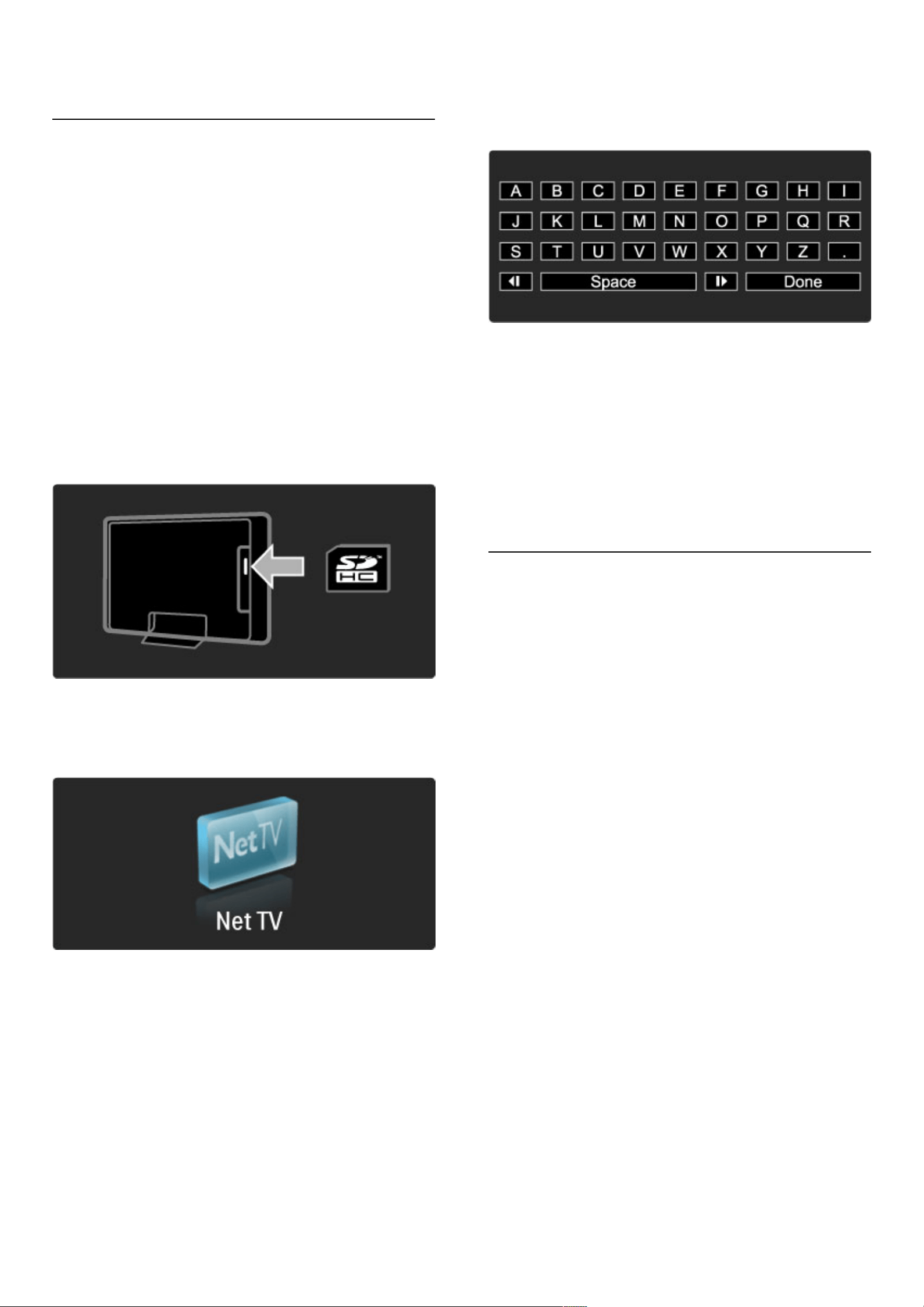
Clear Net TV history
With a site icon selected in the history list, you can clear the whole
list. Press o (Options) and select Clear history.
Video stores
With this TV, you can rent a video from an online video store.
1 Open a video store.
2 Select a video.
3 Make the online payment.
4 Download the video.
5 Start watching.
What you need
To rent and download a video, you need a high-speed Internet
connection to the TV. Read more about connecting to the network
in Help > Setup > Network.
You also need an SD memory card to insert in the TV SD card slot.
Formatting an SD card
To format an SD memory card as video memory, insert the SD card
in the SD slot. The TV will automatically start the formatting the SD
card. The TV could reject the SD card if the write speed is
insufficient for video transfer. Once formatted, leave the card
permanently in the slot.
View a video store
To view a video store, press h, select Net TV > Video stores and
press OK. The Video stores page shows the available stores for your
country. To view a store, select its icon and press OK.
Rent a video
To rent a video, select its icon on the video store page and press
OK. In most cases you can rent a video for 1 day or for a couple of
days or even just 1 hour. The way you select and rent a video varies
from store to store.
Payment
The store will ask you to log in or to open a new log in account if
you don't already have one. The login might consist of your email
address and a personal PIN code. When you are logged in, you can
select the payment method, a credit card or a value code in most
cases. Consult the video store website for more information on their
payment terms.
To enter a number code (PIN), use the numbers on the remote
control.
To enter an email address, select the text field on the page and
press OK. Select a character on the keyboard and press OK to
enter it.
Download the video
Once the payment is complete, you can download the video on the
video memory. During the download, you can carry on watching the
normal programme until the TV notifies you that the video is ready
to play. If you cancel a download, you can still download the video
until the rental period expires.
Start watching
To start watching a downloaded video, press h, select Net TV >
Video stores and press OK. With your log in, enter the store were
you rented the video and select the video from the list of
downloaded videos. Select the video and press OK to play.
Online TV
Some digital broadcasters offer an Online TV service. With Online TV you
can watch a programme you missed. Link up with the broadcasters
Online TV page to see what programmes are available.
What you need
To link up with an Online TV service, you need a high-speed
Internet connection to the TV.
Read more about connecting to the network in Help > Setup >
Network.
Open Online TV from Net TV
To open an Online TV service from Net TV, press h, select
Browse Net TV and press OK. In the Net TV services, look for the
icon of the TV channel that broadcasts the programme you want.
Select the service and press OK.
Open Online TV on a channel
To open the Online TV service of a TV channel directly, press the
Red key. If this service is available, the TV will open the page of the
broadcaster.
The availability of Online TV services varies by country.
Use your TV / Net TV 37
Loading ...
Loading ...
Loading ...