Loading ...
Loading ...
Loading ...
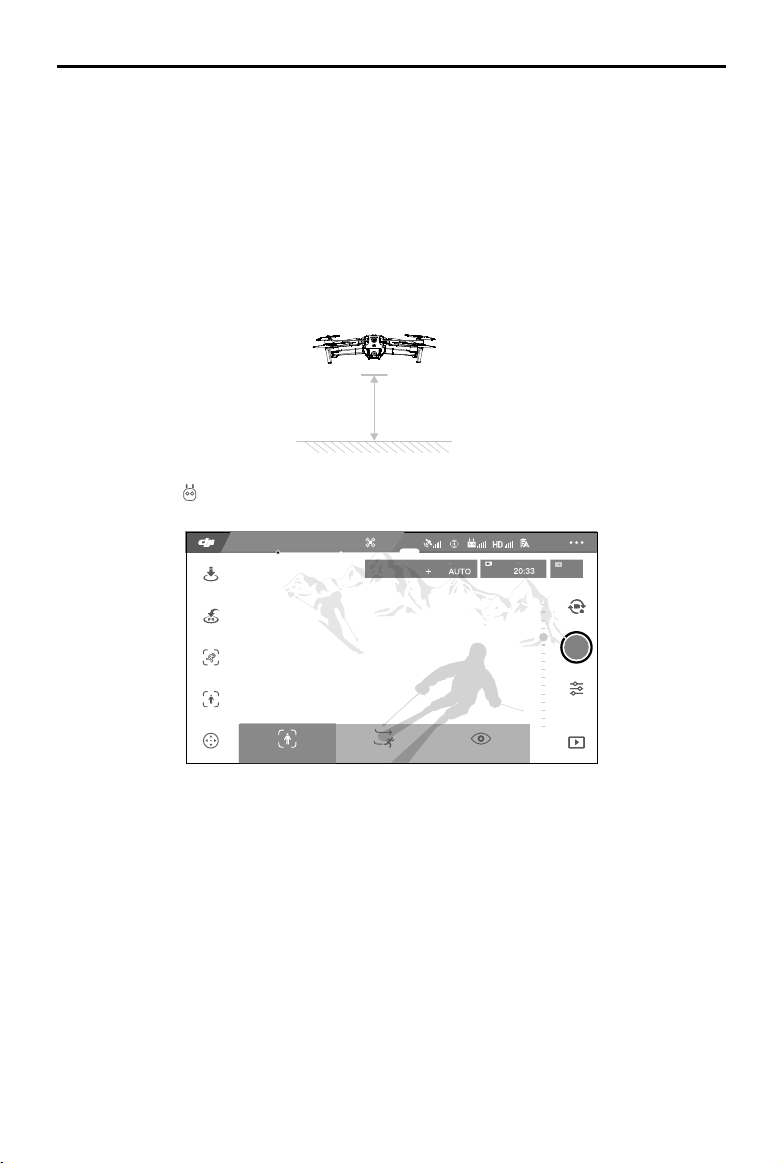
Mavic 2 Pro/Zoom User Manual
©
2019 DJI All Rights Reserved.
27
2 m
ActiveTrack 2.0
ActiveTrack 2.0 allows you to select an object on your mobile device screen. The aircraft adjusts its ight
to track the subject. No external tracking device is required. Mavic 2 Pro/Zoom can automatically identify
up to 16 objects and uses dierent tracking strategies to track people, vehicles, and boats.
Using ActiveTrack 2.
0
Ensure that the aircraft is in P-mode and that the Intelligent Flight Battery is suciently charged. Follow
the steps below to use ActiveTrack 2.0:
1. Take o and hover at least 6.6 ft (2 m) above the ground.
2. In DJI GO 4, tap , then select ActiveTrack 2.0.
3. For optimal performance, it is recommended to select a subject that is automatically recognized by
the aircraft. To do so, select a subject that has been recognized onscreen and tap to conrm your
selection. If the desired subject has not been recognized by the aircraft, drag a selection around it
onscreen and tap to select it manually. When the subject is selected manually, however, the ability of
the aircraft to track the subject may be aected. If the box turns red, the object cannot be identied
and it needs to be selected again.
4. The aircraft automatically avoids obstacles in its ight path. If the aircraft loses track of the subject
because it is moving too fast or is obscured, re-select the subject to resume tracking.
ActiveTrack
09:29
61%
12
ISO
SHUTTER
EV
WB
1600 0.31/8000 4K/244K/25
CAPACITY
In flight (GPS)
Trace
SpotlightParallel
Loading ...
Loading ...
Loading ...