Loading ...
Loading ...
Loading ...
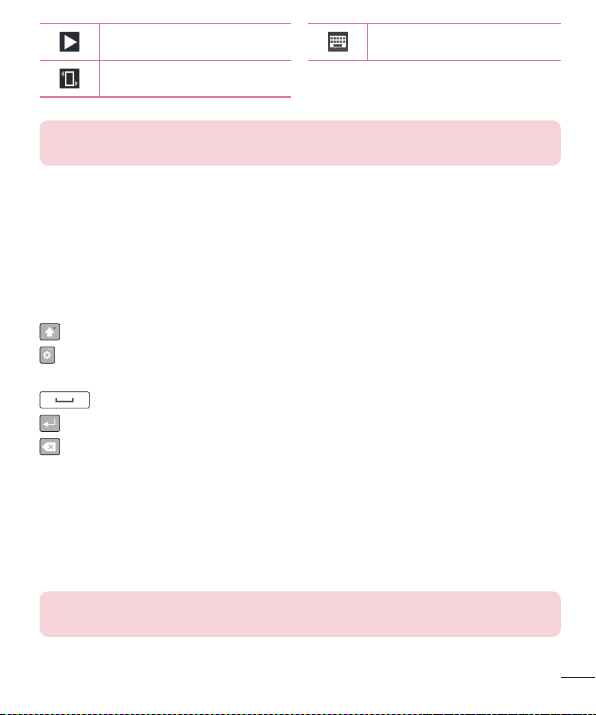
23
Your Home screen
Asongiscurrentlyplaying Thekeyboardisconnected
Vibratemodeison
NOTE: The icon's location in the Status bar may differ according to the
function or service.
On-screen keyboard
Youcanentertextusingtheon-screenkeyboard.Theon-screenkeyboardappearson
thescreenwhenyoutapanavailabletextentryfield.
Using the keypad and entering text
Taponcetocapitalisethenextletteryoutype.Double-tapforallcaps.
Taptogotothekeyboardsettings.Touchandholdtoentertextbyvoice,
handwriting,oraccessthecliptray.
Taptoenteraspace.
Taptocreateanewline.
Taptodeletethepreviouscharacter.
Entering special characters
Theon-screenkeyboardallowsyoutoenterspecialcharacters.
Forexample,toinput"á",touchandholdthe"a"buttonuntilthepop-upappearsand
displaysrelatedspecialcharacters.Withoutliftingthefinger,dragyourfingertothe
desiredspecialcharacter.Onceit'shighlighted,liftyourfinger.
NOTE: A symbol at the top right corner of a key indicates that additional
characters are available for that key.
Loading ...
Loading ...
Loading ...