Loading ...
Loading ...
Loading ...
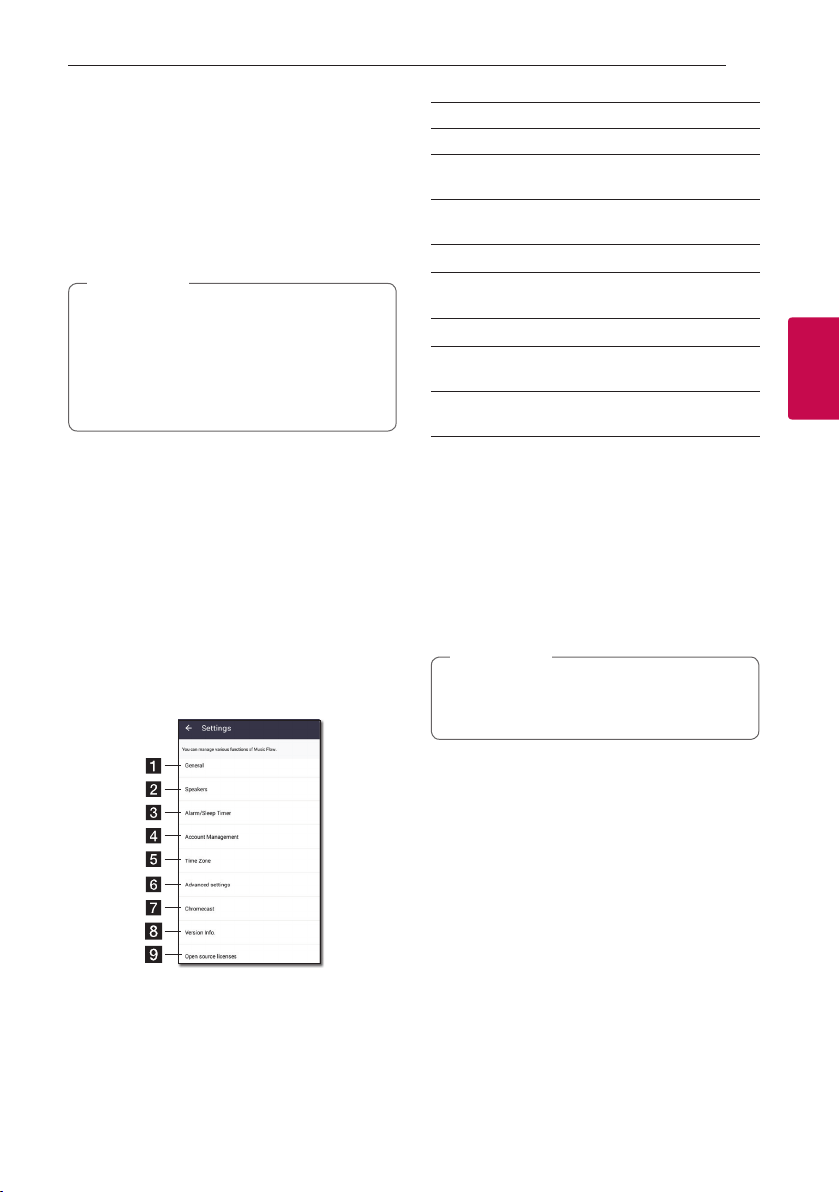
Operating 49
Operating
3
Setting the Speaker
with Music Flow Player
app
With Music Flow Player app, you can set the
connected speaker in your smart device.
y
For more detailed instruction about Music
Flow Player app, switch on the [User Guide]
in [Settings] > [General] on the side menu.
y
Some of the content in this part may differ
from Music Flow Player app depending on the
application’s version.
,
Note
Preparation
1. Check the network connection with the speaker.
(Page 22)
2. To use the speaker, you must download and install
the Music Flow Player app. (Page 20)
Overview of setting menu
1. Launch Music Flow Player app on your smart
device.
2. Select [Settings] on the side menu.
a
General – Sets for easier use of the speaker.
b
Speakers – Sets connected speaker.
c
Alarms/Sleep Timer – Wakes on and off the
speaker at a designated time.
d
Account Management – Manages online
streaming service.
e
Time zone - Sets time zone.
f
Advanced settings – Displays the Advance
settings menu. (Page 52)
g
Chromecast – Displays the Chromecast menu.
h
Version Info. – Updates the speaker to the
latest version.
i
Open source licenses – Shows LGE Open
Source Software Notice.
[General] Menu
Sets for easier use of the speaker.
Lock Screen Setting (Android only)
This function allows you to display the Music Flow
Player on the lock screen. (Lock screen setting is
[ON] by default.)
[Lock Screen Setting] may differ from Music
Flow Player app depending on the Android’s
version.
,
Note
User Guide
This function allows you to display or delete the guide
on the menu.
Gesture
When this function is on, you can easily continue
playback your music by simply shaking your mobile.
Loading ...
Loading ...
Loading ...