Loading ...
Loading ...
Loading ...
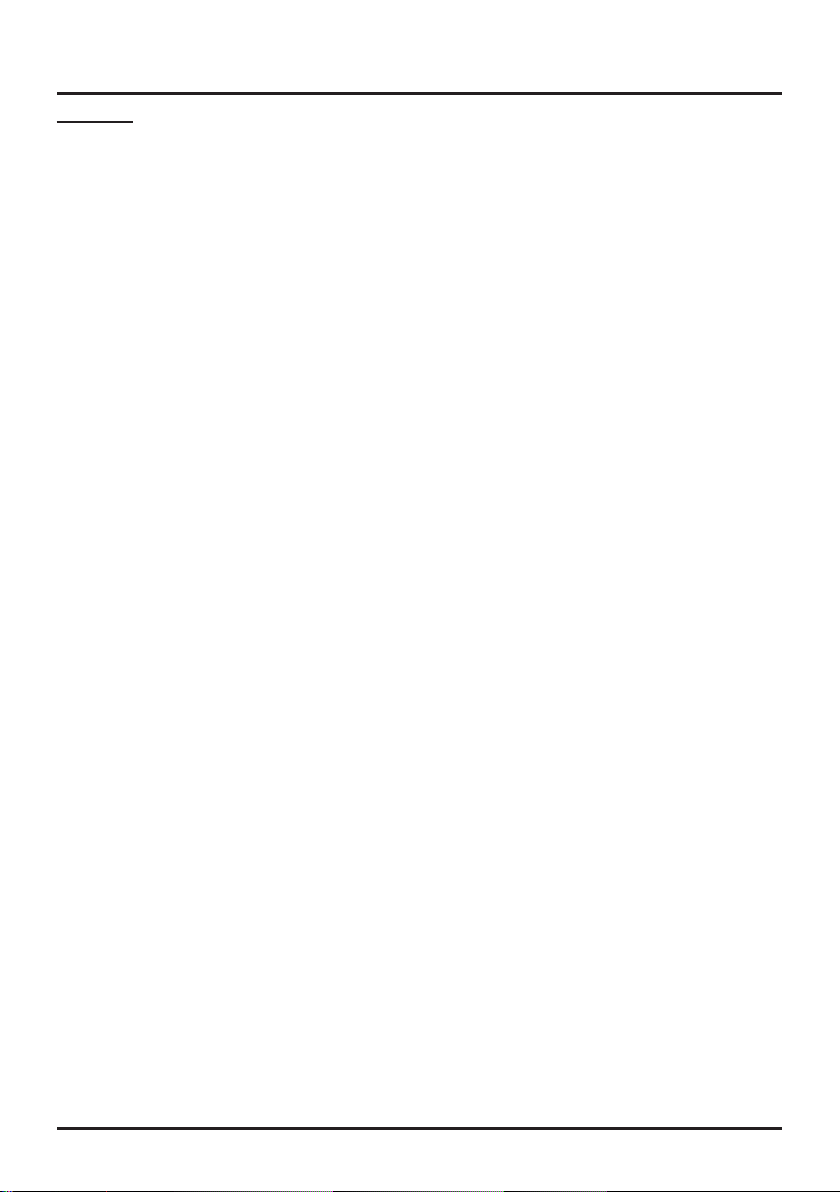
18
Menu Operation
Application:
Netix
: allows you logout the old user and log in new
user of
Netix.
ESN:
allows you get the local user ID automatically.
Media Menu
This connection allows you to insert a USB ash drive
directly or connect a compatible mass storage device
with USB, such as a digital camera, a multi-format card
reader, or an MP3 player. If you have a USB drive, plug
it into the drive directly. If you have a device with a USB
port, connect one end of the USB cable to the USB port
and the other end to the USB jack on the side of the TV.
The USB feature on your TV allows you to play audio
files (format supported: MP3) and video files(format
supported: AVI, MPG, MPEG2) or display pictures (format
supported: JPEG).
To access and adjust the options of the USB device,
press
MENU
to display the main menu, then select
Media
, and press
OK
to enter the
Media
screen. Or you
can press the
Media
button on the remote control to
enter the
Media
screen directly.
Photo
To browse photos if available.
1. Select
Media > Photo (icon)
, then press
OK
to enter
the main le content browser.
2. In the main le content browser, use ▲/▼/◄/► to
select a photo or subfolder.
3. If there are photos in a certain subfolder, select the
subfolder and press
OK
to enter.
4. Use ▲/▼/◄/► to select a photo or subfolder in
either main or sub le content browser. Press
MENU
to display the menu. With the menu, you can do the
operations like
Sort, Media Type, Thumbnail Size,
or
Recursive
.
5.
Select a photo, press
OK
to watch, and a slide show
begins from the selected photo.Press
MENU
to display
the control menu. The menu options include
Pause/
Play, Repeat, shufe, Rotate,
Zoom
and
Show
Info.
6. Press the related buttons on the remote control to
perform the available functions shown on the function
bar at the bottom of the TV screen.
7. Press Cancel to exit and go back to the previous
menu.
Music
To playback music if available.
1. Select
Media > Music (icon)
, then press
OK
to enter
the main le content browser.
2. In the main le content browser, use ▲/▼/◄/► to
select a song or subfolder.
3. If there are songs in a certain subfolder, select the
subfolder and press
OK
to enter.
4. Use ▲/▼/◄/► to select a song or subfolder in
either main or sub le content browser. Press
MENU
to display the menu. With the menu, you can do the
operations like
Sort, Media Type, Thumbnail Size,
or
Recursive
.
5.
Select a song, press
OK
to play, and an automatic
playback begins from the selected song. Press
MENU
to display the control menu. The menu options
include
Pause/Play, Repeat, Show Info, Hide
Spectrum, Lyric Options
and
Audio only.
6. Press the related buttons on the remote control to
perform the available functions shown on the function
bar at the bottom of the TV screen.
7. Press Cancel to exit and go back to the previous
menu.
Video
To watch video if available.
1. Select
Media > Video (icon)
, then press
OK
to enter
the main le content browser.
2. In the main le content browser, use ▲/▼/◄/► to
select a video or subfolder.
3. If there are videos in a certain subfolder, select the
subfolder and press
OK
to enter.
4. Use ▲/▼/◄/► to select a video or subfolder in
either main or sub le content browser. Press
MENU
to display the menu. With the menu, you can do the
operations like
Sort, Media Type, Thumbnail Size,
or
Recursive
.
5.
Select a video, press
OK
to play, and an automatic
playback begins from the selected video. Press
MENU
to display the control menu. The menu options
include
Pause/Play, Repeat, Show Info, Picture
Mode, Screen Mode.
6. Press the related buttons on the remote control to
perform the available functions shown on the function
bar at the bottom of the TV screen.
7. Press Cancel to exit and go back to the previous
menu.
Loading ...
Loading ...
Loading ...