Loading ...
Loading ...
Loading ...
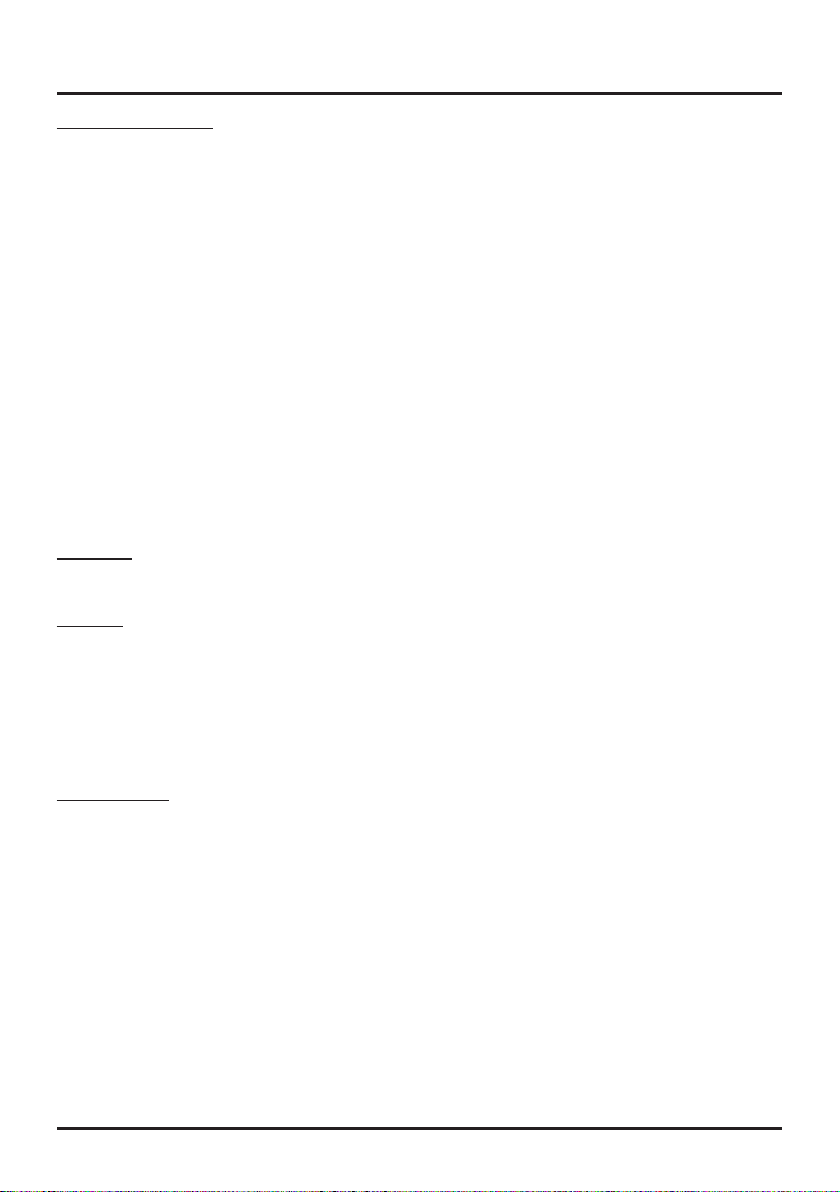
10
Connections and Setup
Wireless Network Setup
1. Select
Connection > Settings > Conguration > Interface
, press ◄/►
to select
Wierless
to connect to a WiFi
wireless network.
2. Select
Connection > Settings > Conguration > Wireless Setting,
press
OK/
► to enter.
3.
Connection Methods:
you can setup the wireless network connection three ways.
-
Scan
• Select
Wireless setting > Scan
, then press
OK/
►, the TV will scan all available wireless networks within
range. The networks found by the TV will be displayed.
• Select an available access point, then press
OK/
► to connect the TV to it.
Notes:
-
If you select a secure
wireless network
, you will have
to enter the corresponding password to access it.
- This TV will remember the password even if you switch on TV after power off.
-
Manual
Select
Wireless setting > Manual
, then press
OK/
►, you will be prompted to enter the correct SSID of an
available wireless router to setup the
connection.
- Auto
If your wireless networks supports
WPS
(Wi-Fi Protected Setup), you can connect to the network via
PIN
(Personal Identication Number) or
PBC
(Push Button Conguration). WPS will automatically congure
the SSID and WPA key in either mode.
Select
Wireless setting > Auto
, then press
OK
/►to enter.
•
PIN:
select
PIN
, then press
OK
/► to enter. Generate a random PIN code and make sure
this code is installed
to the AP (for the procedures,
refer to your router manual), then press
OK/
► again to setup the connection.
•
PBC:
If your router has a PBC push button, select
PBC
, then press
OK
/► to enter. Press PBC push button on
your router within 2 minutes after you
press
OK
/► again. Your TV will automatically acquire all the network
setting values it needs and connect to your network.
Information
Select
Connection > Settings > Conguration > Information
, press
OK
/► to display the information on current
connection, such as Interface, Address type, IP address, etc..
IP setting
Select
Connection > Settings > Conguration > IP Setting
, then press
OK
/► to enter the
IP setting
menu.
- Set
Address type
to
Auto
, it will acquire and enter the needed IP address automatically.
- You can follow below steps to enter your IP address manually if needed.
• Set
Address type
to
Manual
, then press ▼ to go to the rst entry eld.
• Enter the
IP address, Subnet mask, Default
gateway, Primary DNS
and
Secondary DNS
values. Use the
digit buttons on your remote control to enter numbers and the arrow buttons to move from one entry eld to
another.
- After setting, select
Connection > Conguration > Connection Test
to check the Internet connectivity again.
Connection Test
Select
Connection > Settings > Configuration > Connection Test
, then press
OK
/► to check the Internet
connectivity. If it doesn't work, follow above steps to ensure the connectivity or refer to your Internet Service Provider.
Loading ...
Loading ...
Loading ...