Loading ...
Loading ...
Loading ...
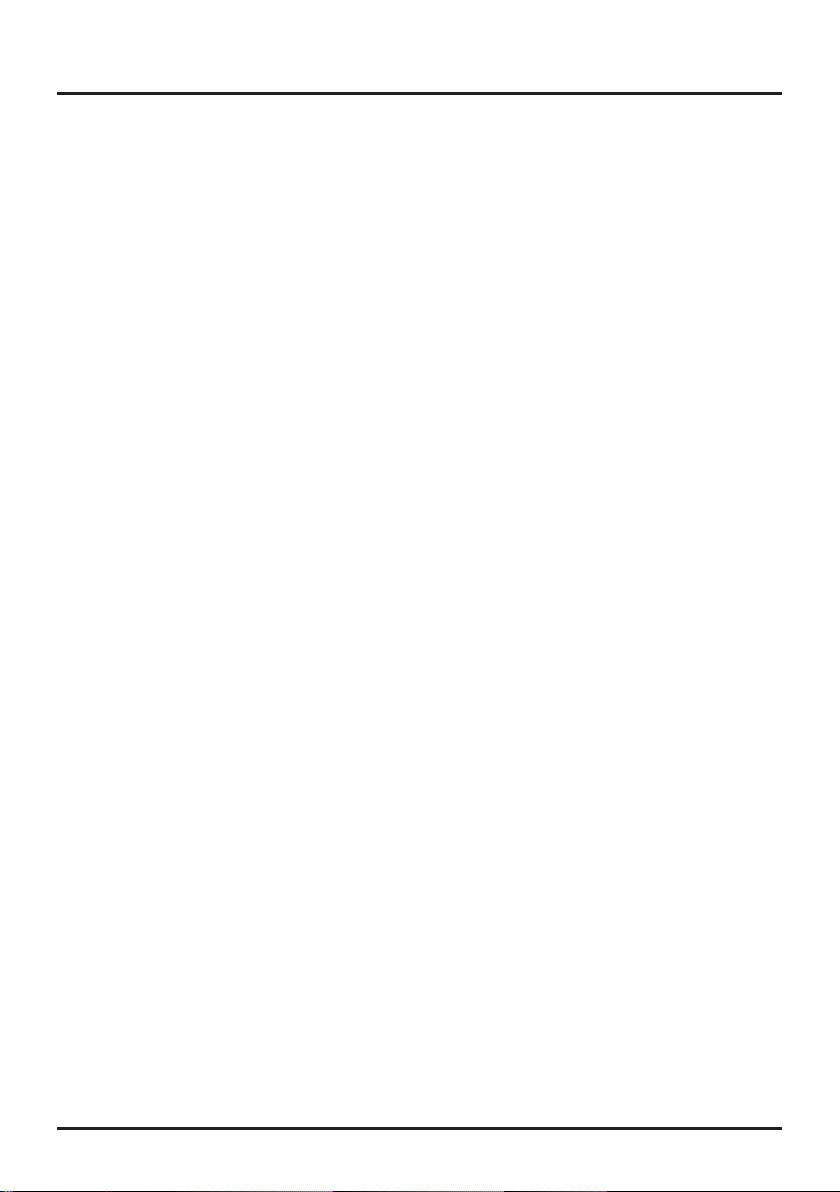
16
Menu Operation
TV plays the default audio for the program (usually
Eng-
lish
in the US). There are 2 available default languages
(
English, Spanish
).
Note:
The
DefaultAudioLanguage
option is only avail-
able for digital channels.
Current Audio Language
:
press ◄/► to choose
from the list of languages available for the program
you’re watching. The language chosen becomes your
preferred language for all digital channels until you
turn the TV off. If the language chosen is not being
broadcasted with a program, the TV plays the default
language for the program (usually
English
in the US).
Note:
The
CurrentAudioLanguage
option is only
available for digital channels.
TV Menu
When you rst used your TV you will have setup your TV
for DTV / TV channels using the Initial Setup screens. If
you did not do this or if your setup has changed, you can
do this from the TV menu.
Signal Type
:
chooses the type of signal (
Cable/Sat or
Antenna
) depending upon which equipment you have
connected to the
ANT/CABLE/SAT IN
.
Channel Scan
:
selects this item and press
OK
/► to
start channel scan automatically.
(
Note:
If you wish to
stop the search, press the
Cancel
button.)
When you perform a Channel Scan, your TV searches
for channels with signals and stores the channel infor-
mation in the Channel List. Then, as you watch TV and
press
CH+
or
CH-
, your TV goes to the next or previous
channel in the Channel List and skips the channels that
do not have signals.
If the TV signal source changes – for example, if you
change from an outdoor antenna to cable TV – you will
need to rescan for channels.
Channel Skip
:
After the TV has stored all of the avail-
able channels in memory you will nd that some chan-
nels will be too weak to watch comfortably or they may
be channels you do not want to see, you can hide these
channels in the channel list.
Loading ...
Loading ...
Loading ...