Loading ...
Loading ...
Loading ...
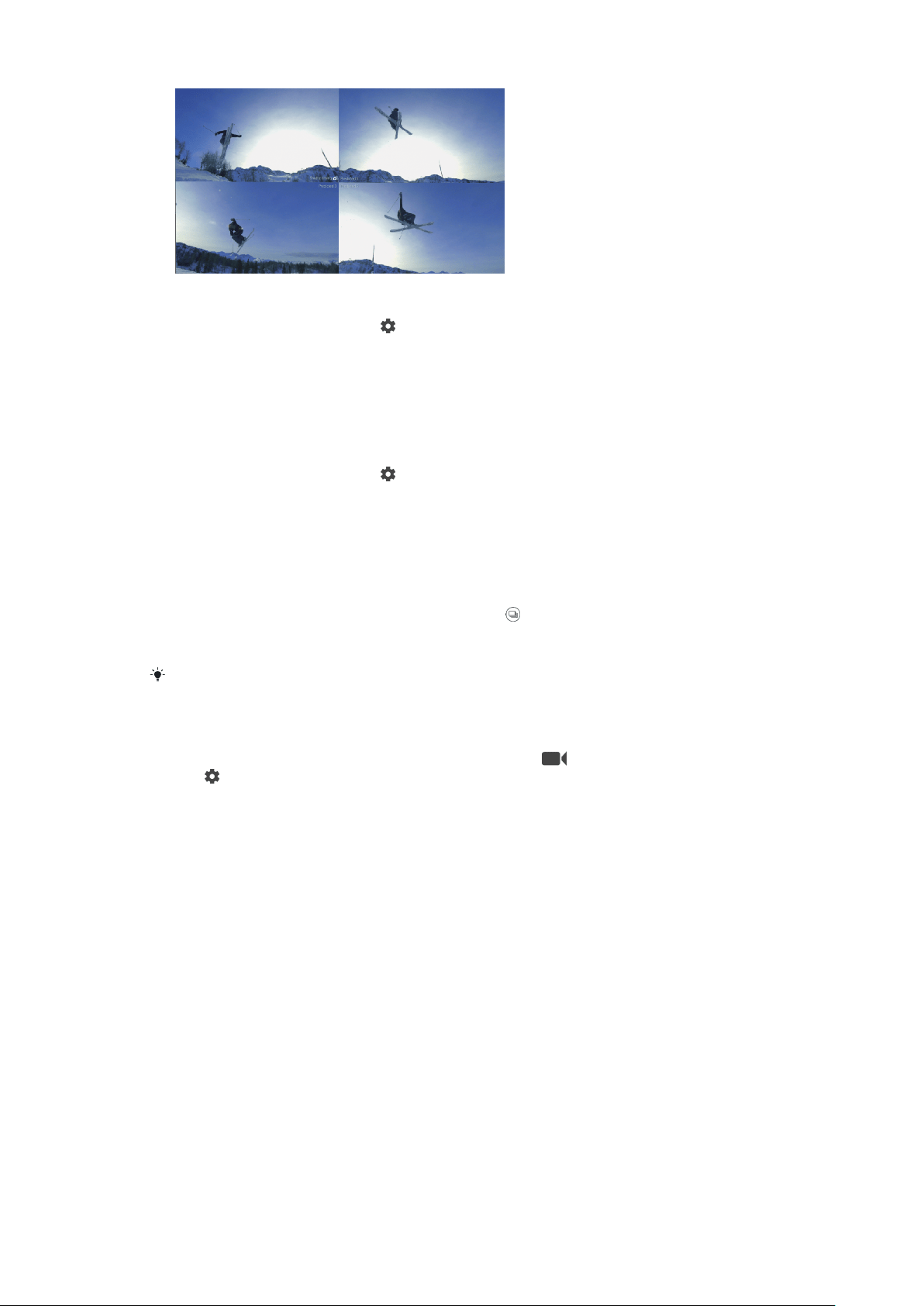
To track an object
1 When using the camera, tap .
2 Tap the Object tracking slider to enable.
3 Close the settings menu. The setting is saved.
4 Select an object to track by touching it in the viewfinder.
5 Press the camera key or tap the shutter button to take a photo or record a
video.
To capture a burst of images
1 When using the camera, tap
.
2 Drag the list to view more settings.
3 Tap the Burst with camera key slider to enable.
4 Close the settings menu. The setting is saved.
5 Long-press the camera key or shutter button to take a burst of images. The
number of pictures taken is indicated in the middle of the viewfinder.
6 Release the camera key or shutter button to finish the burst. All photos are
saved.
7 Tap the thumbnail to view the result, then tap
.
8 Scroll through the pictures taken and select the photo or photos that you
want to save, then tap Save.
This setting is enabled by default for the shutter button. Long-press the shutter button to
take a burst of images.
To record a steady video
1 When using the camera, swipe the screen to select
.
2 Tap .
3 Drag the list to view more settings.
4 Tap SteadyShot™.
5 Select Intelligent active to compensate for all camera movement or
Standard to compensate only for high-frequency camera movement.
6 Close the settings menu. The setting is saved.
7 Press the camera key or tap the shutter button to record a video.
Using camera apps
Use camera apps to boost creativity and modify your photos and videos, and share
with friends. You can create virtual scenes, panoramic photos, and more.
Read about our camera apps on the
Photo and video apps page
.
87
This is an internet version of this publication. © Print only for private use.
Loading ...
Loading ...
Loading ...