Loading ...
Loading ...
Loading ...
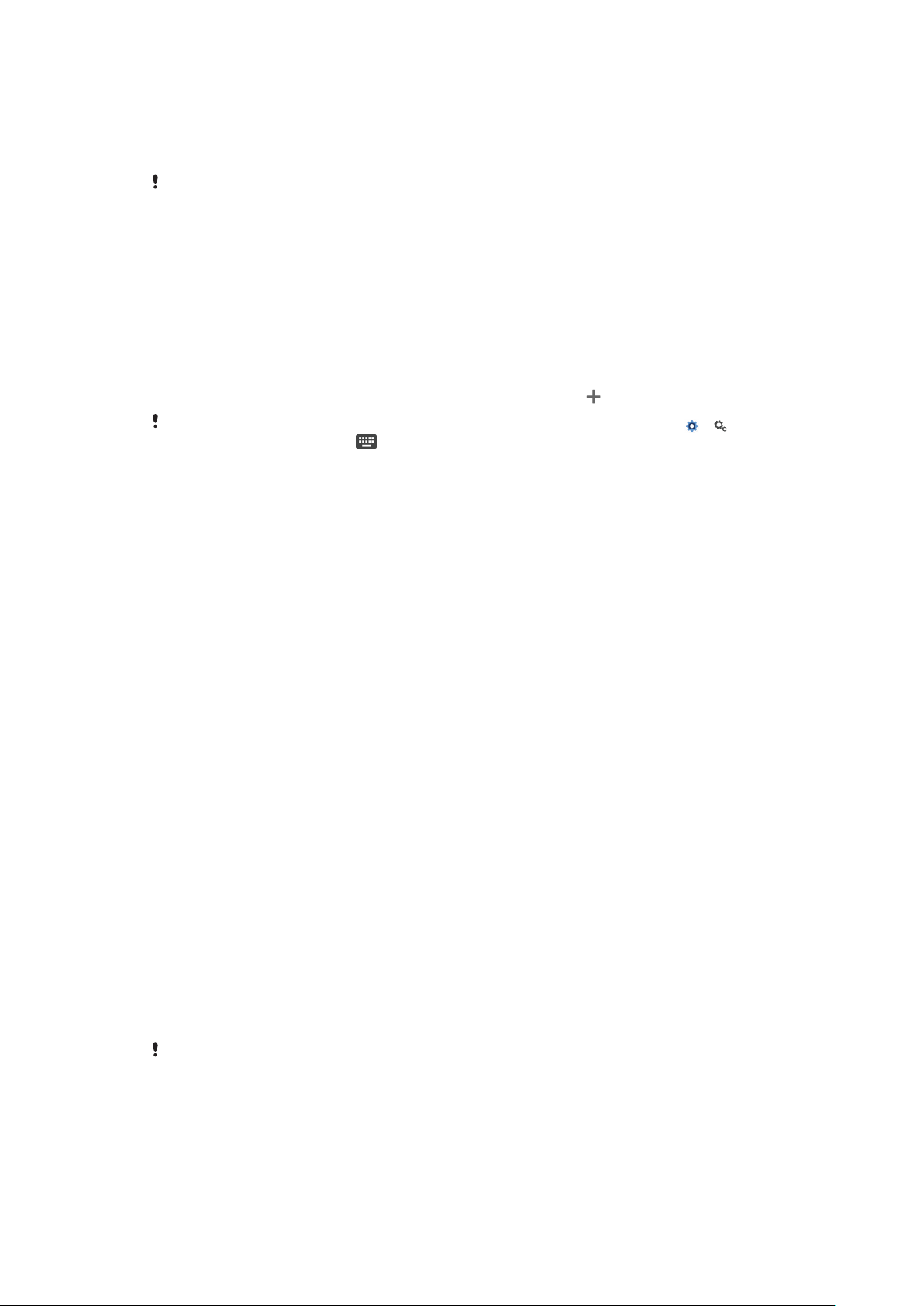
To clear the application default setting
1 Find and tap Settings > Apps & notifications.
2 Select an application or service, then tap Advanced > Open by default >
CLEAR DEFAULTS.
The option to clear the application default setting is not available for every application or
service.
Language Settings
You can select a default language for your device and change it again at a later
time. You can also change the writing language for text input.
To change the language
1 Find and tap Settings > System > Languages & input > Languages.
2 To change the language, drag and drop the desired language to the top of
the list. If the desired language is not currently listed, tap
to add it.
If you select the wrong language and cannot read the menu texts, find and tap
> .
Then, select the text beside and select the first entry in the menu that opens. You can
then select the language you want.
Date and time
You can change the date and time on your device.
To set the date manually
1 Find and tap Settings > System > Date & time.
2 Disable the Automatic date & time function by tapping the slider.
3 Tap Set date.
4 Flick left or right, or use the arrows to set the desired date.
5 Tap OK.
To set the time manually
1 Find and tap Settings > System > Date & time.
2 Disable the Automatic date & time function by tapping the slider.
3 Tap Set time.
4 Select the relevant values for the hour and minute.
5 Tap OK.
To set the time zone
1 Find and tap Settings > System > Date & time.
2 Disable the Automatic time zone function by tapping the slider.
3 Tap Select time zone.
4 Select an option.
Enhancing the sound output
You can enhance the sound of your device by manually enabling individual sound
settings like Equalizer and Surround sound. You can enable the Dynamic
normalizer to minimize volume dierences between songs or videos.
Enhanced sound
eects only work for analog headphones connected to your device with
the USB Type-C to 3.5 mm Audio jack host adapter. They are not available for digital or USB
headphones.
58
This is an internet version of this publication. © Print only for private use.
Loading ...
Loading ...
Loading ...