Loading ...
Loading ...
Loading ...
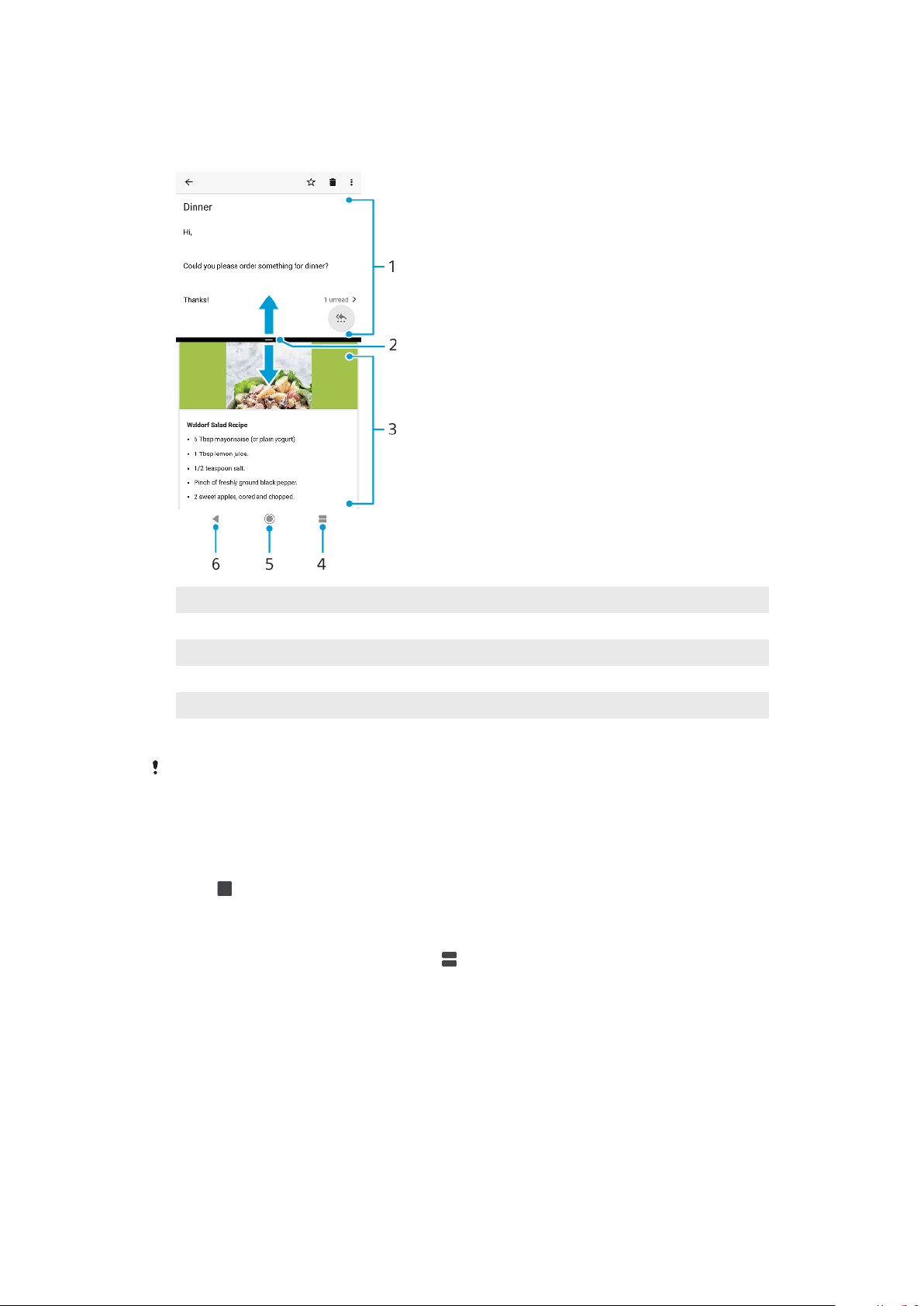
Split Screen Mode
Split screen mode enables you to view two applications at once, for example, if
you want to view your email inbox and a web browser at the same time.
1 Application 1
2 Split screen border – Drag to resize windows
3 Application 2
4 Split screen key – Select a recently used application
5 Home key – Go back to the Homescreen
6 Back key - Go back to the previous screen within an application or close the application
Not all applications support Split Screen mode.
To use split-screen mode
1 Make sure the two applications that you want to use in split-screen mode
are open and running in the background.
2 Open the application you would like to use in split-screen mode, then long
press
. The application will be assigned to the first part of the split screen.
3 Select the second desired application from the thumbnail list.
4 If you want to resize the split-screen windows, drag the split-screen border
in the center.
5 To exit split-screen mode, long-press
while the split-screen windows are
displayed.
One-handed mode
Enable one-handed mode to reduce display size so you can type with one hand
more easily. You can adjust the display size as desired.
25
This is an internet version of this publication. © Print only for private use.
Loading ...
Loading ...
Loading ...