Loading ...
Loading ...
Loading ...
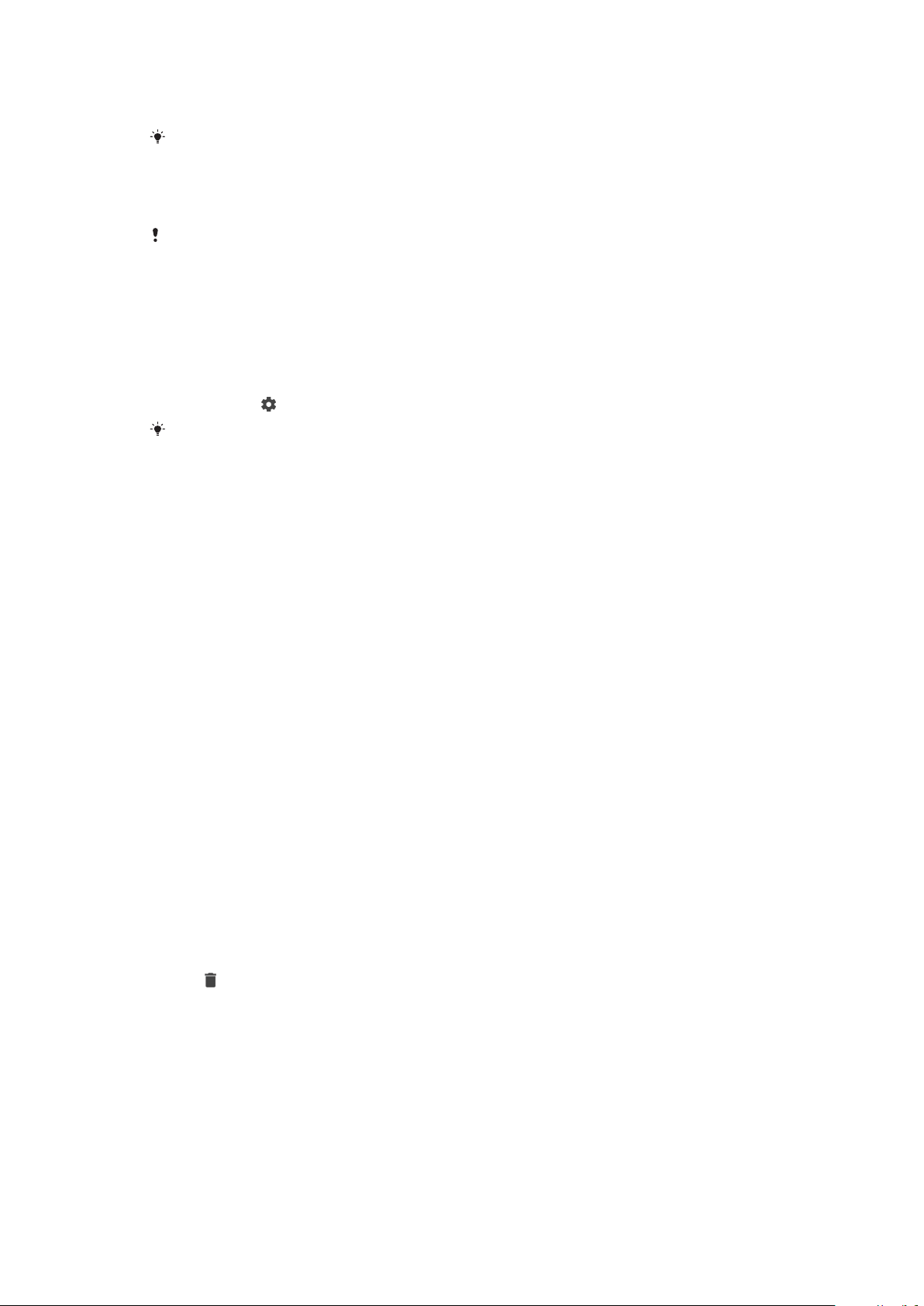
Fingerprints need to be registered with Fingerprint Manager before use. To
configure the notifications on the lock screen, see
Notifications
on page 28.
The Smart Lock feature lets you set your device to unlock automatically in certain
situations, such as when connected to a Bluetooth device or carrying your device with you.
Go to
http://www.support.google.com/
and search “smart lock” for more information.
To create or change a screen lock
It is very important that you remember your screen lock when using a pattern, PIN, or
password. If you forget this information, it may not be possible to restore important data,
such as contacts and messages. See troubleshooting tips for your device at
http://support.sonymobile.com
.
1 Find and tap Settings > Lock screen & security > Screen lock.
2 If requested, confirm your current screen lock.
3 Choose an option and follow the on-screen instructions.
4 When a secure screen lock is used, you can set the power key to lock the
screen, set the screen lock activation time, and create a lockscreen message
by pressing
.
If you use a Microsoft Exchange ActiveSync (EAS) account, the EAS security settings may
limit the lockscreen type to only a PIN or password. Contact your network administrator to
check the implemented network security policies.
Fingerprint Manager
Register your fingerprint to use it as an additional security method for unlocking
your device. You can also use your fingerprint to authenticating purchases and app
access. You can register up to 5 fingerprints on your device.
The pattern, PIN, or password screen lock serves as a backup unlock method when
a fingerprint is used as a screen lock. Before registering your fingerprint, ensure
the sensor is clean and without any visible moisture.
To register a fingerprint for the first time
1 Find and tap Settings > Lock screen & security > Fingerprint Manager.
2 Tap Next. If prompted confirm your pattern, PIN, or password, or select your
backup screen lock method and follow the on-screen instructions to set it
up.
3 Tap Next and follow the on-screen instructions to complete fingerprint
registration.
To register additional fingerprints
1 Find and tap Settings > Lock screen & security > Fingerprint Manager.
2 Confirm your pattern, PIN, or password.
3 Tap Add fingerprint, then follow the on-screen instructions.
To delete a registered fingerprint
1 Find and tap Settings > Lock screen & security > Fingerprint Manager.
2 Confirm your pattern, PIN or password.
3 Tap
to delete the fingerprint.
To rename a registered fingerprint
1 Find and tap Settings > Lock screen & security > Fingerprint Manager.
2 Confirm your pattern, PIN or password.
3 Select a registered fingerprint in the list, then enter a name and tap OK.
13
This is an internet version of this publication. © Print only for private use.
Loading ...
Loading ...
Loading ...