Loading ...
Loading ...
Loading ...
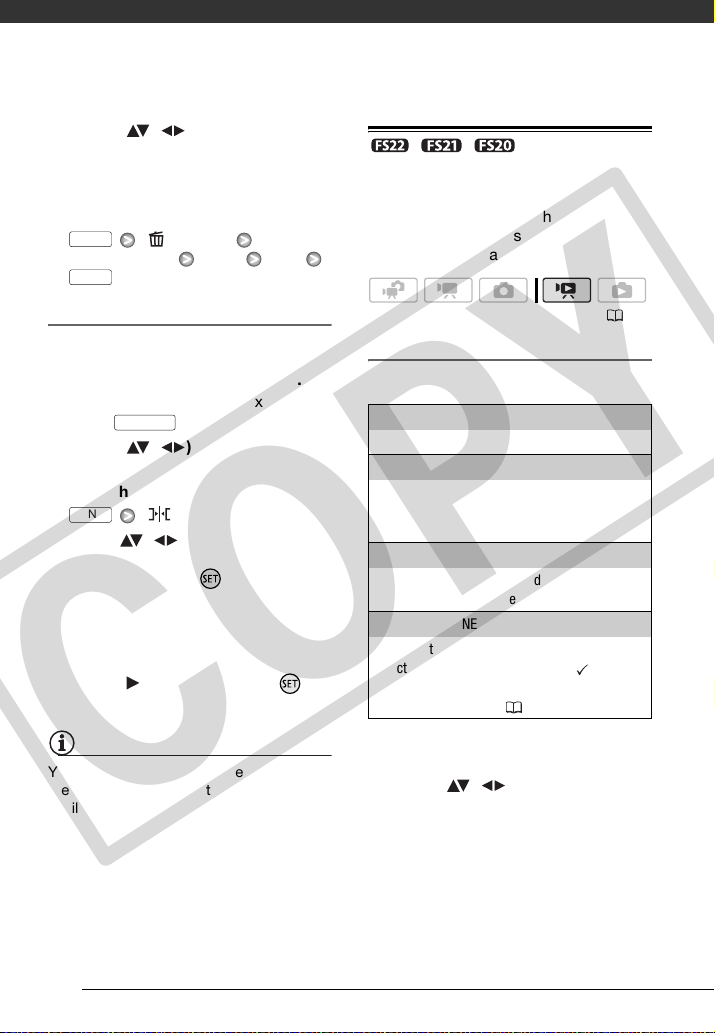
Video
58
2 Select ( , ) the scene you
want to delete.
This step is not necessary to delete
all scenes.
3 Delete the scene(s).
[ DELETE]
Desired option [YES] [OK]
Moving Scenes in the Playlist
Move the scenes in the playlist to play
them back in the order of your choice.
1 Open the playlist index screen.
In the original movies index screen,
press .
2 Select ( , ) the scene you
want to move.
3 Open the screen to move scenes.
[ MOVE]
4 Move ( , ) the orange marker
to the desired position of the
scene and press .
The original position of the scene
and the current position of the
marker are displayed at the bottom
of the screen.
5 Select ( ) [YES] and press to
move the scene.
NOTES
You may not be able to move scenes in
the playlist if there is not enough space
available in the memory.
/ / Copying Scenes
You can copy original movies or the
entire playlist only from the built-in
memory to the corresponding location
on the memory card.
Copying Original Movies
Options
1 Open the original movies index
screen of the built-in memory.
2 Select ( , ) the scene you
want to copy to the memory card,
or a scene recorded on the date
you want to copy.
This step is not necessary to copy all
scenes or previously selected
scenes.
FUNC.
FUNC.
PLAYLIST
FUNC.
( 25)
[ALL SCENES]
Copies all the scenes to the memory card.
[ALL SCENES (THIS DATE)]
Copies to the memory card all the scenes that
were recorded on the same day as the selected
scene.
[ONE SCENE]
Copies only the scene marked with the orange
selection frame to the memory card.
[SELECTED SCENES]
Copies to the memory card all the scenes
selected in advance (marked with a
checkmark). Refer to
Pre-selecting Recordings
from the Index Screen
( 42).
COPY
Loading ...
Loading ...
Loading ...