Loading ...
Loading ...
Loading ...
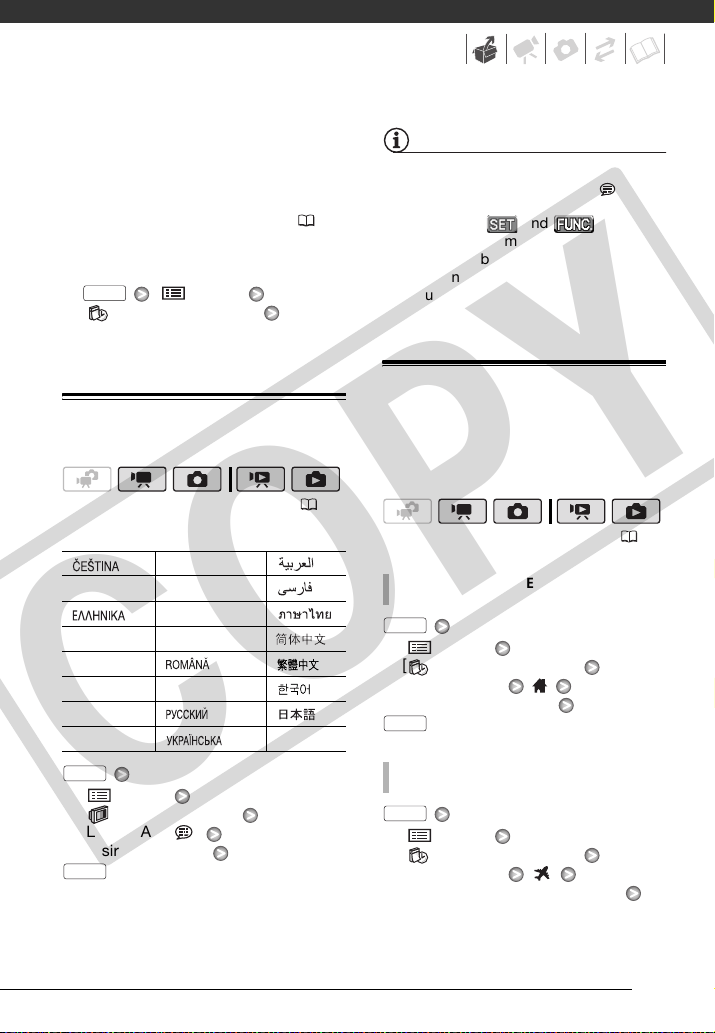
29
• The date appears in a year-month-day
format only in the first setup screen. In
subsequent screen displays the date
and time will appear as month-day-year
(for example, [JAN. 1, 2009 12:00 AM]).
You can change the date format ( 92).
• You can also change the date and time
later on (not during the initial setup). To
open the [DATE/TIME] screen:
[ MENU]
[ DATE/TIME SETUP]
[DATE/TIME]
Changing the Language
Options
Default value
[ MENU]
[ DISPLAY SETUP]
[LANGUAGE ]
Desired language
NOTES
• If you changed the language by mistake,
select the menu item with the mark
and change the setting.
• The displays and that
appear in some menu screens refer to
the name of buttons on the camcorder
and will not change, regardless of the
language selected.
Changing the Time Zone
Change the time zone to match your
location. The default setting is New
Yor k.
[ MENU]
[ DATE/TIME SETUP]
[T.ZONE/DST]
Your local time zone*
[ MENU]
[ DATE/TIME SETUP]
[T.ZONE/DST]
Local time at your destination*
( 25)
[][MELAYU][]
[DEUTSCH][NEDERLANDS][ ]
[][POLSKI][]
[ENGLISH]
[PORTUGUÊS][ ]
[ESPAÑOL][ ] [ ]
[FRANÇAIS][TÜRKÇE][]
[ITALIANO][ ] [ ]
[MAGYAR][ ]
FUNC.
FUNC.
FUNC.
( 25)
TO SET THE HOME TIME ZONE
WHEN YOU TRAVEL
FUNC.
FUNC.
FUNC.
COPY
Loading ...
Loading ...
Loading ...