Loading ...
Loading ...
Loading ...
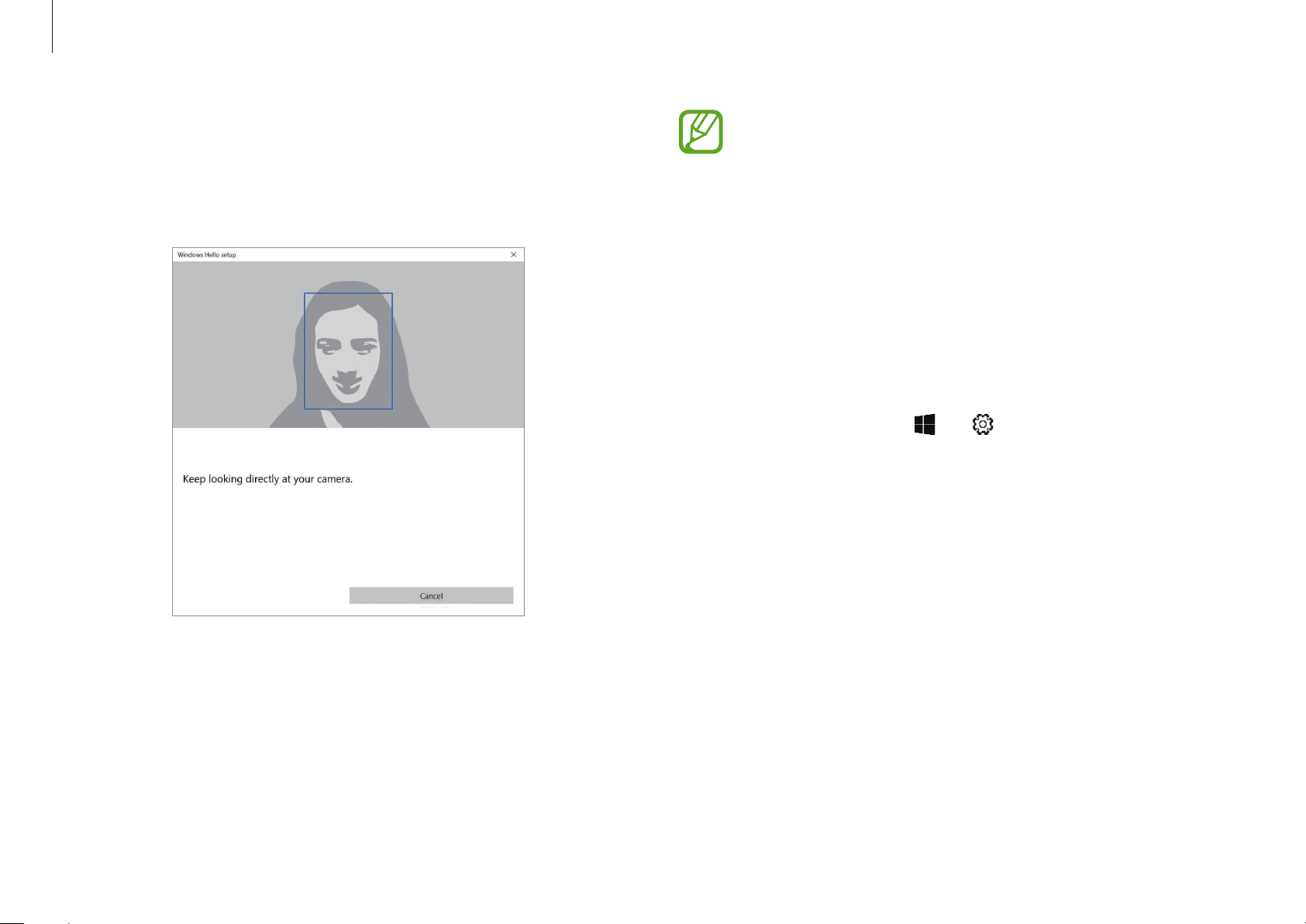
Basics
45
•
If your face is too close or far from the screen, the face
recognition sensor may not scan your face. Position
your whole face in the middle of the frame.
•
If you wear glasses, select
Improve recognition
to
register your face without glasses. The computer will
then recognize your face whether you are wearing
glasses or not.
Removing a face
1
Select the Start button ( )
→
→
Accounts
→
Sign-in
options
.
2
Select
Remove
under
Face Recognition
.
The face will be removed.
5
When the face recognition LED at the top of the computer is
on, follow the instructions on the screen. Face forward and
position your face in the middle of the frame.
The face recognition sensor will scan your face.
Loading ...
Loading ...
Loading ...