Documents: Go to download!
- Owner's manual - (English)
Operating Instructions Cordless Telephone
Setting up
Connections
- Connect the AC adaptor to the unit by pressing the plug firmly.
- Fasten the cord by hooking it.
- Connect the AC adaptor to the power outlet.
- Connect the telephone line cord to the unit, then to the single-line telephone jack (RJ11C) until you hear a click.
- A DSL/ADSL filter (not supplied) is required if you have a DSL/ADSL service
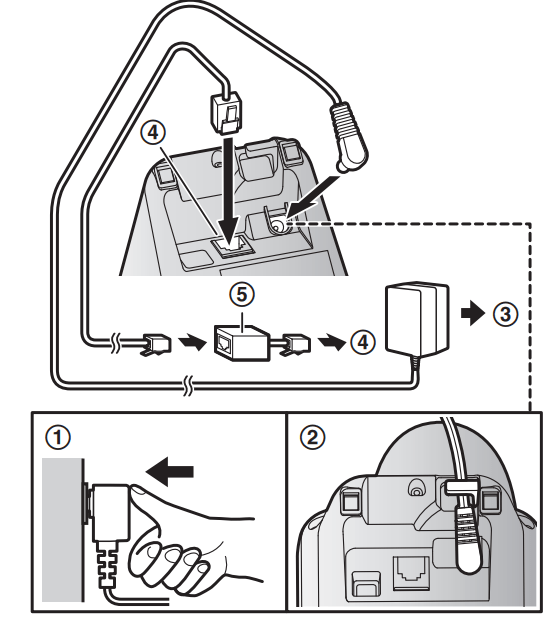
Controls
Handset
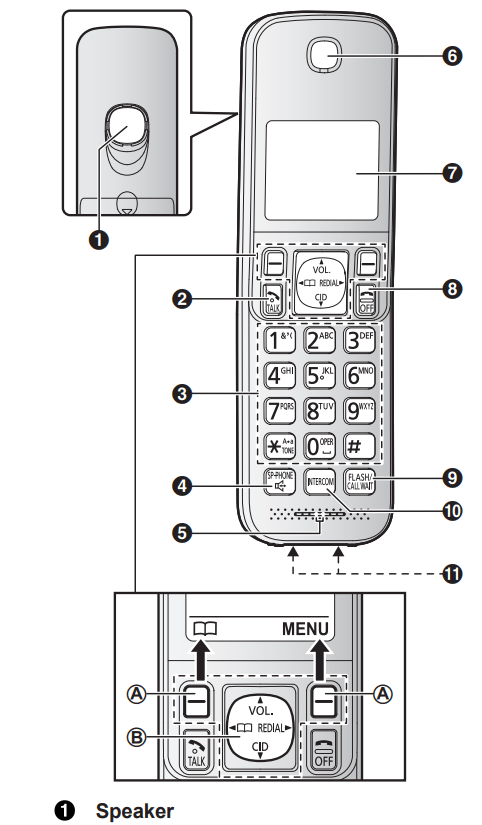
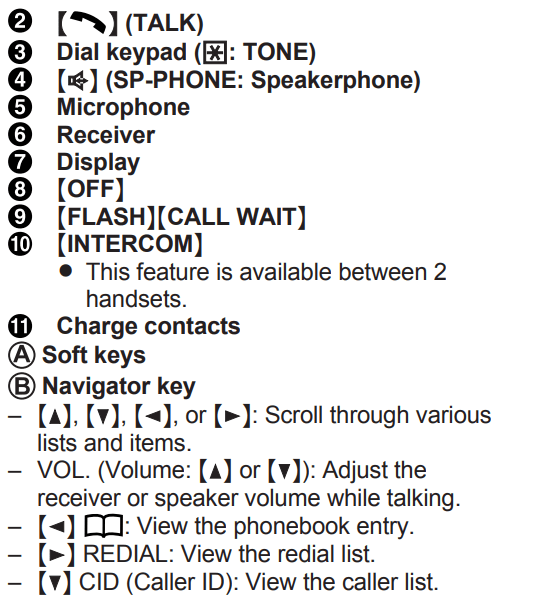
Base unit
KX-TGC350 series

KX-TGC360 series
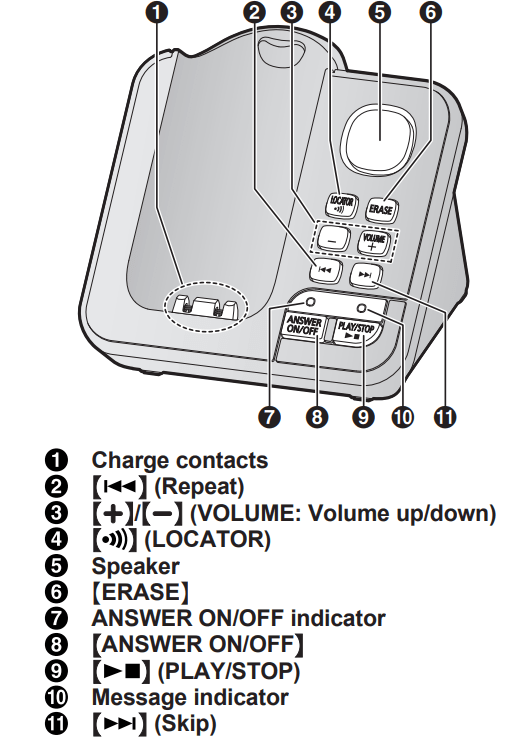
Display icons
Handset display items
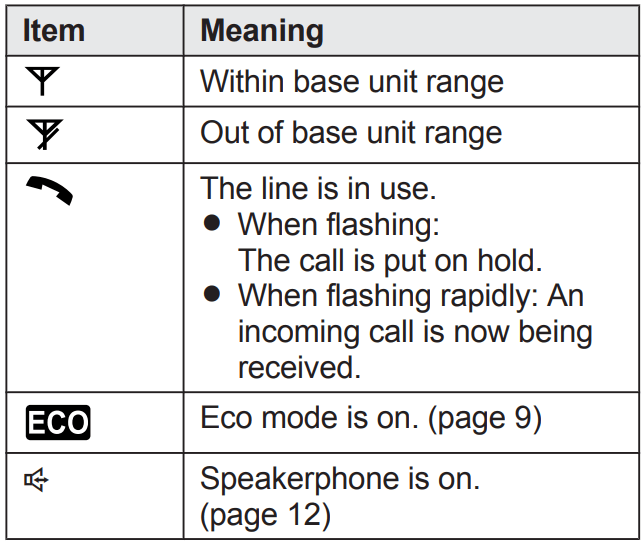
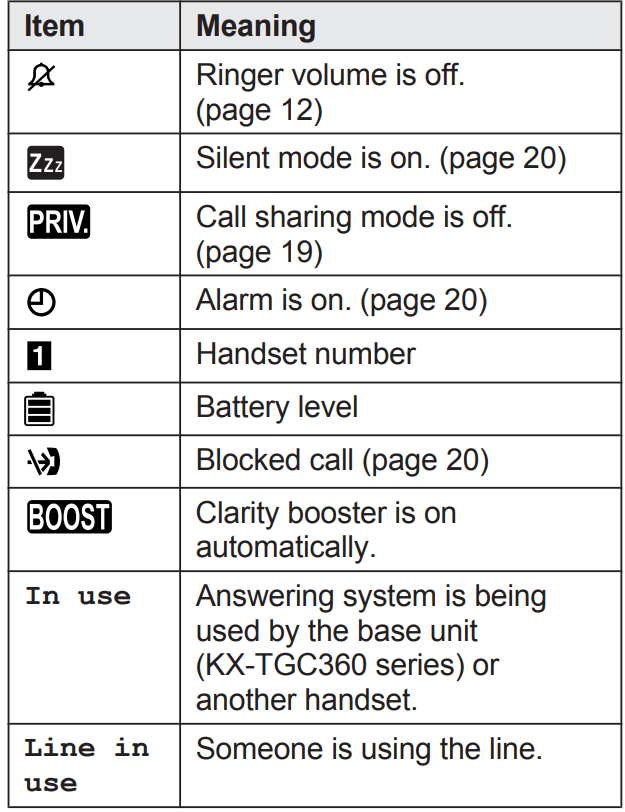
Language settings
Display language

 : Select the desired setting. →
: Select the desired setting. → 
Voice guidance language (KX-TGC360 series)

 : Select the desired setting. →
: Select the desired setting. → 
Date and time
-

- Enter the current month, date, and year by selecting 2 digits for each. Example: July 15, 2016


- Enter the current hour and minute (12-hour clock format) by selecting 2 digits for each. Example: 9:30 09 30
- *: Select “AM” or “PM”.

Recording your greeting message (KX-TGC360 series)
You can record your own greeting message instead of using a pre-recorded greeting message. See page 24 for details.

 : “Yes” → [SELECTN]
: “Yes” → [SELECTN]- Record a greeting message. →
 →
→ 
Other settings
Dialing mode

 : Select the desired setting. →
: Select the desired setting. → 
Making/Answering Calls
Making calls
- Lift the handset and dial the phone number.
- To correct a digit, press
 .
.
- To correct a digit, press
 or
or  . To adjust the receiver or speaker volume, press
. To adjust the receiver or speaker volume, press  or
or  repeatedly. 3 When you finish talking, press
repeatedly. 3 When you finish talking, press 
Making a call using the redial list
The last 5 phone numbers dialed are stored in the redial list.
 REDIAL
REDIAL  : Select the desired entry. →
: Select the desired entry. → 
Pause (for PBX/long distance service users)
A pause is sometimes required when making calls using a PBX or long distance service. When storing a calling card access number and/or PIN in the phonebook, a pause is also needed (page 15).
Example: If you need to dial the line access number “9” when making outside calls with a PBX:
 →
→  (Pause)
(Pause)- Dial the phone number. →

Answering calls
- Lift the handset and press
 or
or  when the unit rings.
when the unit rings. - When you finish talking, press

Auto talk: You can answer calls simply by lifting the handset (page 19).
Temporary handset ringer off: Press  .
.
Useful features during a call
Hold
- Press
 during an outside call.
during an outside call.  : “Hold” →
: “Hold” → 
- To release hold, press

Mute
- Press
 during a call.
during a call. - To return to the call, press
 .
.
Flash
 allows you to use the special features of your host PBX.
allows you to use the special features of your host PBX.
Phonebook
You can add 50 names (16 characters max.) and phone numbers (24 digits max.) to the phonebook.
Adding phonebook entries
 or
or  →
→ 
 : “Add new entry" →
: “Add new entry" → 
- Enter the party’s name. →

- Enter the party’s phone number. →

 : Select the desired group
: Select the desired group  2 times →
2 times → 
Entering characters
- Press the dial key that corresponds to the desired character. Press repeatedly to scroll through the available characters.
- The following operations are also available
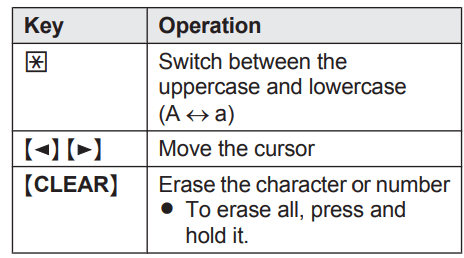
Storing a redial list number to the phonebook
 REDIAL
REDIAL  : Select the desired entry. →
: Select the desired entry. → 
- To store the name, continue from step 3, “Editing entries”, page 15.
Groups
You can assign your phone entries to groups for each searching. You can assign a ringtone to each group to help identify incoming calls (Caller ID required).
Changing group names/setting ringer ID
 or
or  →
→ 
 : “Group” →
: “Group” → 
 : Select the desired group →
: Select the desired group → 
- To change group names
 : “Group name” →
: “Group name” →  → Edit the name →
→ Edit the name → 
 : Select the current setting of the group ringer tone. →
: Select the current setting of the group ringer tone. →  →
→  : Select the desired ringer tone. →
: Select the desired ringer tone. → 

Finding and calling from a phonebook entry
 or
or 
 : Select the desired entry.
: Select the desired entry.
Useful Information
Voicemail service
- In addition to your unit’s answering system you may also have voicemail service from your phone service provider. Voicemail is an answering service that may be offered by your phone service provider. This service can also record calls when you are unavailable to answer the phone or when your line is busy. Messages are recorded on the phone company system and not on the unit’s answering system.
- To use the voicemail service rather than the unit’s answering system, turn off the answering system (page 24).
- If you have unit’s answering system set to on and also the voicemail enabled, the system with least amount of rings will record the message first.
- Example: If the unit’s answering system is set to 4 rings (page 26) and the voicemail answering system provided by your phone company is set to 6 rings (call your service provider), the unit’s answering system will record the incoming call first.
Storing the voicemail (VM) access number
You can store the phone number used to access your voicemail service.
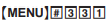
- Enter your access number. →
 →
→ 
Note: When storing your voicemail access number and your mailbox password, press  (Pause) to add pauses (page 12) between the access number and the password as necessary. Contact your phone service provider for the required pause time.
(Pause) to add pauses (page 12) between the access number and the password as necessary. Contact your phone service provider for the required pause time.
Example:
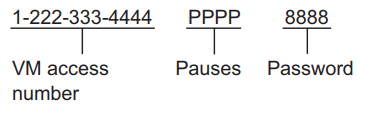
To erase the voicemail access number

- Press and hold
 until all digits are erased. →
until all digits are erased. →  →
→ 
Voicemail (VM) tone detection
Your voicemail service provider sends special signals to the unit to let you know that you have new voicemail messages. If you hear a series of dial tones followed by a continuous dial tone after you press  , you have new voicemail messages.
, you have new voicemail messages.
The unit can detect these signals automatically. Turn this feature off in the following situations.
- You do not subscribe to voicemail service.
- Your phone is connected to a PBX.
Turning VM tone detection on/off

 : Select the desired entry. →
: Select the desired entry. →  →
→ 
Listening to voicemail messages

- The speakerphone turns on
- Follow the pre-recorded instructions.
- When finished, press

Note:
- You can also use the [VM] soft key, if displayed, to play new voicemail messages.
- If the handset still indicate there are new messages even after you have listened to all new messages, turn it off by pressing and holding # until the handset beeps.
Error messages
| Display message | Cause/solution |
Base no power or No link. Re-connect base AC adaptor. |
|
| Busy |
|
Call phone company for your access # |
|
| Check tel line |
|
| Error!! |
|
| Invalid |
Register the handset (page 22). |
| Use rechargeable battery. |
|
Troubleshooting
If you still have difficulties after following the instructions in this section, disconnect the base unit’s AC adaptor, then reconnect the base unit’s AC adaptor. Remove the batteries from the handset, and then insert the batteries into the handset again.
General use
| Problem | Cause/solution |
| The handset does not turn on even after installing charged batteries. |
|
| The unit does not work. |
|
Useful Information
| Problem | Cause/solution |
| I cannot hear a dial tone. |
|
| Time on the unit has shifted. |
|
Battery recharge
| Problem | Cause/solution |
I fully charged the batteries, but
|
|
Making/answering calls, intercom
| Problem | Cause/solution |
|
|
| Noise is heard, sound cuts in and out. |
|
| The handset does not ring. |
|
| I cannot make a call. |
|
Caller ID
| Problem | Cause/solution |
| Caller information is not displayed. |
|
| Caller information is displayed late. |
|
Answering system
| Problem | Cause/solution |
| The unit does not record new messages. |
|
Voicemail
| Problem | Cause/solution |
“New Voice Mail” is shown on the handset display. How do I remove this message from the display? |
|
Liquid damage
| Problem | Cause/solution |
| Liquid or other form of moisture has entered the handset/base unit. |
|
Caution: To avoid permanent damage, do not use a microwave oven to speed up the drying process
Wall mounting (Charger only)
Note: Make sure that the wall and the fixing method are strong enough to support the weight of the unit.
Drive the screws ( A ) (not supplied) into the wall. B 27.2 mm (1 1/16 inches)
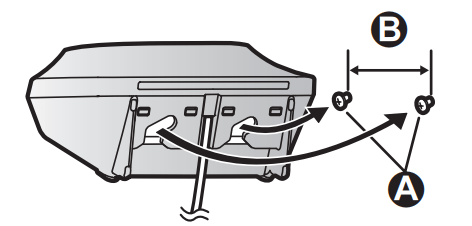
See other models: KX-TGE232B EH-NA65-K RP-HD10C-K ER-GB80-S KX-TGF545B
 still flashes,
still flashes, is displayed, or
is displayed, or ,
,  ) and the charge contacts with a dry cloth and charge again.
) and the charge contacts with a dry cloth and charge again. is displayed.
is displayed.