Loading ...
Loading ...
Loading ...
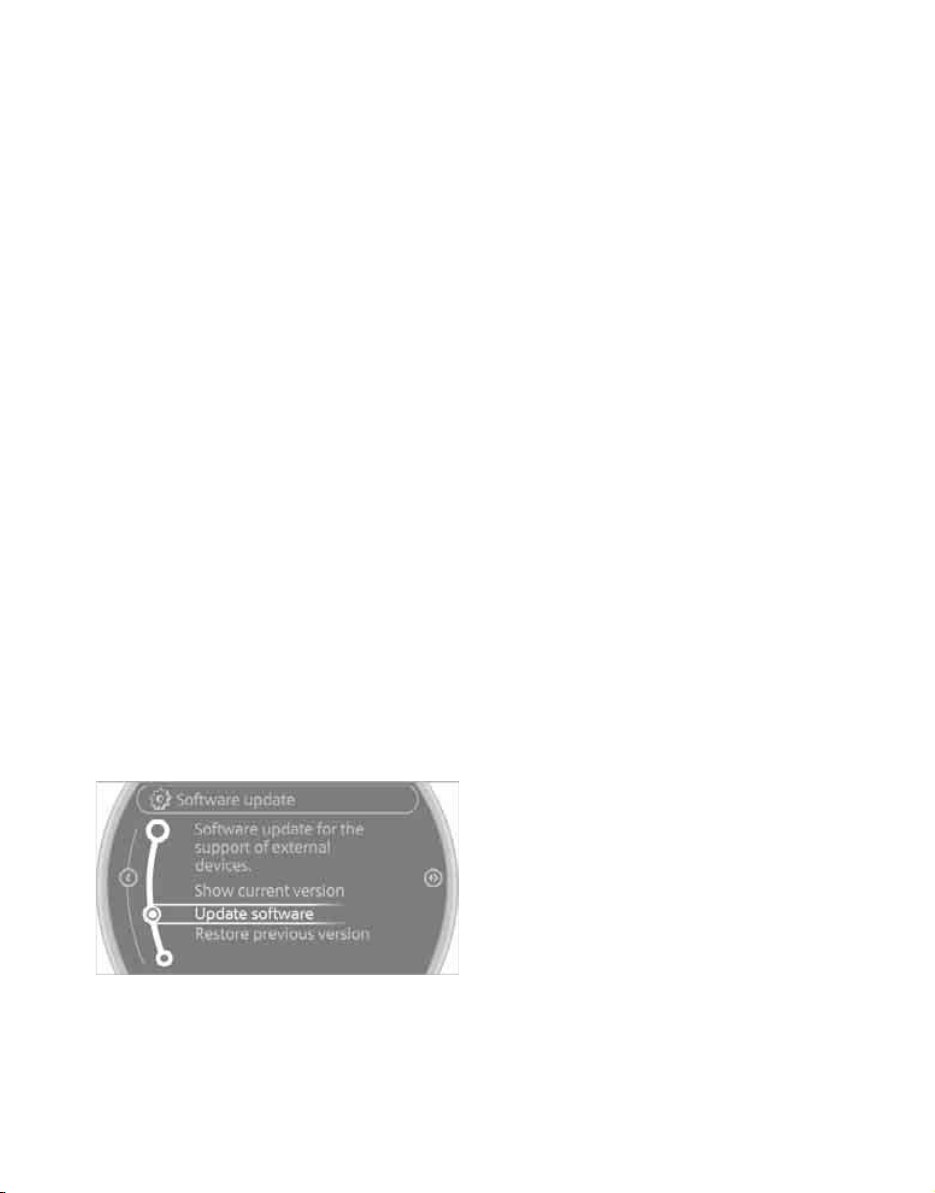
External devices
148
Software update*
The vehicle supports various external devices,
depending on the software it is currently using.
A software update can enable the vehicle to
support new mobile phones or new external
devices, for example.
Software update and associated, up-to-date
instructions are available on the web page
www.mini.com/connectivity.
Displaying current version
The currently installed software is displayed.
1. "Settings"
2. "Software update"
3. "Show current version"
Updating software
The software update can only be performed
when stopped.
1. Save the file for the software update in the
main directory of a USB data storage device.
2. Connect the USB data storage device to the
USB interface of the USB audio interface in
the center console. It is not possible to per-
form the update using the USB interface in
the glove compartment.
3. "Settings"
4. "Software update"
5. "Update software"
6. "Start update"
7. "OK"
All of the listed software updates are installed.
Restoring a previous version
If necessary, it is possible to restore the system
to the software version prior to the last software
update.
The restoring to the previous version can only be
performed when stopped.
1. "Settings"
2. "Software update"
3. "Restore previous version"
4. "OK"
All of the listed software updates are removed.
Note
MINI Connected
*
, Office functions, and con-
nected devices may temporarily be unavailable
during a software update or while restoring to
the previous version. Wait a few minutes until
the functions are available once more. This also
applies to the display of the currently installed
software version.
Online Edition for Part no. 01 40 2 605 675 - © 07/10 BMW AGOnline Edition for Part no. 01 40 2 605 675 - © 07/10 BMW AG
Loading ...
Loading ...
Loading ...