Loading ...
Loading ...
Loading ...
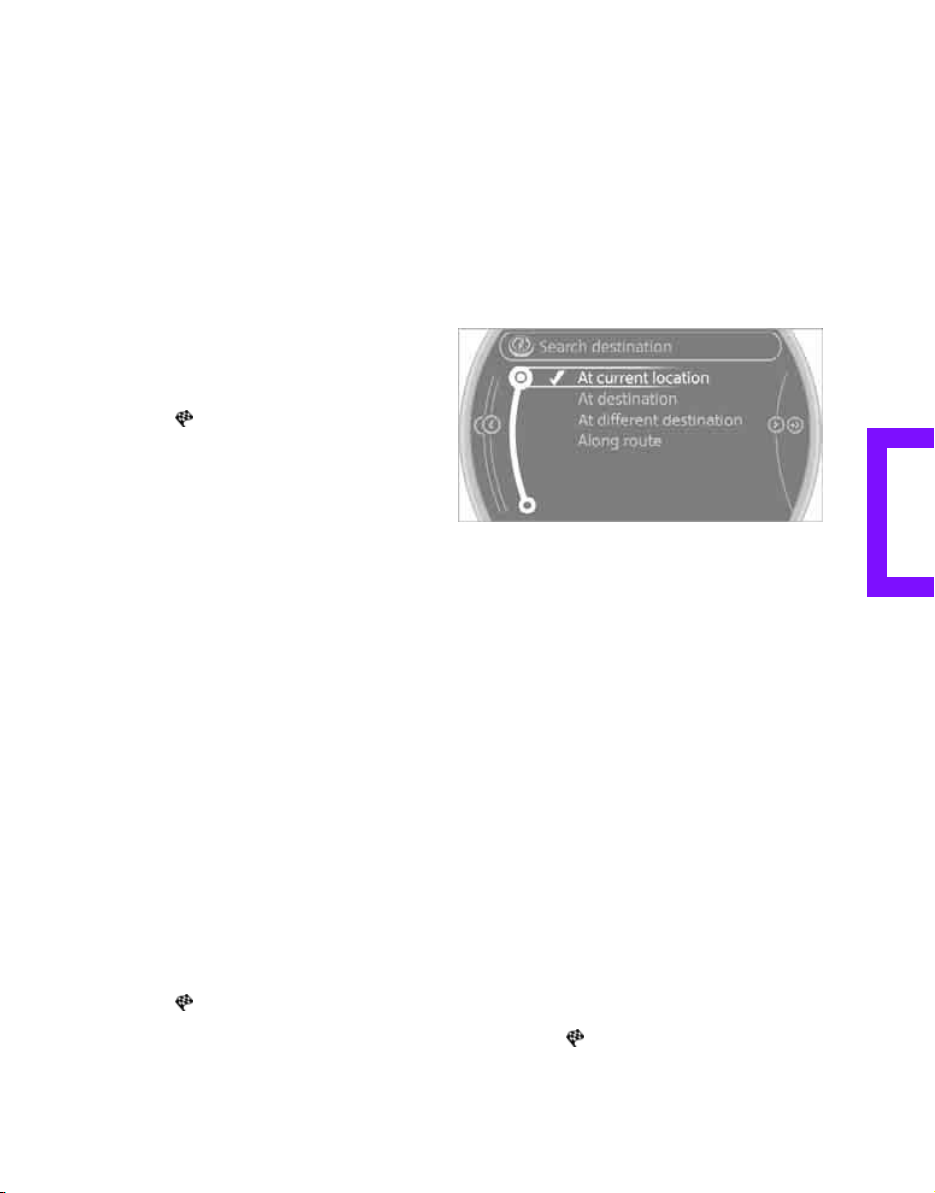
Communication AT A GLANCECONTROLSDRIVING TIPSENTERTAINMENT
115
NAVIGATIONMOBILITYREFERENCE
A-Z search
1. "A-Z search"
2. "Town/City"
3. "Category"
4. "Category details"
For some special destinations, it is possible
to select several category details. Move the
MINI joystick toward the left to exit category
details.
or
5. "Keyword"
6. Enter keyword
A list of the special destinations is displayed.
7. Select the special destination.
8. Select the symbol.
9. "Start guidance" or "Add as another destina-
tion".
If several details are stored, then you can
scroll through the pages.
If a phone number is available, a connection
can be established, if desired.
Category search
1. "Category search"
2. "Search destination"
3. Select or enter town/city.
4. "Category"
5. Select category.
6. "Category details"
For some special destinations, it is possible
to select several category details. Move the
MINI joystick toward the left to exit category
details.
7. "Start search"
A list of the special destinations is displayed.
8. Select the special destination.
Details are displayed.
9. Select the symbol.
10. "Start guidance" or "Add as another destina-
tion".
If several details are stored, then you can scroll
through the pages. If a phone number is avail-
able, a connection can be established, if desired.
Special destination location
As you input the search destination, you can
select from among various options.
> "At current location"
> "At destination"
> "At different destination"
> "Along route"
Starting the search for special
destinations
1. "Start search"
2. A list of the special destinations is displayed.
> "At current location"
The special destinations are displayed in
order of their distance and are displayed
with a direction arrow pointing toward
the destination.
> "At destination", "At different destina-
tion", "Along route"
The special destinations are displayed in
order of their distance from the search
point.
> Destinations of the selected category are
displayed in the map display as symbols.
The display depends on the map scale
and the category.
3. Highlight special destination.
4. Select the special destination.
5. Select the symbol.
6. "Start guidance" or "Add as another destina-
tion".
Online Edition for Part no. 01 40 2 605 675 - © 07/10 BMW AGOnline Edition for Part no. 01 40 2 605 675 - © 07/10 BMW AG
Loading ...
Loading ...
Loading ...