Loading ...
Loading ...
Loading ...
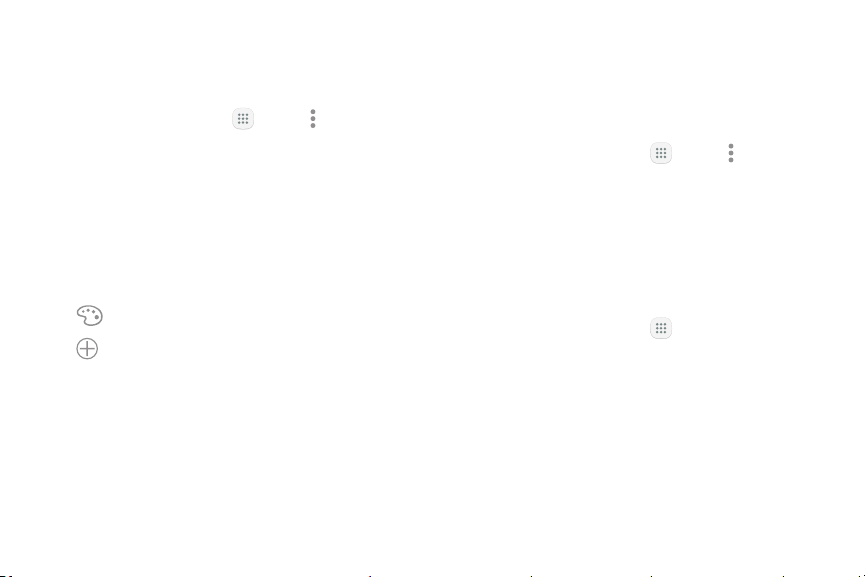
45Apps
Use Folders
You can organize App shortcuts in a folder on an Apps
list screen.
1. From a Home screen, tap Apps > Moreoptions
> Edit.
2. Touch and hold an app shortcut, and then drag it on
top of another app shortcut until a highlighted box
is displayed.
3. Release the app shortcut to create the folder.
•
Enter folder name: Name the folder.
•
Palette: Change the folder color.
•
Add: Place more apps in the folder. Tapapps
to select them, and then tapAdd.
4. Tap anywhere outside of the folder to close it.
•
To add more apps, touch and hold an app
shortcut and drag it to the folder.
5. Tap Done when finished.
To launch apps in a folder:
► Tap a folder, and then tap an app shortcut to
launchit.
To delete a folder:
1. From a Home screen, tap Apps > Moreoptions
> Edit.
2. Tap the folder to delete, and then tap
Removefolder. Confirm when prompted.
3. Tap Done when finished.
To add a folder to a Home screen:
1. From a Home screen, tap Apps.
2. Touch and hold a folder, drag it to a Homescreen,
and then release it.
Loading ...
Loading ...
Loading ...