Loading ...
Loading ...
Loading ...
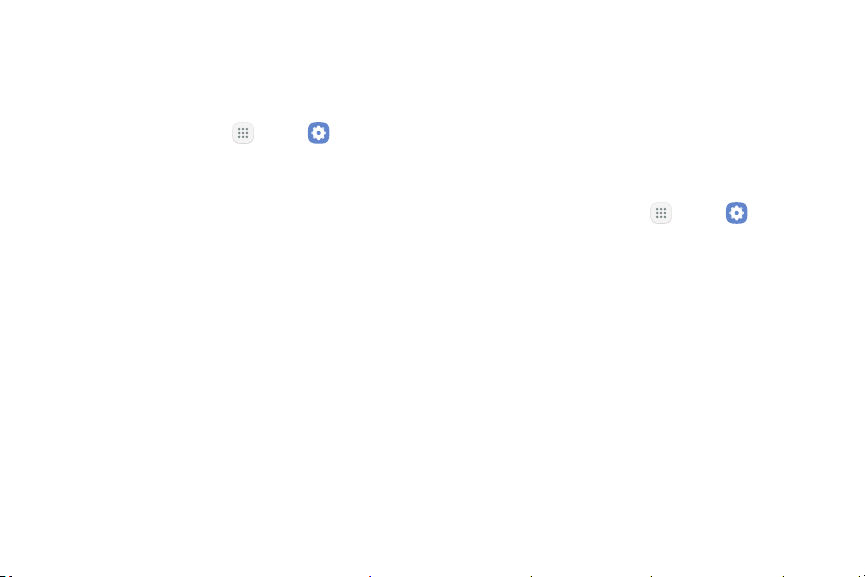
Settings 119
Notification Sounds
Choose a sound for notifications, such as for new
messages and event reminders.
1. From a Home screen, tap Apps > Settings.
2. Tap Sounds and vibration > Notificationsounds
and configure the following options:
•
Default notification sound: Choose a default
sound for all notifications.
•
Calendar notifications: Choose a sound for
calendar notifications, and enable or disable
vibration alert.
•
Email notifications: Configure email account
notifications. An email account must be
configured for this option to be available.
Do Not Disturb
This setting allows you to block all notifications and
alerts. The options below determine what notifications
can make sounds, and during what time periods you
want to enter this mode.
To activate Do not disturb mode:
1. From a Home screen, tap Apps > Settings.
2. Tap Sounds and vibration > Do not disturb.
3. Tap Turn on now to enable this option.
4. Tap Turn on as scheduled, and then tap Days,
Start time, and Endtime to set up a do not disturb
schedule.
5. Tap Allow exceptions to customize which
notifications are allowed while your device is in
Donot disturb mode.
6. Tap Hide visual notifications to prevent
notifications silenced by Do not disturb from
appearing on the screen.
Loading ...
Loading ...
Loading ...