Loading ...
Loading ...
Loading ...
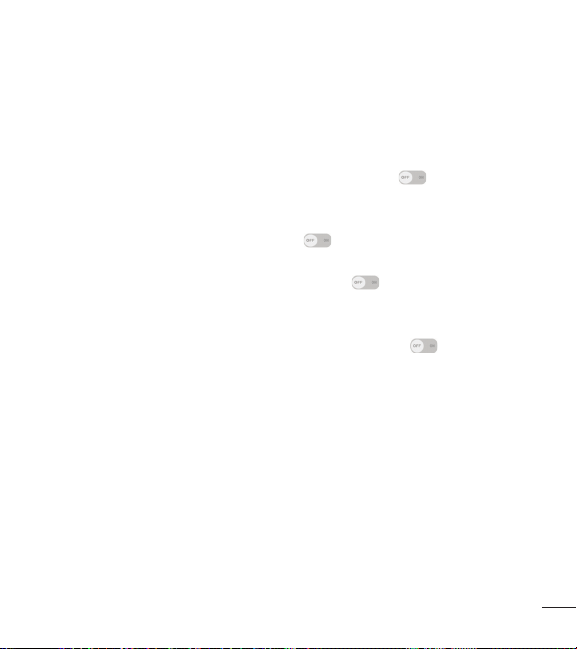
77
< Accessibility >
Use the Accessibility settings to configure accessibility plug-ins you have installed on
your phone.
TalkBack – Allows you to set up the TalkBack function which assists people with
impaired vision by providing verbal feedback. Tap the switch
to turn it on. Tap
Settings at the bottom of the screen to adjust the TalkBack settings.
Font size – Sets the font size. Choose from Normal and Large.
Touch zoom – Tap the Touch zoom switch
to toggle it On or Off. On allows
you to zoom in and out by triple-tapping the screen.
Message/call voice notifications – Tap the switch
to toggle it On or Off. On
allows you to hear automatic spoken alerts for incoming calls and messages.
Screen shade – Checkmark to dim the screen's backlight for a darker contrast.
Accessibility shortcut – Tap the Accessibility shortcut switch
to toggle it On or
Off. On quickly enables accessibility features.
Text-to-speech output – Sets the text-to-speech preferred engine and speech rate
setting. Also plays a short demonstration of speech synthesis. Text-to-speech output
provides an audible readout of text, for example, the contents of text messages, and
the Caller ID for incoming calls.
Audio type – Sets the audio type. Choose Mono or Stereo.
Sound balance – Routes the sound through both the right and left channel when a
headset is connected. To manually set the audio route, move the slider on the sound
balance slide bar to set it.
Turn off all sounds – Checkmark to turn off all sounds.
Loading ...
Loading ...
Loading ...
