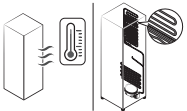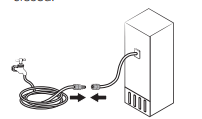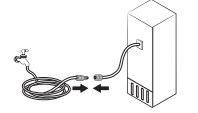Documents: Go to download!
User Manual
- User Manual - (English, French, Spanish)
- Energy Guide - (English)
- Warranty - (English)
- Installation
- Operations
- Maintenance
- Troubleshooting
Table of contents
User Manual Refrigerator
Installation
Refrigerator at a glance
The actual appearance of your refrigerator may differ, depending on the model and the country
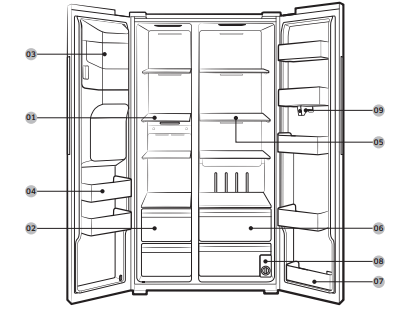
01 Freezer shelves
02 Freezer drawer
03 Ice maker bucket
04 Freezer door bin
05 Fridge shelves
06 Fridge drawer
07 Fridge door bin
08 Water filter
09 Inner-view camera
Step-by-step installation
STEP 1 Select a site
Site requirements:
- Solid, level surface without carpeting or flooring that may obstruct ventilation
- Away from direct sunlight
- Adequate room for opening and closing the door
- Away from a heat source
- Room for maintenance and servicing
- Temperature range: between 50 °F (10 °C) and 109 °F (43 °C)
Clearance
See the pictures and table below for space requirements for installation.
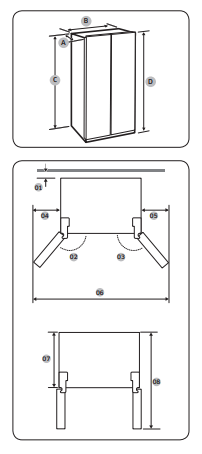
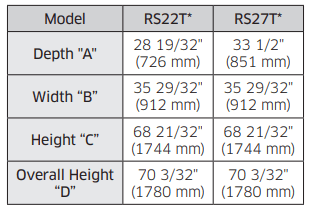
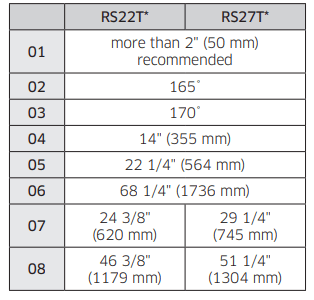
STEP 2 Flooring
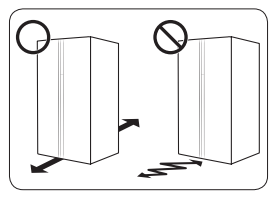
- The surface to install the refrigerator must support a fully loaded refrigerator.
- To protect the floor, put a large piece of cardboard on each leg of the refrigerator when you move it for installation.
- Once the refrigerator is in its final position, do not move it unless necessary to protect the floor. If you have to, use a thick paper or cloth such as old carpets along the movement path.
STEP 3 Door removal for entrance
If the refrigerator cannot pass through the entrance due to its size, follow these instructions:
Tools required (not provided)
These tools are used for removing the doors.
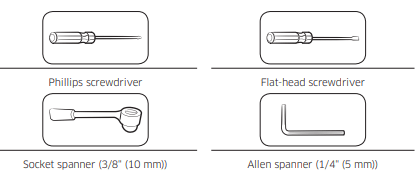
Disconnect the water line (Dispenser models only)
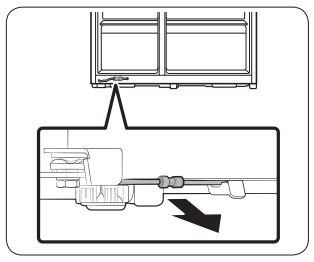
1. From the bottom rear side of the refrigerator, pull out the water line to the front.
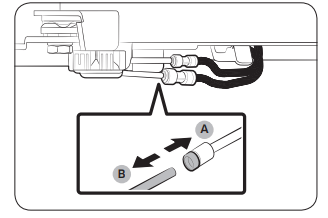
2. To disconnect the hoses, press and hold the transparent coupler (A) and detach the water hose (B).
Detach the doors
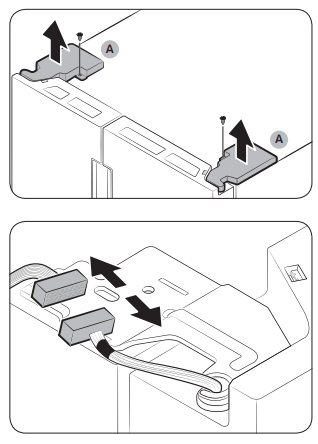
1. Use a Phillips screwdriver to unscrew the hinge covers (A) on the top of each door.
2. Open the doors to loosen the hinges and remove the hinge covers. Once the covers are removed, close the doors.
3. Disconnect the electrical harness.
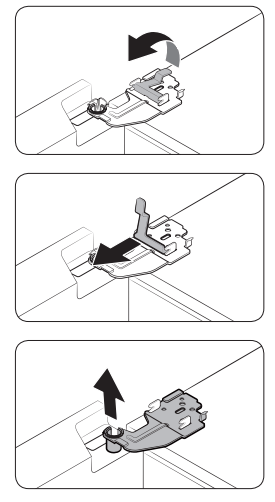
4. Gently lift the clamp
5. Pull the clamp to remove.
6. Open the door by 90 degrees. While holding the door, remove the hinge
Reconnect the water hoses (Dispenser models only)
Once the refrigerator has passed through the entrance, reconnect the water hoses.
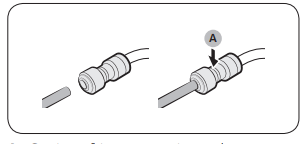
A. Centre of transparent coupler
Reattach the doors
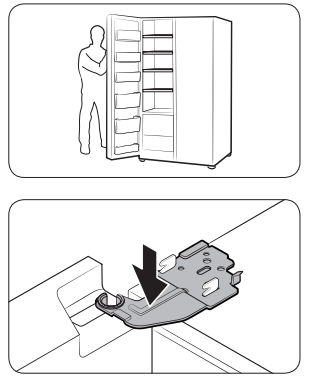
1. Hold the freezer door and hook to the hinge at the bottom of the refrigerator.
2. Put the hinge into its position, and then insert it into the hole on the door.
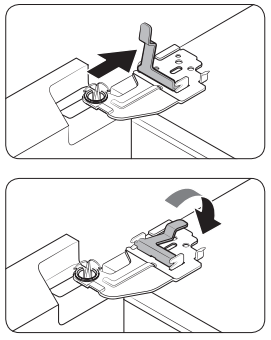
3. Insert the clamp in the arrow direction.
4. Press the clamp as shown.
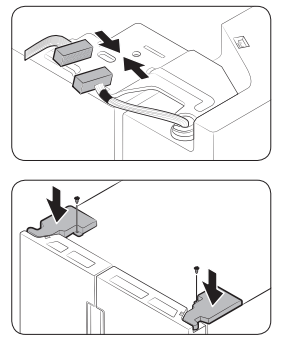
5. Connect the electrical harness.
6. Insert the hinge covers with the front sides first, and then tighten the screws. Use a Phillips screwdriver for this step.
STEP 4 Adjust the leveling feet
The refrigerator can be leveled using the front legs that have a special screw (leveler) for leveling purposes. Use a flat-head screwdriver for leveling.
To adjust the height of the freezer side: Insert a flat-head screwdriver into the leveler of the freezer-side front leg. Turn the leveler clockwise to raise, or turn it counter clockwise to lower.
To adjust the height of the fridge side: Insert a flat-head screwdriver into the leveler of the fridge-side front leg. Turn the leveler clockwise to raise, or turn it counter clockwise to lower.
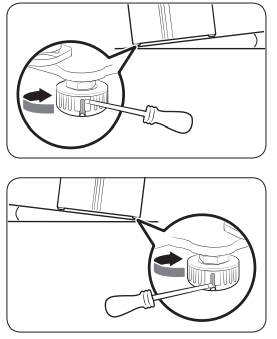
STEP 5 Connect the water dispenser line
A water dispenser with a filter is one of the helpful features on your new refrigerator. To help promote better health, the water filter removes unwanted particles from your water. However, it does not sterilize or destroy microorganisms. You may need to purchase a water purifying system to do that. The water line also connects to the ice maker. For the ice maker to operate properly, water pressure of 30 to 120 psi (206 to 827 kPa) is required. If the refrigerator is installed in an area with low water pressure (below 30 psi / 206 kPa), you can install a booster pump to compensate for the low pressure. After you have connected the water line, make sure the water storage tank inside the refrigerator is properly filled. To do this, press the water dispenser lever until water runs from the water outlet.
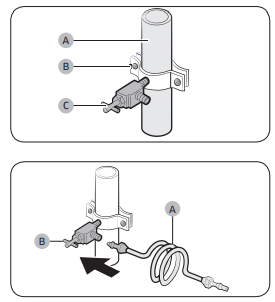
1. Shut off the main water source.
2. Insert the pipe clamp (B) and the shutoff valve (C) into the cold water line (A).
3. Connect the water line installation kit (A) to the shutoff valve (B).
Connect the water supply line to the refrigerator
There are several items you must purchase to complete this connection. You may find these items sold as a kit at your local hardware store.

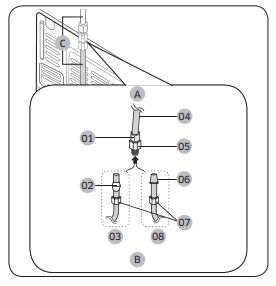
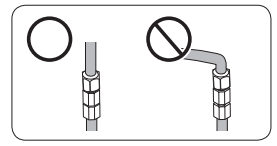
A. Refrigerator
B. Household water supply line
C. Water Line: must be kept straight.
01 Compression Nut (1/4") (Assembled)
02 Ferrule (Not supplied)
03 Copper tubing (Not supplied)
04 Plastic Tubing (Assembled)
05 Compression Fitting (Assembled)
06 Molded end (Bulb)
07 Compression nut (B) (1/4") (Not supplied)
08 Plastic Tubing (A) (Not supplied)
NOTE : If you have to relocate the refrigerator after connecting the water line (C), make sure the joined section of the water line is straight.
CAUTION : Do not mount the water filter on any part of the refrigerator. This may damage the refrigerator.
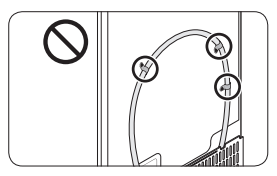
1. Connect the household water line to the assembled compression fitting.
- If you are using copper tubing, slip the compression nut (B) (not supplied) and ferrule (not supplied) on the copper tubing (not supplied) as shown.
- If you are using plastic tubing (A), insert the molded end (Bulb) of the plastic tubing (A) into the compression fitting.
2. Tighten the compression nut (B) onto the compression fitting. Do not over-tighten the compression nut (B).
3. Turn the water on and check for any leakage. If you find water drops or leakage in the connection areas, turn off the main water supply. Check the connections and, if necessary, tighten.
4. Flush 1 gallon of water through the filter before drinking or using the water from the refrigerator. (Flush approximately 6 minutes.) To flush, press a large glass or cup against the water dispenser lever. Fill the glass, empty it, and then repeat.
5. After you turn on the refrigerator, let the ice maker make ice for 1 to 2 days. Over that period of time, throw out the first 1 or 2 buckets of ice the ice maker makes to ensure all impurities have been removed from the water line
STEP 6 Initial settings
By completing the following steps, the refrigerator should be fully functioning.
1. Plug the power cord into the wall socket to turn the refrigerator on.
2. Open the door, and check if the interior light lights up.
3. Set the temperature to the coldest, and wait for about an hour. Then, the freezer will be slightly chilled, and the motor will run smoothly.
4. Wait until the refrigerator reaches the set temperature. Now the refrigerator is ready for use.
STEP 7 Final check
When installation is complete, confirm that:
- The refrigerator is plugged into an electrical outlet and grounded properly
- The refrigerator is installed on a flat, level surface with a reasonable clearance from the wall or the cabinet.
- The refrigerator is level and is sitting firmly on the floor.
- The door opens and closes freely, and the interior light turns on automatically when you open the door.
Operations
User interface
01 Home screen
02 Soft buttons

01 Home screen
01 Apps & Widgets
• Tap a desired app or widget to launch it.
• Tap and hold an app or widget to enter Edit mode. A grid appears. In Edit mode, you can drag and drop an app or widget to a new position on the grid. When you move the app or widget to a new grid location, the location turns grey if it is available. If it is not available, it turns red.
• You can add an app or widget that has been removed from the Apps list.
02 Status bar
• Displays the status of various functions. (Refer to the following Icon descriptions table.)
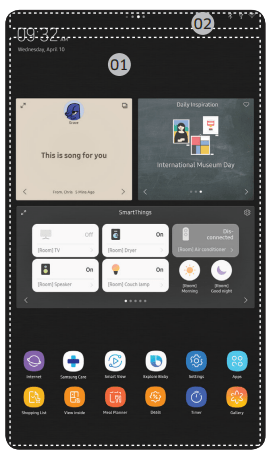
Icon descriptions
Bluetooth  : Indicates Bluetooth connection status.
: Indicates Bluetooth connection status.
USB  : Indicates USB connection status.
: Indicates USB connection status.
NOTE The refrigerator supports USB memory that is formatted in the FAT32 or exFAT file systems. NTFS is not supported. Be sure to convert NTFS to FAT32 or exFAT before use.
Remote Management  : Turns on when Remote Management is enabled and running.
: Turns on when Remote Management is enabled and running.
Network  Indicates network connection status in 5 levels (Off, 1-4)
Indicates network connection status in 5 levels (Off, 1-4)
Software Update  : Indicates the newest version of software has been downloaded from the server and is ready to update.
: Indicates the newest version of software has been downloaded from the server and is ready to update.
Notification Indicates there is a notification message.
Indicates there is a notification message.
Cloud sync  Indicates Family Hub is receiving data from the cloud server.
Indicates Family Hub is receiving data from the cloud server.
02 Soft buttons

01 Bixby
- Tap to use Bixby.
02 Task Manager
- Tap to open the Task Manager.
- See the Task Manager section for details.
03 Home
- Tap to open the Home screen.
04 Return
- Tap to return to the previous screen.
05 Notification
- Tap to display the Quick Panel.
06 Hide/Show
- Tap to hide or show Soft buttons.
- The Hide/Show button only appears when an app is active.
Fridge Manager
To access Fridge Manager, swipe the Home screen to the left, and then tap the Fridge Manager widget.
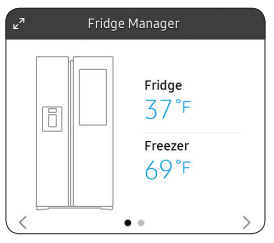
- Tap < or > on the bottom of the widget to move between pages.
- On the first page, you can check the current temperatures or modes of each compartment as well as active special functions.
- Tap the first page to open the Fridge Manager for detailed settings.
- On the second page, you can check the filter status.
- Tap the second page to open the Fridge Settings.
- Tap Buy Filter on the second page to open the website where you can purchase a water filter.
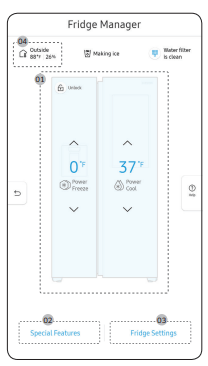
The Fridge Manager is a graphical representation of your refrigerator. The left half represents the freezer compartment, the right half represents the refrigerator compartment. The temperature or mode settings for each are displayed over each section. Fridge Manager At a Glance
01 Temperature
Set or change the temperatures for the fridge and freezer with Power mode (Power Cool or Power Freeze).
- Power Cool and Power Freeze speeds up the cooling and freezing process at maximum fan speed. The fridge and the freezer keeps running at full speed for several hours, and then returns to the previous temperature.
- To freeze large amounts of food, activate Power Freeze for at least 20 hours before putting food in the freezer
02 Special Features Special functions available on this refrigerator are listed with a brief description.
03 Fridge Settings See the next page for details.
04 External Conditions Displays the external (ambient) temperature and humidity.
NOTE : Also displayed is the Ice Off (ice making off) indicator at the top, center. When the indicator displays Ice Off, the refrigerator's ice maker is turned off.
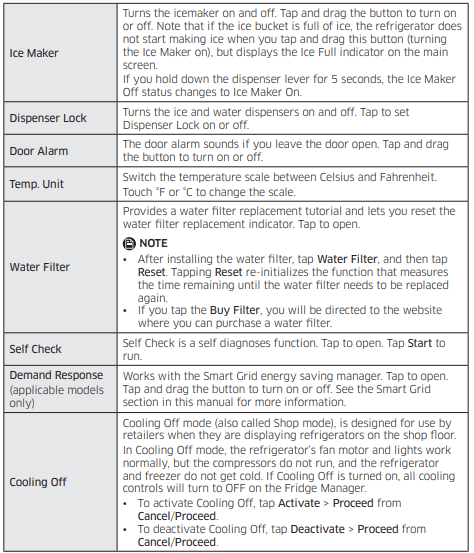
Settings
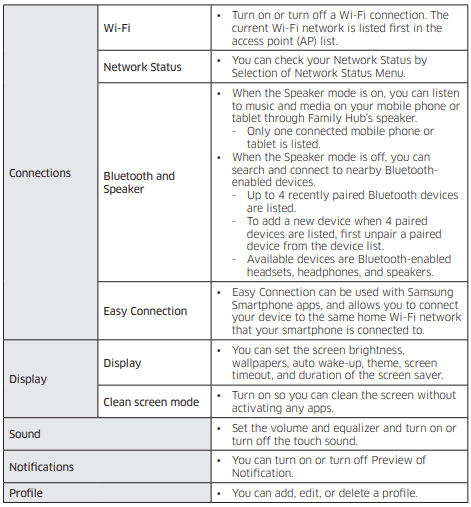
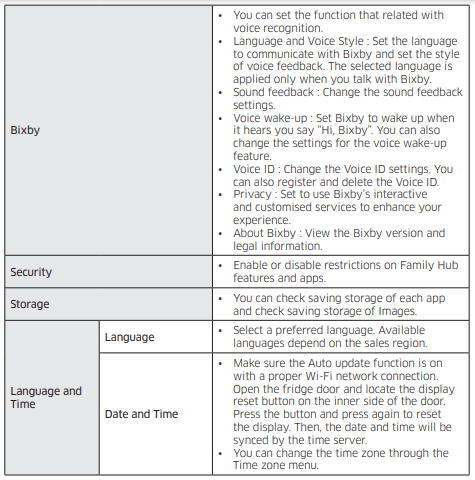
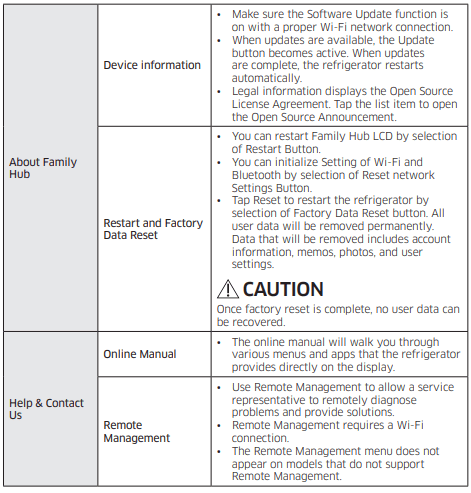
Display reset (applicable models only)
If you encounter an abnormal symptom on the display, try resetting the display. This may solve the symptom.

1. Open the fridge door and locate the switch cover on the top right corner of the door.
2. Push up the cover to reveal the power switch.
3. Turn the switch off and turn it on again.
4. Reinsert the switch cover to the end until you hear a clicking sound.
SmartThings
Installation
Visit the Google Play Store, Galaxy Apps, or Apple App Store and search for “SmartThings”. Download and install the SmartThings app provided by Samsung Electronics to your smart device
Samsung account
You are required to register your Samsung account to use the app. If you don’t have a Samsung account, follow the app’s onscreen instructions to create a free Samsung account.
Getting started
Turn on the device you want to connect, open the SmartThings app on your phone, and then follow the instructions below. If a pop-up appears saying that a new device has been found, tap ADD NOW. If a pop-up doesn't appear, tap the + button, and then select the device you want to connect from the list of available devices. If your device isn't in the list of available devices, tap Supported Devices, select the device type (Refrigerator), and then select the specific device model. Follow the instructions in the app to set up your device. Once setup is complete, your refrigerator will appear as a "card" on your Devices screen.
Refrigerator app
Integrated control
You can monitor and control your refrigerator at home and on the go.
• Tap the refrigerator icon on the SmartThings Dashboard or tap the Devices icon at the bottom of the Dashboard, and then tap the refrigerator "card" to open the Refrigerator page.
• Check the operation status or notifications related to your refrigerator, and then change options or settings if necessary.
Refrigerator settings
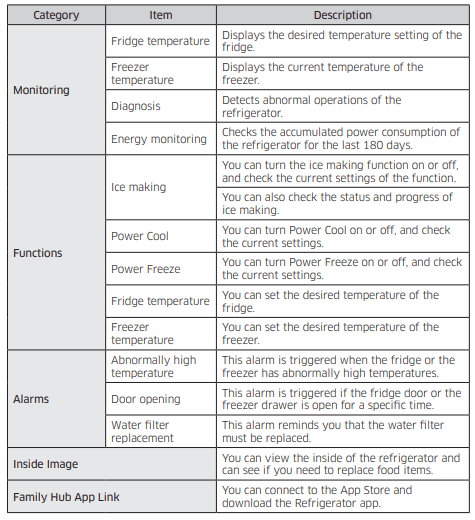
Recommendations for voice recognition
For the voice recognition function, there is a built-in microphone at the top of the refrigerator’s display. To use the voice recognition function:
• Stand no more than 3 feet (1 meter) from the refrigerator and speak loudly and clearly towards the built-in microphone.
• Speak at a regular pace. Reduce ambient noises, such as noises from a living-room TV.
Samsung Family Hub
Installation
Visit the Google Play Store, Galaxy Apps, or Apple App Store and search for “Samsung Family Hub”. Download and install the Samsung Family Hub app provided by Samsung Electronics to your smart device.
Samsung account
You are required to register your Samsung account to use the Samsung Family Hub app. If you don’t have a Samsung account, follow the app’s onscreen instructions to create a free Samsung account.
NOTE : To connect your smartphone and the refrigerator, register your Samsung account in Settings → Profile.
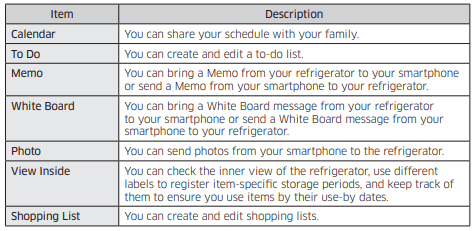
SMART GRID Function (Demand Response) (applicable models only)
When the refrigerator operates in SMART GRID (Demand Response) mode, the Energy Management Refrigerator function can control energy usage or delay the operation of some functions to save money when energy prices or demand are the highest.
Using the SMART GRID (Demand Response) Function
This feature monitors energy prices and demand information from your utility company and sends notifications to the refrigerator to run high energy consuming tasks during offpeak times when electricity costs and demand are lower. If the refrigerator receives a control signal from the utility company, the refrigerator will display the DAL (L3) ~ TALR (L4) levels on the refrigerator display and control the power consumption according to the level. [Exception condition] The DAL and TALR control signals from a utility company work as long as product performance is maintained. If the refrigerator receives the SMART GRID (Demand Response) signal (DAL or TALR), the refrigerator will operate in Delay Appliance Load (Display:L3) or Temporary Appliance Load Reduction (Display:L4) mode.
• Delay Appliance Load (L3): The refrigerator responds to a DAL signal by providing a moderate load reduction for the duration of the delay period. This function controls functions that consume a lot of energy such as adjusting the Cooling system, running the defrost cycle, and making ice.
- When the refrigerator operates in DAL (L3) mode, “L3” is displayed on the refrigerator display.
- DAL mode is automatically deactivated after it lasts for the amount of time stipulated by the DAL signal (max. 4.5 hours) or when the Peak Demand Off key is pressed.
• Temporary Appliance Load Reduction (L4): The refrigerator responds to a TALR signal by aggressively reducing the load for a short time period. This function reduces energy consumption by stopping the compressor and controlling the functions that consume a lot of energy such as the defrost cycle and making ice.
- When the refrigerator operates in TALR (L4) mode, “L4” is displayed on the refrigerator display.
- TALR (L4) mode is automatically deactivated after it lasts for the received duration (max. 15 minutes), or when the Peak Demand Off key is pressed. The mode is immediately deactivated and the refrigerator returns to the normal state when the door is opened or closed, or the dispenser is used.
To check the MAC address
1. Tap the Settings icon on the Home screen.
2. Scroll down to and open About Family Hub.
3. The screen displays (among others) the Wi-Fi MAC address.
Peak Demand Off (Override mode)
When you want the refrigerator to ignore the SMART GRID (Demand Response) signal from the utility company, you can activate Peak Demand Off (Override mode). When you activate Peak Demand Off (Override mode), the refrigerator ignores the SMART GRID (Demand Response) signal and is not controlled by the utility company.
Activating and deactivating Peak Demand Off (Override mode)
1. Tap the Fridge Manager icon on the Home screen.
2. Open the Fridge Settings menu on the bottom of the screen.
3. Open the Demand Response menu.
4. Turn the Peak Demand Off (Override mode) on and off. Tap and drag the button to activate or deactivate "Demand Off".
Using the Energy Management Function
The Energy Management function enables you to control and monitor your Energy Management refrigerator using the SmartThings app for your convenience.
NOTE • To use the Energy Management refrigerator functions, you have to install the corresponding app first.
1. Operational Status
- You can check the DR and Peak Demand Off (Override mode) status.
2. Energy Consumption Reporting
- Shows the accumulated power consumption. Power consumption data is updated every 10 minutes.
3. Delay Defrost Capability
- The Delay Defrost Capability function saves energy by delaying the defrost operation to a time specified by the user. You can configure the time. and this function will save energy during the specified period in a 24 hour cycle. If the time is not set, the function works with the default time settings. The default time settings are below:
- 6 am to 10 am: 1st. November ~ 30th. April
- 3 pm to 7 pm: 1st. May ~ 31th. October
To change the time setting for the Delay Defrost Capability
You can change the time setting for the Delay Defrost Capability on the app
Provision for Open Access to the Connected Product Requirements
1. SGIP Open Standards (Smart Energy Profile 2.0
- Energy Consumption Reporting
- Demand Response
2. Samsung OPEN API
- Operational Status, User Settings & Messages
- ICE Maker Status: GET /icemaker/status/vs/0
- Door Open Alarm: GET /doors/vs/0
- DR Status: GET /drlc/vs/0
- Delay Defrost Capability
- Set Schedule of the Defrost Delay: POST /defrost/reservation/vs/0?op=add
- Get Schedule of the Defrost Delay : GET /defrost/reservation/vs/0
- Delete Schedule of the Defrost Delay: POST /defrost/reservation/vs/0?op=remove
- Defrost Delay On/OFF: POST /defrost/delay/vs/0
Dispenser panel (applicable models only)
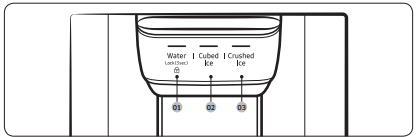
01 Water / Lock
02 Cubed Ice
03 Crushed Ice
01 Water / Lock (3 sec)
Water: To dispense chilled water, press Water. The corresponding indicator turns on.
Lock (Dispenser panel / Dispenser lever) : To prevent the use of the dispenser panel buttons and the dispenser lever, press and hold Water for more than 3 seconds. If you press and hold the button again for more than 3 seconds, the dispenser lock will be deactivated. When dispenser lock is on, the indicator blinks if any button on the dispenser panel is pressed or the dispenser lever is pressed.
02 Cubed Ice
Cubed Ice : Press Cubed Ice to dispense cubed ice. The corresponding indicator turns on.
03 Crushed Ice
Crushed Ice : Press Crushed Ice to dispense crushed ice. The corresponding indicator turns on.
Special features
Water/Ice dispenser
Using the dispenser, you can dispense water with or without ice. The water dispenser offers 3 options: chilled water, cubed ice, and crushed ice. To dispense chilled water, press Water on the dispenser panel. Put a water glass under the dispenser, and then push the dispenser lever.
To dispense water with ice
1. With the Ice Maker enabled, press Cubed Ice or Crushed Ice to select the ice type.
2. Put a water glass under the dispenser, and then push the dispenser lever with the glass. Ice will be dispensed from the dispenser.
3. Press Water to select water.
4. Push the dispenser lever with the glass. Water will be dispensed from the dispenser.
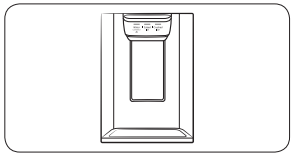
Auto ice maker
The refrigerator has a built-in ice maker that automatically dispenses ice so that you can enjoy filtered water with cubed or crushed ice.
Ice making
After you have installed your refrigerator and plugged it in, follow these instructions to ensure proper ice making and to keep the ice bucket full of ice:
1. Let the refrigerator operate for at least 24 hours to ensure optimal performance.
2. Dispense the first 4 to 6 ice cubes into a glass.
3. Wait another 8 hours and dispense another 4 to 6 ice cubes.
4. Then, wait another 16 hours and dispense the first glass-full of ice
Diagnosis
If ice does not dispense, first check the ice maker.
1. Press Test on the bottom of the ice maker. You will hear a chime (ding-dong) when you press the button.
2. You will hear another chime if the ice maker is operating properly
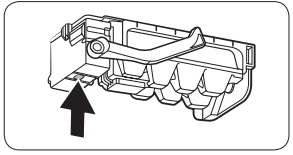
If You Turn the Ice Maker Off
To turn the ice maker off, tap Fridge Manager > Fridge Settings > Ice Maker on the Home screen, and then select Off. Make sure to empty the ice bucket. Remaining ice cubes may clump together, making it difficult to remove them. To remove the ice bucket, see the Icemaker bucket section on page 51.
Water clouding
Water supplied to the refrigerator flows through a core alkaline filter. During this filtering process, the water pressure of the water increases and the water becomes saturated with oxygen and nitrogen. This causes the water to look misty or cloudy temporarily when dispensed. This is normal and the water will look clear after a few seconds.
To secure more storage space (applicable models only)
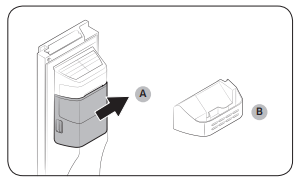
If you do not use the ice maker and need more storage space, remove the icemaker bucket (A). Then, insert the Freezer guide (Optional) (B) into the icemaker bucket’s place.
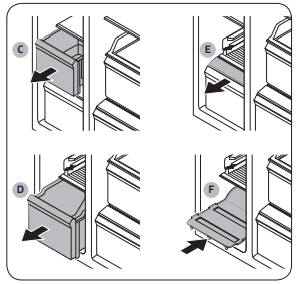
To secure more space, remove the upper drawer (C), lower drawer (D), and lower drawer cover (E). Then, insert the provided bottom shelf (F).
Maintenance
Handle and care
Icemaker bucket
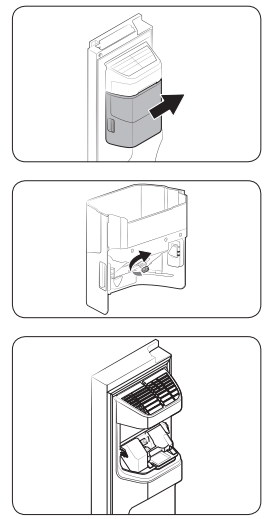
If you do not dispense ice for an extended period, ice may form clumps inside the bucket. If this happens, remove and empty the icemaker bucket.
1. To remove the icemaker bucket, gently lift it up and pull out slowly while holding the handgrips with both hands.
2. Remove and empty the icemaker bucket.
3. When done, turn the gear handle on the rear of the bucket by 90°, and then put the bucket back into position. Make sure the bucket is inserted properly until you hear a clicking sound.
4. Press and hold Ice Maker for 3 seconds to reset the ice maker.
Shelves (fridge/freezer)
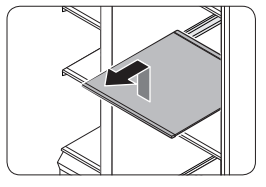
Pull the shelf out as far as it goes. Then lift it up and remove it.
Door bins
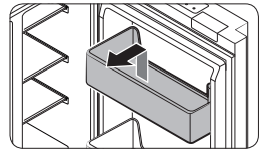
To remove a door bins, hold the front sides of the bin and gently lift up to remove.
Drawers
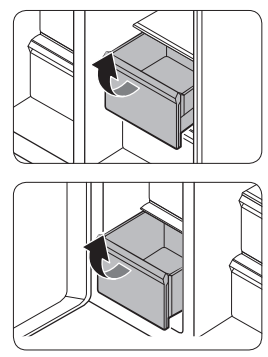
To remove, pull the drawers out as far as they go, and then lift up slightly and pull.
Drawer cover
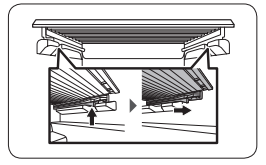
While pushing the left and right hooks underneath the drawer cover, pull the drawer cover to remove.
Cleaning
Interior and exterior
Do not spray water onto the refrigerator. This may cause electric shock. Regularly use a dry cloth to remove all foreign substances such as dust or water from the power plug terminals and contact points.
1. Unplug the power cord.
2. Use a moistened, soft, lint-free cloth or paper towel to clean the refrigerator’s interior and exterior.
3. When done, use a dry cloth or paper towel to dry well.
4. Plug in the power cord.
Inner-view camera
NOTE : Use a cotton swab or microfiber cloth to clean the camera on the left-side door of the fridge.
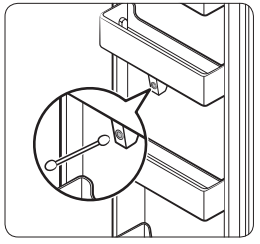
Ice / Water dispenser
CAUTION : When crushed ice is selected, some residual ice chips may collect in the ice chute. To prevent this, remove the residual ice from the chute using a soft, clean cloth.
Rubber seals
If the rubber seals of a door become dirty, the door may not close properly and reducing refrigerator performance and efficiency. Use a mild detergent and damp cloth to clean the rubber seals. Then, dry well with a cloth.
Rear panel
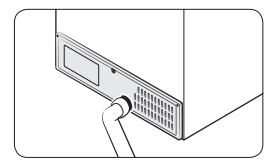
To keep cords and exposed parts of the rear panel free of dirt, vacuum the panel once or twice a year.
Replacement
Water filter
The Filter Reset indicator ( Filter) turns red to let you know it is time to replace the water filter. Before replacing the filter, make sure the water supply line is shut off
1. Shut off the water supply line.
2. Turn the knob of the filter cartridge 90 degrees counterclockwise (1/4 turn). The filter cartridge unlocks.
3. Pull out to remove the cartridge.
- If the water filter is severely contaminated, the cartridge may not be easy to remove. If that is the case, use force to remove the cartridge.
- To prevent water leaks from the filter opening, pull the cartridge straight out while removing it.
4. Insert a new filter cartridge. Use only Samsung-provided or approved filters.
5. Turn the cartridge knob clockwise to lock into place.
6. On the Home screen, tap Fridge Manager > Fridge Settings > Water Filter, and then select RESET. The filter indicator turns off.
7. When you are done replacing the filter, open the water valve and run water through the dispenser for about 7 minutes. This is to remove impurities and air from the water line.
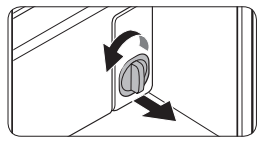
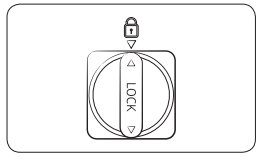
Reverse osmosis water filtration system The water pressure of the water supply system to a reverse osmosis water filtration system must be between 30 to 120 psi (206 to 827 kPa). The water pressure of the reverse osmosis water filtration system to the refrigerator’s cold water line must be at least 40 psi (276 kPa). If the water pressure is below these specifications:
• Check if the sediment filter in the reverse osmosis system is blocked. Replace the filter if necessary.
• Refill the water tank in the reverse osmosis system with water.
• If your refrigerator has a water filter, it may further reduce the water pressure when used in conjunction with a reverse osmosis system. Remove the water filter.
For more information or servicing, contact a licensed plumbing professional.
Ordering a new filter
To purchase a new water filter, contact a local Samsung service center
LED Lamps
To replace the lamps of the refrigerator, contact a local Samsung service center.
Troubleshooting
General
Temperature
| Symptom | Possible causes | Solution |
| Fridge/freezer does not operate. Fridge/freezer temperature is warm. | Power cord is not plugged in properly | Properly plug in the power cord. |
| Temperature control is not set correctly. | Set the temperature lower. | |
| Refrigerator is located near a heat source or direct sunlight. | Keep the refrigerator away from direct sunlight or a heat source. | |
| Not enough clearance between refrigerator and nearby walls or cabinets. | We recommend that the gap between the refrigerator and nearby walls (or cabinets) is more than 2" (50 mm). | |
| The refrigerator is overloaded. Food is blocking the refrigerator vents. | Do not overload the refrigerator. Do not allow food to block vents. | |
| Fridge/freezer is over-cooling. | Temperature control is not set correctly. | Set the temperature higher. |
| Interior wall is hot | Refrigerator has heat-proof piping in the interior wall. |
To prevent condensation from forming, the refrigerator has heat-proof piping in the front corners. If the ambient temperature rises, this equipment may not work effectively. This is not a system failure.
|
Odour
| Symptom | Possible causes | Solution |
| Refrigerator has odours. | Spoiled food. | Clean the refrigerator and remove any spoiled food. |
| Food with strong odours | Make sure strong smelling food is wrapped airtight. |
Frost
| Symptom | Possible causes | Solution |
| Frost around the vents. | Food is blocking the vents. | Make sure no food blocks the refrigerator vents. |
| Frost on interior walls. | Door is not closed properly. | Make sure food does not block the door. Clean the door gasket. |
Condensation
| Symptom | Possible causes | Solution |
| Condensation forms on the interior walls. | If door is left open, moisture enters the refrigerator | Remove the moisture and do not leave a door open for extended periods of time. |
| Food with high moisture content | Make sure food is wrapped airtight. |
Water/ice (dispenser models only)
| Symptom | Possible causes | Solution |
| Water flow is weaker than normal. | Water pressure is too low. | Make sure the water pressure is between 20 to 120 psi. |
| ce maker makes a buzzing sound. | The ice maker function is activated, but the water supply to the refrigerator has not been connected. | Activate the Ice Maker off |
| Ice maker does not make ice. | Ice maker has just been installed. | You must wait for 12 hours for the refrigerator to make ice. |
| Freezer temperature is too high. | Set the freezer temperature below 0 °F (-18 °C) or -4 °F (-20 °C) in warm ambient air | |
| Dispenser Lock is activated. | Deactivate dispenser Lock. | |
| Ice maker is off. | Turn on the ice maker. | |
| Ice does not dispense. | Ice may jam if the ice dispenser is not used for a long time (approx. 3 weeks). | If you won't be using the refrigerator for a long time, empty the ice bucket and turn off the ice maker. |
| Ice bucket is not properly inserted. | Make sure the ice bucket is properly inserted. | |
| Water line is not connected properly or water supply is not on. |
Check if the water line is installed correctly. Check if the water line stop cock is closed
|
|
| Water does not dispense. | Water line is not connected properly or water supply is not on. |
Check if the water line is installed correctly. Check if the water line stop cock is closed.
|
| Dispenser Lock is activated. | Deactivate dispenser Lock | |
| A third-party water filter was installed. |
• Use only Samsung-provided or approved filters. • Unapproved filters may leak and damage the refrigerator |
|
| Water filter indicator turns on or blinks. | Replace the water filter. After replacing, reset the filter indicator sensor. |
Do you hear abnormal sounds from the refrigerator?
Before calling for service, review the checkpoints below. Any service calls related to normal sounds will be charged to the user.
These sounds are normal.
• When starting or ending an operation, the refrigerator may make sounds similar to a car engine igniting. As the operation stabilizes, the sounds will decrease.
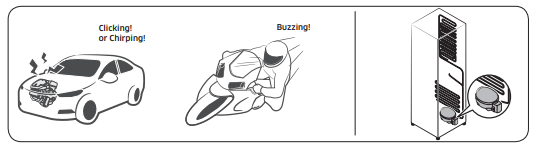
• While the fan is operating, these sounds may occur. When the refrigerator reaches the set temperature, no fan sound will occur.
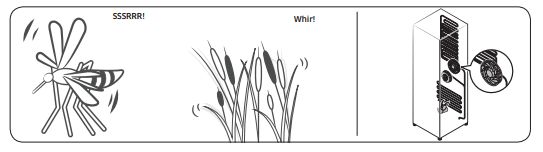
• During a defrost cycle, water may drip on the defrost heater, causing sizzling sounds.

• As the refrigerator cools or freezes, refrigerant gas moves through sealed pipes, causing bubbling sounds.
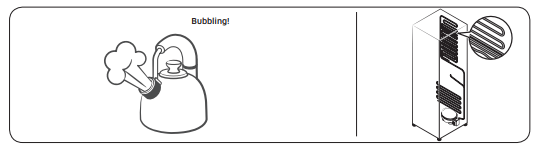
• As the refrigerator temperature increases or decreases, plastic parts contract and expand, creating knocking noises. These noises occur during the defrosting cycle or when electronic parts are working.
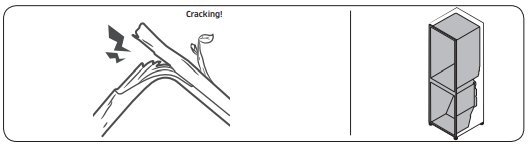
• For ice maker models: When the water valve opens to fill the ice maker, buzzing sounds may occur.
• Due to pressure equalizing when opening and closing the refrigerator door, whooshing sounds may occur.
SmartThings
| Symptom | Action |
| Could not find “SmartThings” in the app market. |
The SmartThings app is not available for some tablet and iPad and some smartphone. - support that [Android] OS 6.0 or higher(minimum 2GB RAM Size) - support that [iOS]10.0 or higher/iPhone6 or higher |
| The SmartThings app fails to operate. |
• The SmartThings app is available for applicable models only. • The old Samsung Smart Refrigerator app cannot connect with Samsung Smart Home models. |
| The SmartThings app is installed but is not connected to my refrigerator. |
• You must log into your Samsung account to use the app. • Make sure that your router is operating normally. • If you have not connected your refrigerator to the SmartThings App after the app was installed, you must make the connection using the device registration function of the app. |
| Could not log into the app. |
• You must log into your Samsung account to use the app. • If you don’t have a Samsung account, follow the app’s onscreen instructions to create one. |
| An error message appears when I try to register my refrigerator. | Easy Connection may fail due to the distance from your access point (AP) or electrical interference from the surrounding environment. Wait a moment and try again. |
| The SmartThings app is successfully connected to my refrigerator but does not run. |
• Exit and restart the SmartThings app or disconnect and reconnect the router. • Unplug the power cord of the refrigerator, and then plug it in again after 1 minute. |
Samsung Family Hub
| Symptom | Action |
| Could not find “Samsung Family Hub” in the app market. |
The Samsung Family Hub app is not available for some tablet and iPad and some smartphone. - support that [Android] OS 6.0 or higher(mimimum 2 GB RAM Size) - support that [iOS]10.0 or higher/iPhone 6 or higher. |
| Could not log into the app. |
• You must log into your Samsung account to use the app. • If you don’t have a Samsung account, follow the app’s onscreen instructions to create one. |
LCD
| Symptom | Action |
| Cannot connect to my TV. |
•This refrigerator can connect only with Samsung Smart TV Launched in 2015~17 : J/K/MU6400 series or above. Launched in 2018 : NU7400 series or above, Launched in 2018 : Q60R series or above. Please check the model name of your TV first. • Network connections may suffer temporary interruptions. Turn your TV off, and then try again |
| The inner view picture looks bulged out or incomplete. |
•The edges of the inner view may look bulged out. The bulging is caused by the convex lens of the camera. • The inner view may be incomplete due to the blind spots on the left and right corners or screened depending on the layout of food items. Make sure to place food items in the front center. |
| The displayed measurement on the Fridge Manager is not correct. | The displayed conditions may differ from the actual temperature and humidity |
Smart Grid (applicable models only)
| Symptom | Action |
| What Do I Need to use the Energy Management and Smart Grid functions? |
To use the Smart Grid (Demand Response) and Energy Management functions on your refrigerator, you need the following: Devices • A wireless access point (router) • A Samsung Energy Management-supported refrigerator • A smartphone Registration • Connect your refrigerator to your home Wi-Fi network. • Register for the EMS service with your electric company. Your electric company must have an EMS (Energy Management System) supporting SEP (Smart Energy profile). App • Download the SmartThings app from the Google Play Store, Apple App Store, or Samsung Galaxy Apps. • Install and run the SmartThings app on your smartphone. |
| Why isn’t the Energy Management function working normally? |
•Make sure that your home router is operating normally with proper Internet service and connection. • Make sure that the refrigerator is connected to the AP (router). Checkpoints • Connect your smartphone to the router (AP, Access Point), and then check if you can browse the Internet on the smartphone. |
| Why isn’t the Delay Defrost Capability working normally? | Make sure that your home router is operating normally with proper Internet service and connection. |
See other models: UA65TU8000WXXY UA50TU8000WXXY QA55LS01TAWXXY WF45T6200AW/US UA82TU8000WXXY