Loading ...
Loading ...
Loading ...
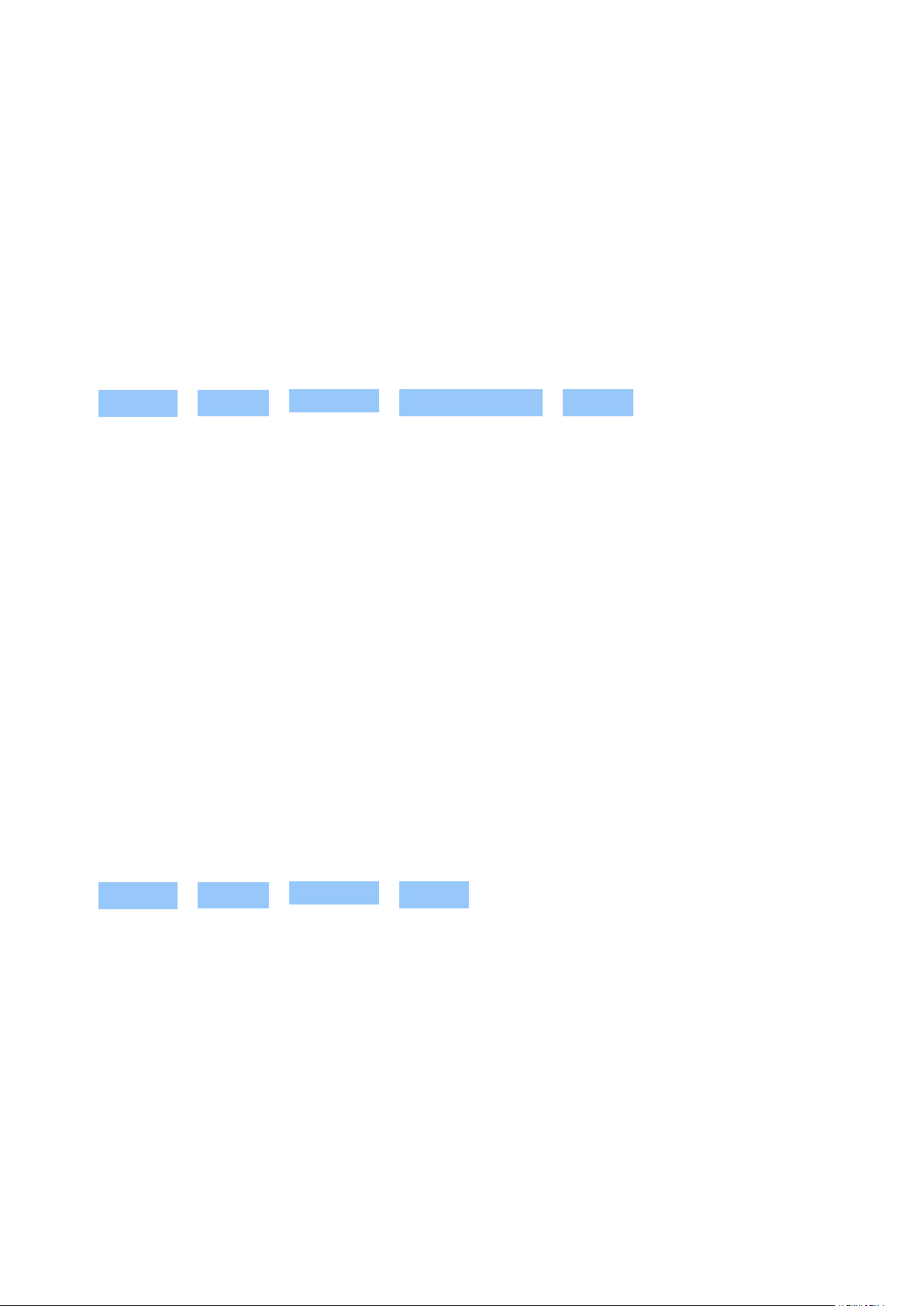
Nokia 9 PureView User Guide
10 Software updates and backups
UPDATE YOUR PHONE SOFTWARE
Stay in step with the beat – update your phone software and apps wirelessly to get new and
enhanced features for your phone. Updating the software may also improve your phone
performance.
Install available updates
Tap Settings > System > Advanced > System updates > Update to check if updates are
available.
When your phone notifies you that an update is available, just follow the instructions shown on
your phone.
Warning: If you install a software update, you cannot use the device, even to make emergency
calls, until the installation is completed and the device is restarted.
Before starting the update, connect a charger or make sure the device battery has enough
power, and connect to Wi-Fi, as the update packages may use up a lot of mobile data.
BACK UP YOUR DATA
To ensure your data is safe, use the backup feature in your phone. Your device data (such as
Wi-Fi passwords and call history) and app data (such as settings and files stored by apps) will be
backed up remotely.
Switch on automatic backup
Tap Settings > System > Advanced > Backup , and switch back up on.
RESTORE ORIGINAL SETTINGS AND REMOVE PRIVATE CONTENT FROM YOUR
PHONE
Accidents can happen – if your phone is not working properly, you can restore its settings. Or,
if you buy a new phone, or otherwise want to dispose of or recycle your phone, here’s how you
can remove your personal info and content. Note that it is your responsibility to remove all
private content.
© 2019 HMD Global Oy. All rights reserved. 48
Loading ...
Loading ...
Loading ...