Loading ...
Loading ...
Loading ...
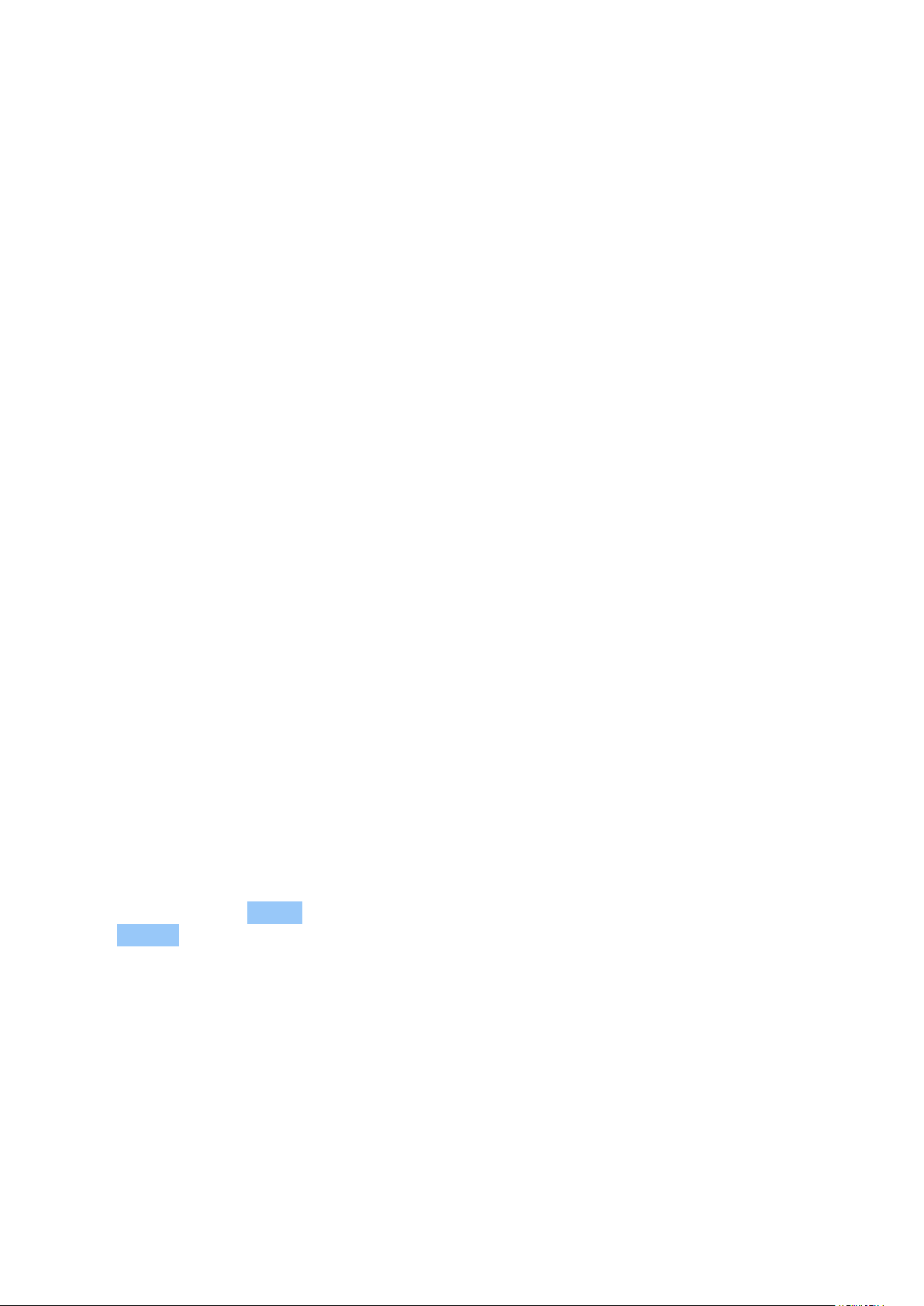
Nokia 9 PureView User Guide
WRITE TEXT
Learn how to write text quickly and efficiently using your phone’s keyboard.
Use the on-screen keyboard
Writing with the on-screen keyboard is easy. You can use the keyboard when holding your
phone in portrait or landscape mode. The keyboard layout can vary in different apps and
languages.
To open the on-screen keyboard, tap a text box.
Switch between upper and lower case characters
Tap the shift key. To switch caps lock mode on, double-tap the key. To return to normal mode,
tap the shift key again.
Type in a number or special character
Tap the numbers and symbols key. Some special character keys bring up more symbols. To see
more symbols, tap and hold a symbol or special character.
Insert emojis
Tap the emoji key, and select the emoji.
Copy or paste text
Tap and hold a word, drag the markers before and after the word to highlight the section you
want to copy, and tap COPY . To paste the text, tap where you want to paste the text and
select PASTE .
Add an accent to a character
Tap and hold the character, and tap the accent or the accented character, if supported by your
keyboard.
Delete a character
Tap the backspace key.
© 2019 HMD Global Oy. All rights reserved. 20
Loading ...
Loading ...
Loading ...