Loading ...
Loading ...
Loading ...
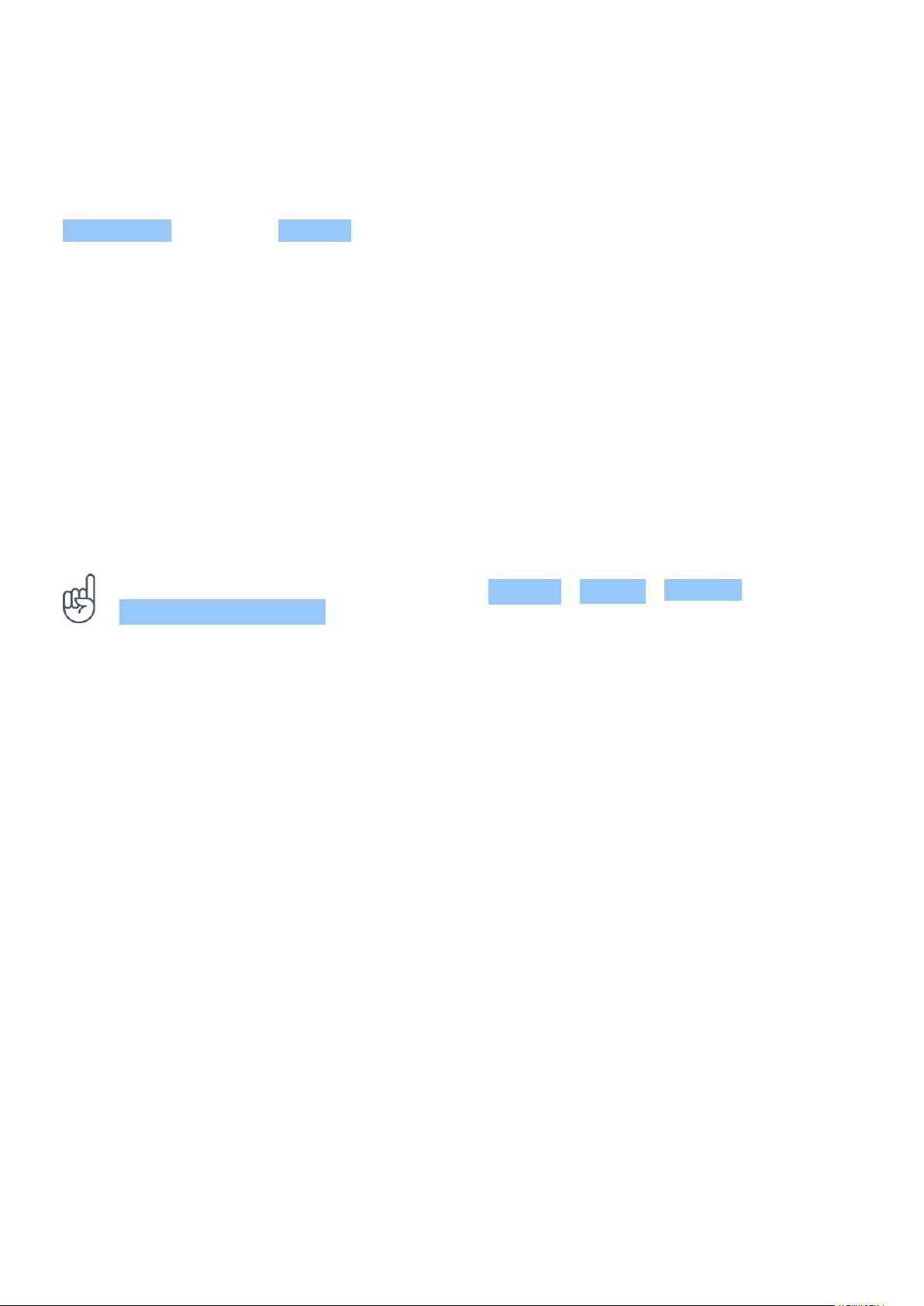
Nokia 9 PureView User Guide
Lock the screen orientation
The screen rotates automatically when you turn the phone 90 degrees.
To lock the screen in portrait mode, swipe down from the top of the screen, and tap
Auto-rotate to switch to Portrait .
Use the navigation keys
To see which apps you have open, swipe up the home key .
To switch to another app, swipe right.
To close an app, swipe it up.
To go back to the previous screen you were in, tap the back key . Your phone remembers all
the apps and websites you’ve visited since the last time your screen was locked.
To go to the home screen, tap the home key . The app you were in stays open in the
background.
Tip: Do you want the overview key back? Tap Settings > System > Gestures . Disable
Swipe up on Home button and you have the overview key back on the bottom right of your
screen.
Open two apps at once
1. To navigate easier between apps, swipe up the home key .
2. Tap the app icon on top of the app and tap the icon.
3. Tap another app in the app list to divide the screen between two apps.
To go back to the normal view, tap an app and swipe up.
© 2019 HMD Global Oy. All rights reserved. 14
Loading ...
Loading ...
Loading ...