Documents: Go to download!
User Manual
- User Manual - (English, French, Spanish)
- quick_guide Quick Start Guide - DEEBOT 601-EN, FR-CA, ES-LATAM.pdf - (English)
User Manual Vacuum Cleaner
1. Package Contents
1.1 Package Contents
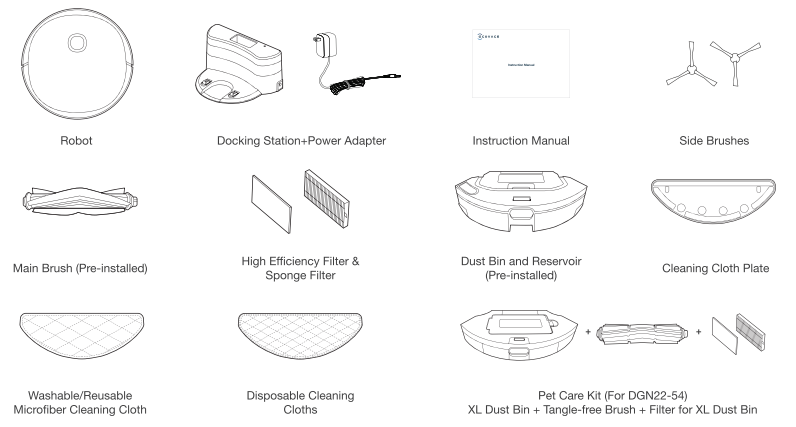
Note: Figures and illustrations are for reference only and may differ from actual product appearance. Product design and specifications are subject to changes without notice.
1.2 Product Diagram
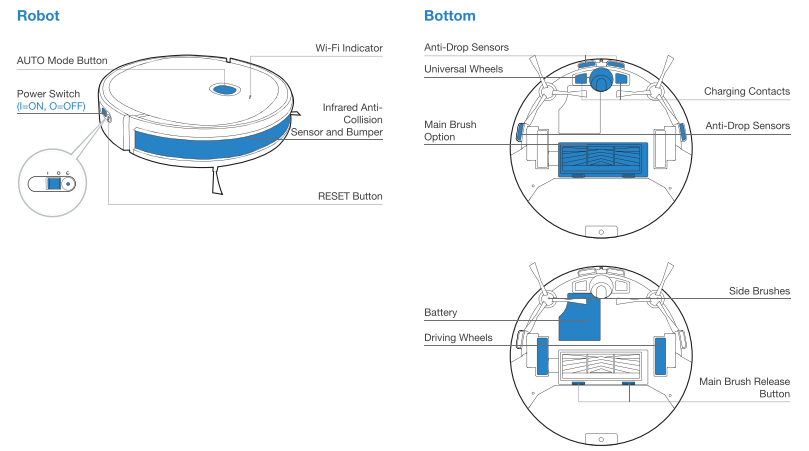
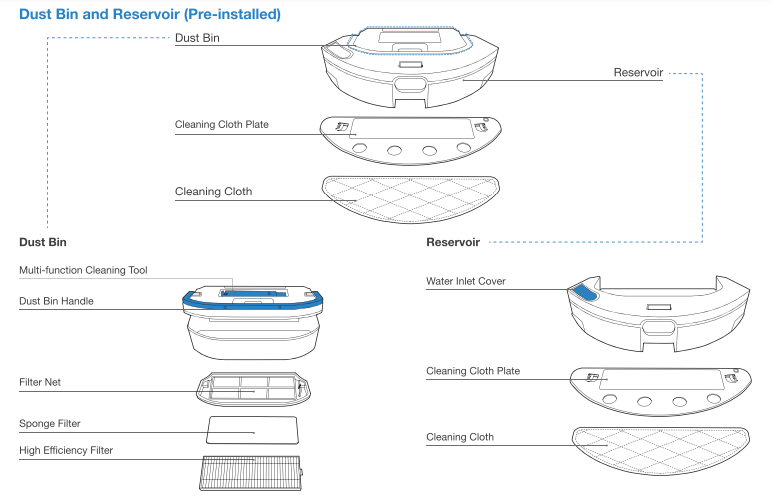
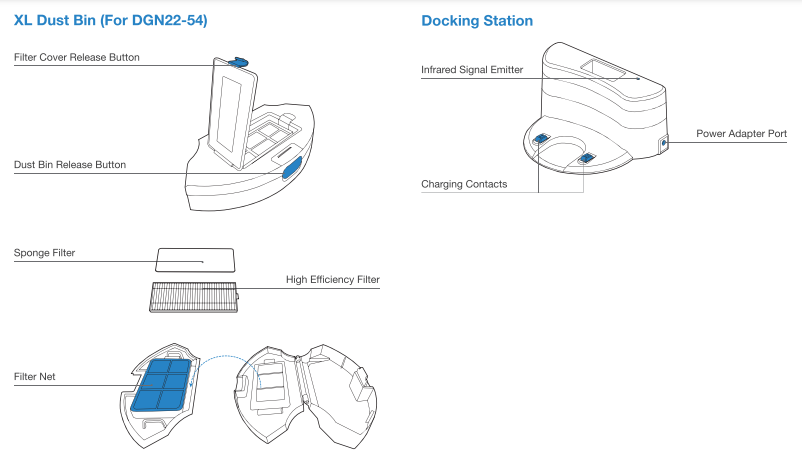
2. Operating and Programming
2.1 Notes Before Cleaning
Tidy up the area to be cleaned by putting furniture, such as chairs, in their proper place.
Tidy up the area to be cleaned by putting furniture, such as chairs, in their proper place.
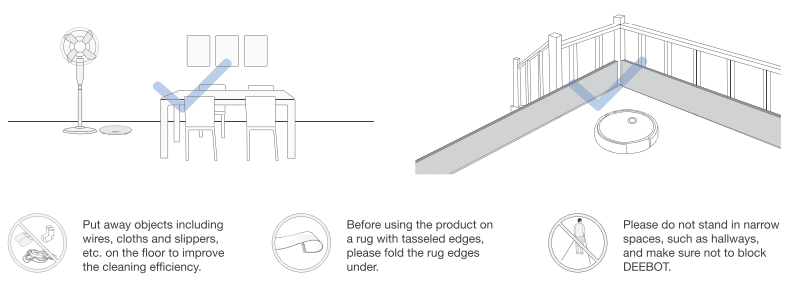
2.2 Quick Start
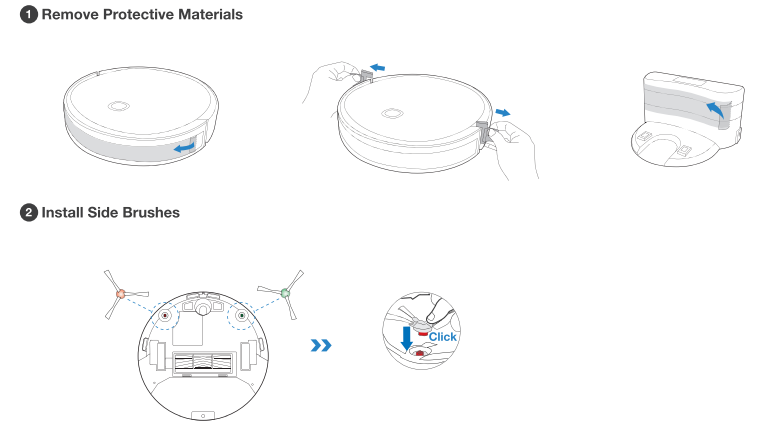
2.3 Charging DEEBOT
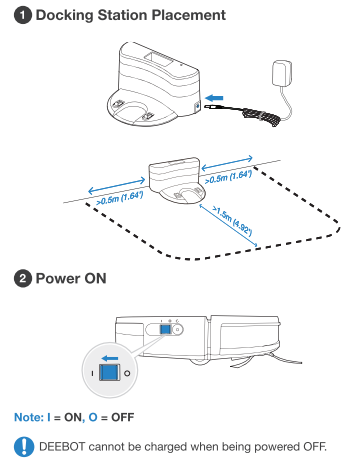
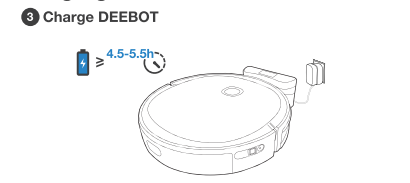
-
Empty the reservoir and remove the Cleaning Cloth Plate before charging DEEBOT.
-
It is suggested to avoid picking up or moving DEEBOT during the cleaning for DEEBOT to return to charge successfully.
2.4 ECOVACS HOME APP
To enjoy all available features, it is recommended to control your DEEBOT via the ECOVACS HOME app.
Before you start, make sure that:
- Your mobile phone is connected to a Wi-Fi network.
- The 2.4GHz band wireless signal is enabled on your router.
- The Wi-Fi indicator light on DEEBOT is slowly flashing.
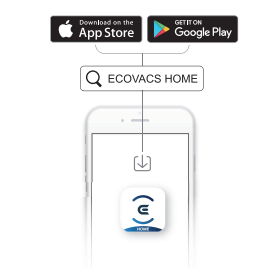
Wi-Fi Indicator Light
 |
Slowly flashing | Disconnected to Wi-Fi or waiting for Wi-Fi connection |
| Rapidly flashing | Connecting to Wi-Fi | |
| Solid | Connected to Wi-Fi |
Tips:
If you have any problems during the Wi-Fi setup process, refer to the Troubleshooting > Wi-Fi Connection section in this manual.
2.5 Operating DEEBOT
During the first cleaning, please supervise DEEBOT and assist it should there be a problem.
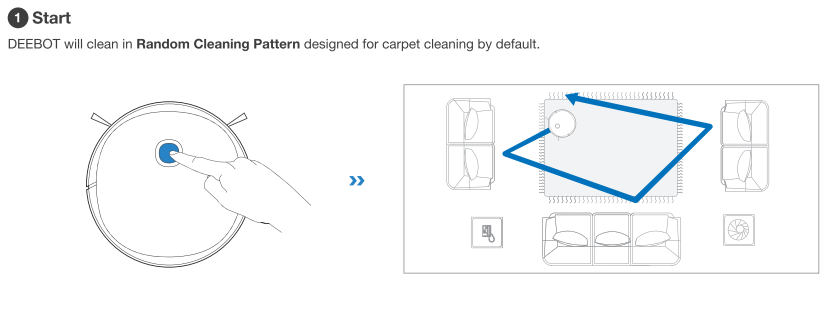
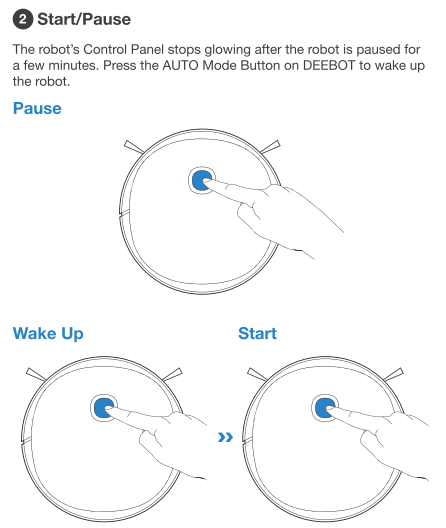
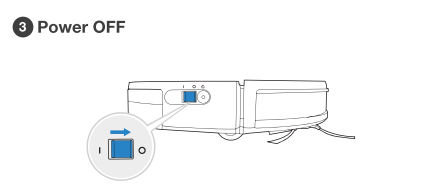
- If DEEBOT will not be used for a while, fully charge DEEBOT and power OFF before storage. Charge DEEBOT every 1.5 month to prevent battery drain.
- When DEEBOT is not cleaning, it is recommended to keep DEEBOT powered ON and charging.
2.6 Dust Bin & Reservoir
Note:
- To prolong the service life of the reservoir, it is recommended to use purified water or softened water.
- Please avoid using the mopping system on the carpet.

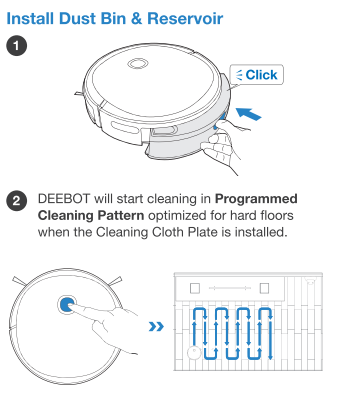
If DEEBOT is paused less than 10 minutes in Programmed Cleaning Pattern, DEEBOT will return to finish the cleaning where it left off when resuming cleaning.
2.7 Pet Care Kit (For DGN22-54)
Tangle-free Brush is specifically designed to pick up hair without tangling. It is suggested to increase the vacuum power in ECOVACS HOME App when using Tangle-free Brush.
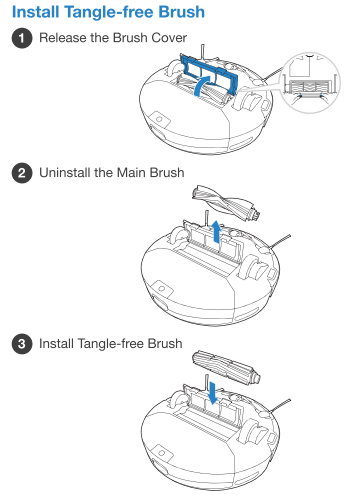
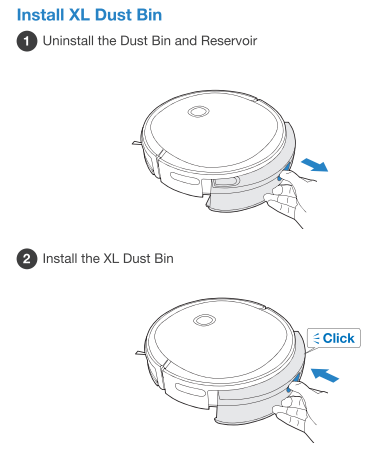
Maintenance
3.1 Regular Maintenance
To keep DEEBOT running at peak performance, perform maintenance tasks and replace parts with the following frequencies:
| Robot Part | Maintenance Frequency | Maintenance Frequency |
| Disposable Cleaning Cloth | / | Dispose after each use |
| Washable/Reusable Microfiber Cleaning Cloth | After each use | Every 50 washes |
| Reservoir | After each use | / |
| Side Brush | Once every 2 weeks | Every 3-6 months |
| Main Brush Tangle-free Brush |
Once per week |
Every 6-12 months |
| Sponge Filter/ High Efficiency Filter | Once per week | Every 3-6 months |
| Universal Wheel Anti-Drop Sensors Bumper See other models: DEEBOT U2 DEEBOT T8 AIVI Deebot T8 AIVI DEEBOT OZMO 920 DEEBOT OZMO 950 Charging Contacts Docking Station Pins |
Once per week | / |
Before performing cleaning and maintenance tasks on DEEBOT, turn the robot OFF and unplug the Docking Station.
A multi-function Cleaning Tool is provided for easy maintenance. Handle with care, this cleaning tool has sharp edges.
Note: ECOVACS manufactures various replacement parts and fittings. Please contact Customer Service for more information on replacement parts.
3.2 Dust Bin & Reservoir
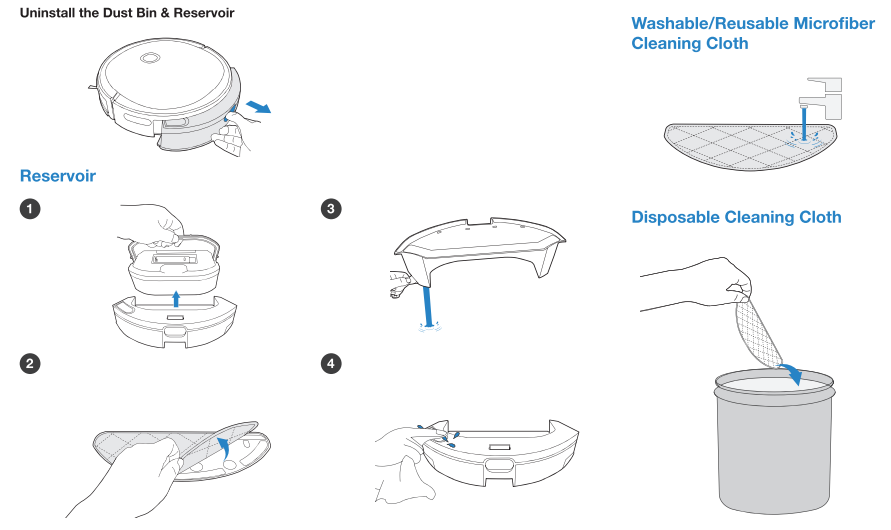
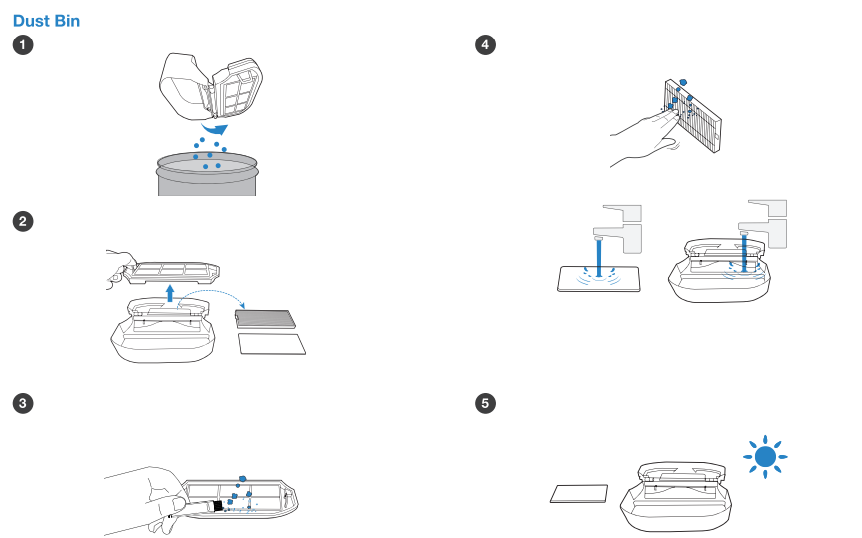
3.3 XL Dust Bin (For DGN22-54)
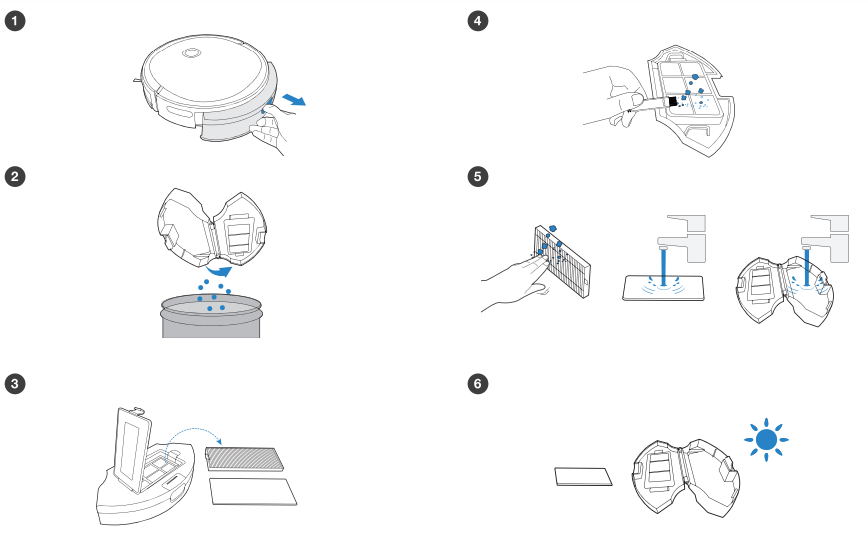
3.4 Main Brush & Side Brushes

3.5 Other Components
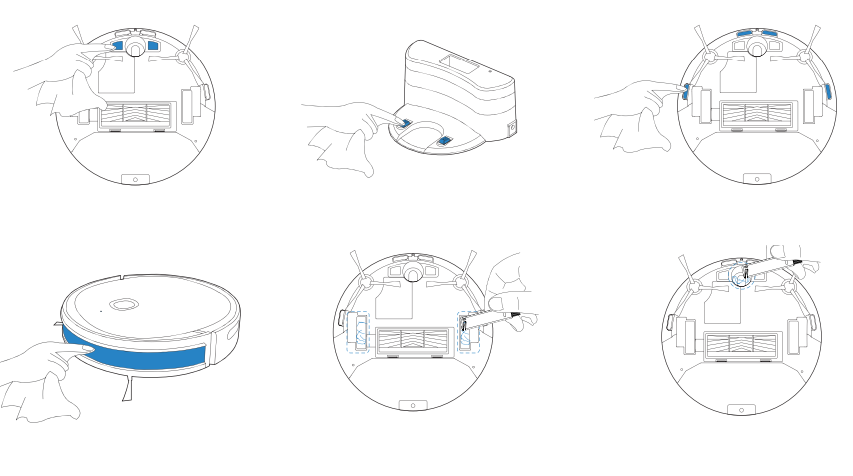
Troubleshooting
4.1 Troubleshooting
| No. | Scenario | Possible Cause | Solution |
| 1 | DEEBOT is not able to connect to the home Wi-Fi network | Incorrect home Wi-Fi username or password entered | Enter the correct home Wi-Fi username and password |
| DEEBOT is not within range of your home Wi-Fi signal. | Make sure DEEBOT is within range of your home Wi-Fi signal. | ||
| Network setup started before DEEBOT was ready. | Turn ON Power Switch. Press the RESET Button. DEEBOT is ready for network setup when its Wi-Fi Indicator light flashes slowly. | ||
| DEEBOT does not support 5 GHz Wi-Fi | Make sure the robot has been connected with 2.4 GHz WiFi network. | ||
| 2 | DEEBOT is not charging. | DEEBOT is not switched ON. | Switch ON DEEBOT. |
| DEEBOT has not connected to the Docking Station. | Be sure that the robot's Charging Contacts have connected to the Docking Station Pins. | ||
| The Docking Station is not connected to the power supply | Make sure the Docking Station is connected to the power supply. | ||
| The battery is completely discharged | Please contact Customer Care for help. | ||
| 3 | DEEBOT cannot return to the Docking Station. | The Docking Station is not correctly placed. | Refer to Section 3.2 correctly place the Docking Station. |
| The Docking Station is not correctly connected. | Make sure the Docking Station is correctly connected. | ||
| The Docking Station is manually moved during the cleaning. | It is suggested not to move the Docking Station during the cleaning. | ||
| DEEBOT did not start cleaning from the Docking Station. | Make sure DEEBOT starts cleaning from the Docking Station. | ||
| 4 | DEEBOT misses cleaning spots to be cleaned, or repeats cleaning the area cleaned. | The cleaning cycle is interfered by small objects or barriers on the floor. | Remove power cords and small objects from the floor to ensure cleaning efficiency. DEEBOT will automatically clean the area missed, please avoid moving DEEBOT manually or block the path during the cleaning cycle. |
| DEEBOT is working on slippery polished floors. | Make sure the floor wax is dried before DEEBOT starts cleaning. | ||
| DEEBOT is unable to reach certain areas blocked by furniture or barriers. | Tidy up the area to be cleaned by putting furniture and small objects in their proper place. | ||
| 5 | DEEBOT gets stuck while working and stops. | DEEBOT gets stuck while working and stops. | DEEBOT will try various ways to free itself. If it is unsuccessful, manually remove the obstacles and restart. |
| DEEBOT might be stuck under furniture with an entrance of similar height. | Please set a physical barrier. | ||
| 6 | DEEBOT is making too much noise when cleaning. | DEEBOT is tangled or blocked with debris. | Clean DEEBOT as described in section Maintenance and restart. If the trouble persists, please contact Customer Care. |
4.2 Wi-Fi Connection
Before Wi-Fi setup, make sure DEEBOT, mobile phone, and Wi-Fi network meet the following requirements.
DEEBOT and Mobile Phone Requirements
- DEEBOT is fully charged and the power switch of DEEBOT is turned on.
- Wi-Fi status light slowly flashes.
- Turn off mobile phone’s cellular data (you can turn it back on after setup).
Wi-Fi Network Requirements
- You are using a 2.4GHz or 2.4/5 GHz mixed network.
- Your router supports 802.11 b/g/n and IPv4 protocol.
- Do not use a VPN (Virtual Private Network) or Proxy Server.
- Do not use a hidden network.
- WPA and WPA2 using TKIP, PSK, AES/CCMP encryption.
- WEP EAP (Enterprise Authentication Protocol) is not supported.
- Use Wi-Fi channels 1-11 in North America and channels 1-13 outside North America (refer to local regulatory agency).
- If you are using a network extender/repeater, the network name (SSID) and password are the same as your primary network
