Loading ...
Loading ...
Loading ...
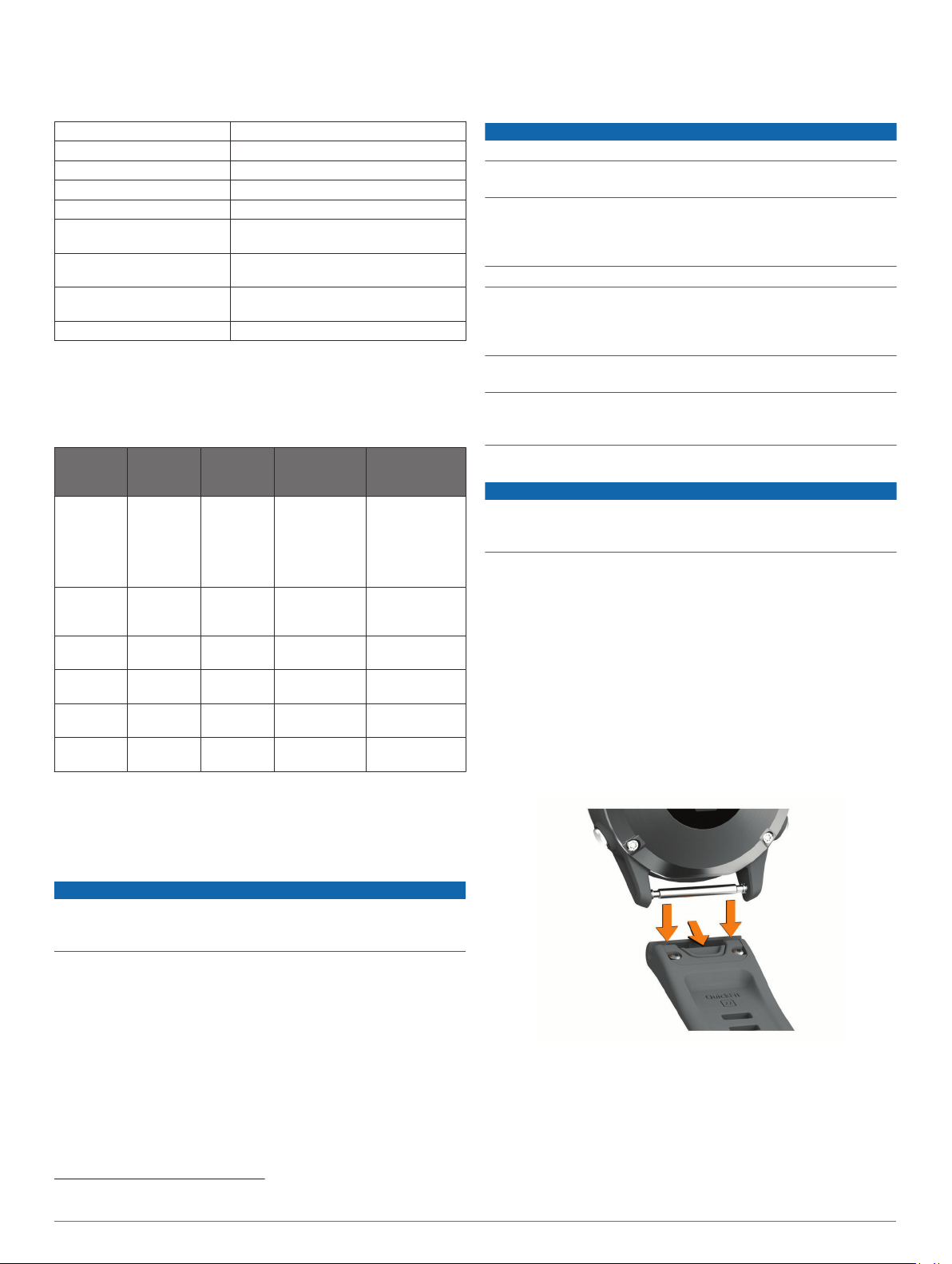
Device Information
Specifications
Battery type Rechargeable, built-in lithium-ion battery
fēnix 6S battery life Up to 9 days in smartwatch mode
fēnix 6 battery life Up to 14 days in smartwatch mode
fēnix 6X battery life Up to 21 days in smartwatch mode
Water rating 10 ATM
1
Operating and storage
temperature range
From -20º to 45ºC (from -4º to 113ºF)
USB charging temperature
range
From 0º to 45ºC (from 32º to 113ºF)
Solar charging temperature
range
From 0 to 60°C (from 32 to 140°F)
Wireless frequencies 2.4 GHz @ 18 dBm nominal
Battery Information
The actual battery life depends on the features enabled on your
device, such as activity tracking, wrist-based heart rate,
smartphone notifications, GPS, internal sensors, and connected
sensors.
fēnix 6S
Battery
Life
fēnix 6
Battery
Life
fēnix 6X
Battery
Life
fēnix 6X Pro
Solar Battery
Life
Mode
Up to 9
days
Up to 14
days
Up to 21
days
Up to 21 days
plus 24 hr./
wk.
2
Smartwatch
mode with
activity tracking
and 24/7 wrist-
based heart
rate monitoring
Up to 25
hr.
Up to 36
hr.
Up to 60
hr.
Up to 60 hr.
plus 6 hr.
3
GPS
+GLONASS
mode
Up to 6 hr. Up to 10
hr.
Up to 15
hr.
Up to 15 hr.
plus 1 hr.
3
GPS mode with
streaming music
Up to 50
hr.
Up to 72
hr.
Up to 120
hr.
Up to 120 hr.
plus 28 hr.
3
Max. battery
GPS mode
Up to 20
days
Up to 28
days
Up to 46
days
Up to 46 days
plus 10 days
3
Expedition GPS
mode
Up to 34
days
Up to 48
days
Up to 80
days
Up to 80 days
plus 40 days
3
Battery saver
watch mode
Data Management
NOTE: The device is not compatible with Windows 95, 98, Me,
Windows NT
®
, and Mac
®
OS 10.3 and earlier.
Deleting Files
NOTICE
If you do not know the purpose of a file, do not delete it. Your
device memory contains important system files that should not
be deleted.
1
Open the Garmin drive or volume.
2
If necessary, open a folder or volume.
3
Select a file.
4
Press the Delete key on your keyboard.
NOTE: Mac operating systems provide limited support for
MTP file transfer mode. You must open the Garmin drive on
a Windows operating system. You should use the Garmin
Express application to remove music files from your device.
Device Maintenance
Device Care
NOTICE
Do not use a sharp object to clean the device.
Avoid chemical cleaners, solvents, and insect repellents that can
damage plastic components and finishes.
Thoroughly rinse the device with fresh water after exposure to
chlorine, salt water, sunscreen, cosmetics, alcohol, or other
harsh chemicals. Prolonged exposure to these substances can
damage the case.
Avoid pressing the keys under water.
Keep the leather band clean and dry. Avoid swimming or
showering with the leather band. Exposure to water or sweat
can damage or discolor the leather band. Use silicone bands as
an alternative.
Avoid extreme shock and harsh treatment, because it can
degrade the life of the product.
Do not store the device where prolonged exposure to extreme
temperatures can occur, because it can cause permanent
damage.
Cleaning the Device
NOTICE
Even small amounts of sweat or moisture can cause corrosion
of the electrical contacts when connected to a charger.
Corrosion can prevent charging and data transfer.
1
Wipe the device using a cloth dampened with a mild
detergent solution.
2
Wipe it dry.
After cleaning, allow the device to dry completely.
TIP: For more information, go to www.garmin.com/fitandcare.
Cleaning the Leather Bands
1
Wipe the leather bands with a dry cloth.
2
Use a leather conditioner to clean the leather bands.
Changing the QuickFit
®
Bands
1
Slide the latch on the QuickFit band, and remove the band
from the watch.
2
Align the new band with the watch.
3
Press the band into place.
NOTE: Make sure the band is secure. The latch should close
over the watch pin.
4
Repeat steps 1 through 3 to change the other band.
1
The device withstands pressure equivalent to a depth of 100 m. For more information, go to www.garmin.com/waterrating.
2
All-day wear with 3 hr./day outside in
50,000 lux conditions
3
With use in 50,000 lux conditions
Device Information 39
Loading ...
Loading ...
Loading ...