Loading ...
Loading ...
Loading ...
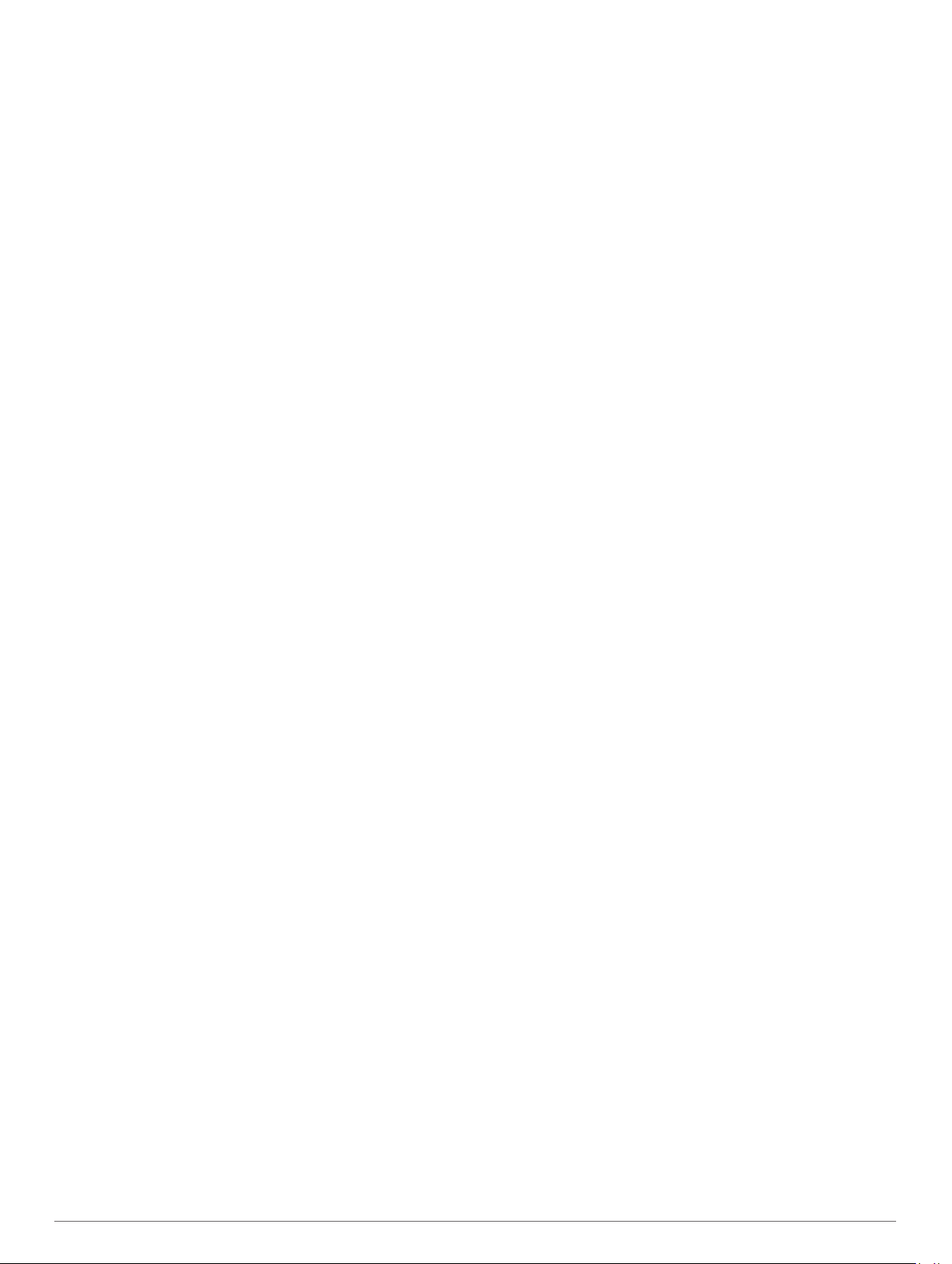
4
Select the activity settings.
5
Select Lap Key.
The lap key status changes to On or Off based on the current
setting.
Using Auto Scroll
You can use the auto scroll feature to cycle through all of the
activity data screens automatically while the timer is running.
1
Hold MENU.
2
Select Activities & Apps.
3
Select an activity.
NOTE: This feature is not available for all activities.
4
Select the activity settings.
5
Select Auto Scroll.
6
Select a display speed.
Changing the GPS Setting
For more information about GPS, go to www.garmin.com
/aboutGPS.
1
Hold MENU.
2
Select Activities & Apps.
3
Select the activity to customize.
4
Select the activity settings.
5
Select GPS.
6
Select an option:
• Select Off to disable GPS for the activity.
• Select GPS Only to enable the GPS satellite system.
• Select GPS + GLONASS (Russian satellite system) for
more accurate position information in situations with poor
sky visibility.
• Select GPS + GALILEO (European Union satellite
system) for more accurate position information in
situations with poor sky visibility.
• Select UltraTrac to record track points and sensor data
less frequently (UltraTrac, page 32).
NOTE: Using GPS and another satellite together can reduce
battery life more quickly than using GPS only (GPS and
Other Satellite Systems, page 32).
GPS and Other Satellite Systems
The GPS + GLONASS or GPS + GALILEO options offer
increased performance in challenging environments and faster
position acquisition than using GPS only. However, using GPS
and another satellite system together can reduce battery life
more quickly than using GPS only.
UltraTrac
The UltraTrac feature is a GPS setting that records track points
and sensor data less frequently. Enabling the UltraTrac feature
increases battery life but decreases the quality of recorded
activities. You should use the UltraTrac feature for activities that
demand longer battery life and for which frequent sensor data
updates are less important.
Power Save Timeout Settings
The timeout settings affect how long your device stays in
training mode, for example, when you are waiting for a race to
start. Hold MENU, select Activities & Apps, select an activity,
and select the activity settings. Select Power Save Timeout to
adjust the timeout settings for the activity.
Normal: Sets the device to enter low-power watch mode after 5
minutes of inactivity.
Extended: Sets the device to enter low-power watch mode after
25 minutes of inactivity. The extended mode can result in
shorter battery life between charges.
Changing the Order of an Activity in the
Apps List
1
Hold MENU.
2
Select Activities & Apps.
3
Select an activity.
4
Select Reorder.
5
Press UP or DOWN to adjust the position of the activity in the
apps list.
Widgets
Your device comes preloaded with widgets that provide at-a-
glance information. Some widgets require a Bluetooth
connection to a compatible smartphone.
Some widgets are not visible by default. You can add them to
the widget loop manually (Customizing the Widget Loop,
page 33).
ABC: Displays combined altimeter, barometer, and compass
information.
Alternate time zones: Displays the current time of day in
additional time zones.
Body Battery: Displays your current Body Battery level and a
graph of your Body Battery levels for the last several hours.
Calendar: Displays upcoming meetings from your smartphone
calendar.
Calories: Displays your calorie information for the current day.
Dog tracking: Displays your dog's location information when
you have a compatible dog tracking device paired with your
fēnix device.
Floors climbed: Tracks your floors climbed and progress
toward your goal.
Garmin coach: Displays scheduled workouts when you select a
Garmin coach training plan in your Garmin Connect account.
Golf: Displays golf information for your last round.
Health stats: Displays a dynamic summary of your current
health statistics. The measurements includes heart rate,
Body Battery level, stress, and more.
Heart rate: Displays your current heart rate in beats per minute
(bpm) and a graph of your heart rate.
History: Displays your activity history and a graph of your
recorded activities.
Intensity minutes: Tracks your time spent participating in
moderate to vigorous activities, your weekly intensity minutes
goal, and progress toward your goal.
inReach
®
controls: Allows you to send messages on your
paired inReach device.
Last activity: Displays a brief summary of your last recorded
activity, such as your last run, last ride, or last swim.
Last sport: Displays a brief summary of your last recorded
sport.
Music controls: Provides music player controls for your
smartphone or on-device music.
My day: Displays a dynamic summary of your activity today. The
metrics include timed activities, intensity minutes, floors
climbed, steps, calories burned, and more.
Notifications: Alerts you to incoming calls, texts, social network
updates, and more, based on your smartphone notification
settings.
Performance: Displays performance measurements that help
you track and understand your training activities and race
performances.
Pulse oximeter: Displays your most recent blood oxygen
saturation percentage and a graph of your readings.
32 Customizing Your Device
Loading ...
Loading ...
Loading ...