Loading ...
Loading ...
Loading ...
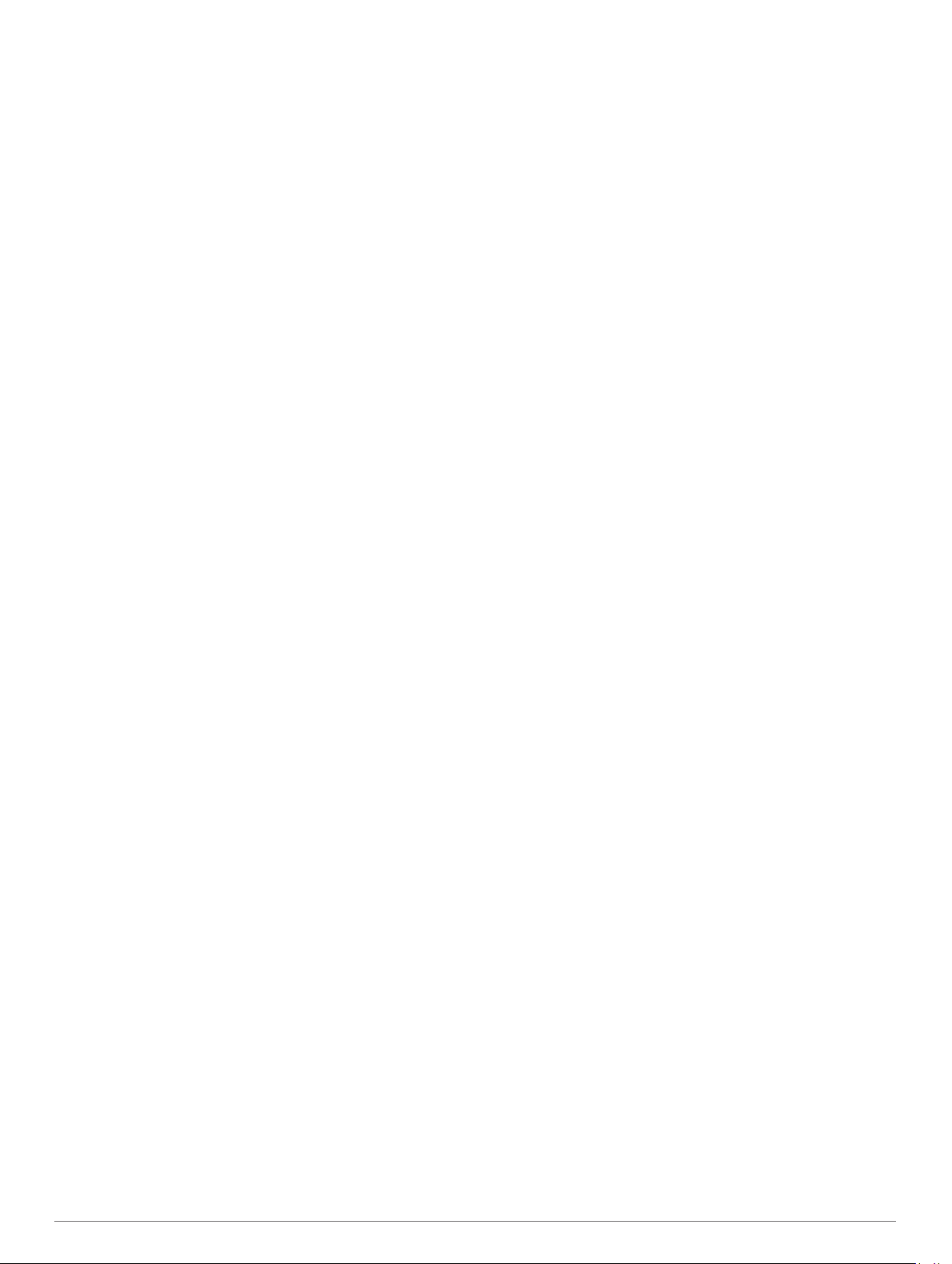
Auto Zoom: Automatically selects the zoom level for optimal
use of your map. When disabled, you must zoom in or out
manually.
Lock on Road: Locks the position icon, which represents your
position on the map, onto the nearest road.
Track Log: Shows or hides the track log, or the path you have
traveled, as a colored line on the map.
Track Color: Changes the track log color.
Detail: Sets the amount of detail shown on the map. Showing
more detail may cause the map to redraw more slowly.
Marine: Sets the map to display data in marine mode (Marine
Map Settings, page 35).
Draw Segments: Shows or hides segments, as a colored line
on the map.
Draw Contours: Shows or hides contour lines on the map.
Routing Settings
You can change the routing settings to customize the way the
device calculates routes for each activity.
Hold MENU, select Activities & Apps, select an activity, select
the activity settings, and select Routing.
Activity: Sets an activity for routing. The device calculates
routes optimized for the type of activity you are doing.
Popularity Routing: Calculates routes based on the most
popular runs and rides from Garmin Connect.
Courses: Sets how you navigate courses using the device. Use
the Follow Course option to navigate a course exactly as it
appears, without recalculating. Use the Use Map option to
navigate a course using routable maps, and recalculate the
route if you stray from the course.
Calculation Method: Sets the calculation method to minimize
the time, distance, or ascent in routes.
Avoidances: Sets the road or transportation types to avoid in
routes.
Type: Sets the behavior of the pointer that appears during direct
routing.
Auto Lap
Marking Laps by Distance
You can use Auto Lap to mark a lap at a specific distance
automatically. This feature is helpful for comparing your
performance over different parts of an activity (for example,
every 1 mile or 5 kilometers).
1
Hold MENU.
2
Select Activities & Apps.
3
Select an activity.
NOTE: This feature is not available for all activities.
4
Select the activity settings.
5
Select Auto Lap.
6
Select an option:
• Select Auto Lap to turn Auto Lap on or off.
• Select Auto Distance to adjust the distance between
laps.
Each time you complete a lap, a message appears that displays
the time for that lap. The device also beeps or vibrates if audible
tones are turned on (System Settings, page 36).
Customizing the Lap Alert Message
You can customize one or two data fields that appear in the lap
alert message.
1
Hold MENU.
2
Select Activities & Apps.
3
Select an activity.
NOTE: This feature is not available for all activities.
4
Select the activity settings.
5
Select Auto Lap > Lap Alert.
6
Select a data field to change it.
7
Select Preview (optional).
Enabling Auto Pause
You can use the Auto Pause feature to pause the timer
automatically when you stop moving. This feature is helpful if
your activity includes stop lights or other places where you must
stop.
NOTE: History is not recorded while the timer is stopped or
paused.
1
Hold MENU.
2
Select Activities & Apps.
3
Select an activity.
NOTE: This feature is not available for all activities.
4
Select the activity settings.
5
Select Auto Pause.
6
Select an option:
• To pause the timer automatically when you stop moving,
select When Stopped.
• To pause the timer automatically when your pace or
speed drops below a specified level, select Custom.
Enabling Auto Climb
You can use the auto climb feature to detect elevation changes
automatically. You can use it during activities such as climbing,
hiking, running, or biking.
1
Hold MENU.
2
Select Activities & Apps.
3
Select an activity.
NOTE: This feature is not available for all activities.
4
Select the activity settings.
5
Select Auto Climb > Status.
6
Select Always or When Not Navigating.
7
Select an option:
• Select Run Screen to identify which data screen appears
while running.
• Select Climb Screen to identify which data screen
appears while climbing.
• Select Invert Colors to reverse the display colors when
changing modes.
• Select Vertical Speed to set the rate of ascent over time.
• Select Mode Switch to set how quickly the device
changes modes.
NOTE: The Current Screen option allows you to
automatically switch to the last screen you were viewing
before the auto climb transition occurred.
3D Speed and Distance
You can set 3D speed and distance to calculate your speed or
distance using both your elevation change and your horizontal
movement over ground. You can use it during activities such as
skiing, climbing, navigating, hiking, running, or biking.
Turning On and Off the Lap Key
You can turn on the Lap Key setting to record a lap or a rest
during an activity using LAP. You can turn off the Lap Key
setting to avoid recording laps due to accidental key presses
during an activity.
1
Hold MENU.
2
Select Activities & Apps.
3
Select an activity.
Customizing Your Device 31
Loading ...
Loading ...
Loading ...