Loading ...
Loading ...
Loading ...
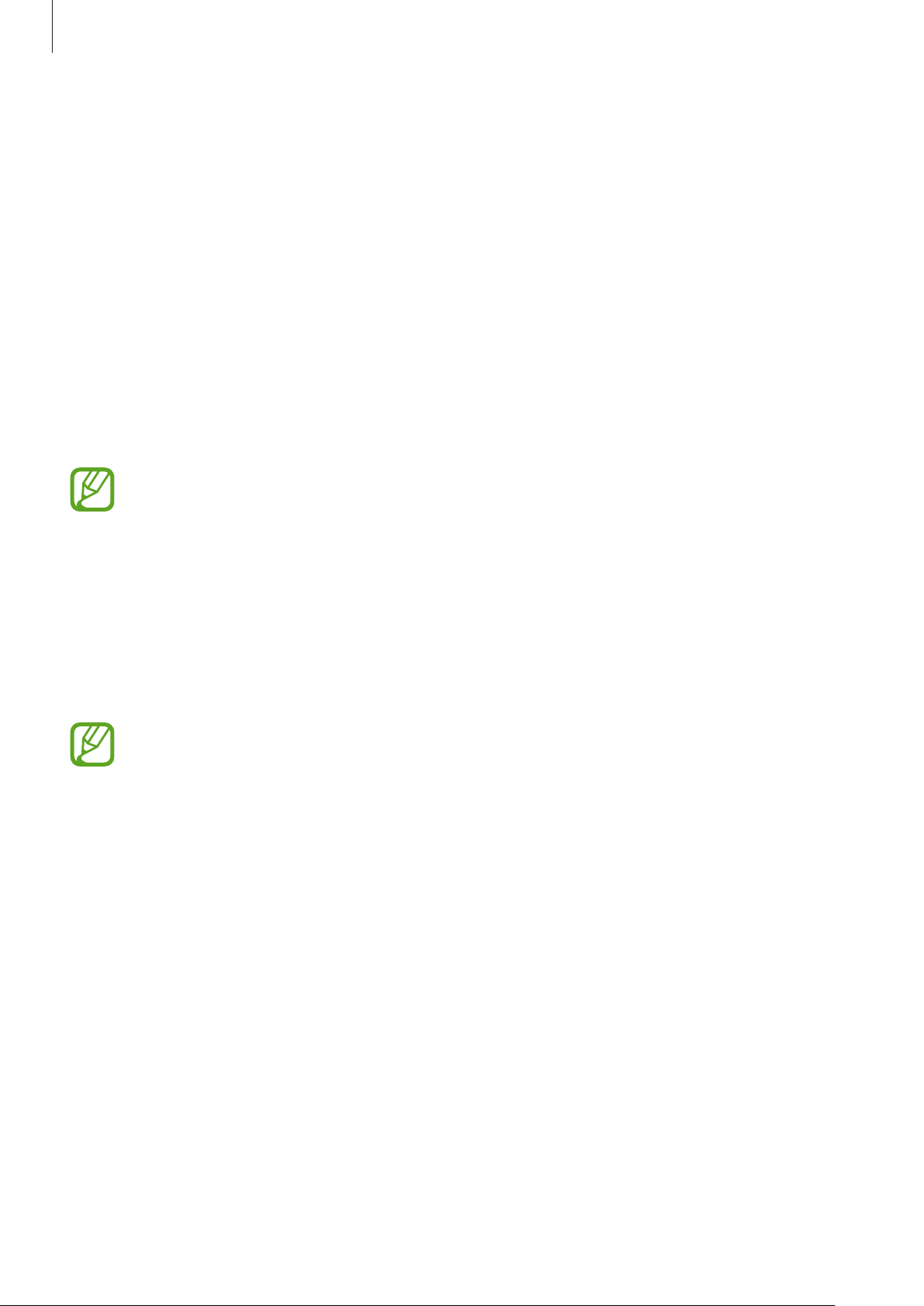
Galaxy Wearable app
39
Account and backup
Register your Samsung account and sign in to sync, back up, or restore your Galaxy Fit
ⓔ
’s
data using Samsung Cloud. Also, you can check the Samsung account registered on your
connected mobile device.
Launch the
Galaxy Wearable
app on your mobile device and tap
Home
→
Account and
backup
.
•
Samsung account
: Add your Samsung account to use with your Galaxy Fit
ⓔ
.
•
Back up and restore
: Keep your personal information, app data, and settings safe on
your Galaxy Fit
ⓔ
. You can back up your sensitive information and access it later. You must
sign in to your Samsung account to back up or restore data. Refer to Managing the data
in the Galaxy Fit
ⓔ
for more information.
Regularly back up your data to a safe location, such as Samsung Cloud or a computer,
so that you can restore it if the data is corrupted or lost due to an unintended factory
data reset.
Managing the data in the Galaxy Fit
ⓔ
Keep your personal information, widget data, and settings safe on your Galaxy Fit
ⓔ
. You can
back up your sensitive information and access it later, as well as back up your Galaxy Fit
ⓔ
’s
data automatically.
Galaxy Fit
ⓔ
data will be automatically saved on the connected mobile device’s
Samsung Health app. Only records from the past 7 days are saved on the Galaxy Fit
ⓔ
.
Restoring data
To restore data saved in your Galaxy Fit
ⓔ
, launch the
Galaxy Wearable
app on your mobile
device, tap
Home
→
Account and backup
→
Back up and restore
→
Restore data
, select
the item to restore, and then tap
Restore
. The latest backup data will be restored.
Loading ...
Loading ...
Loading ...