Loading ...
Loading ...
Loading ...
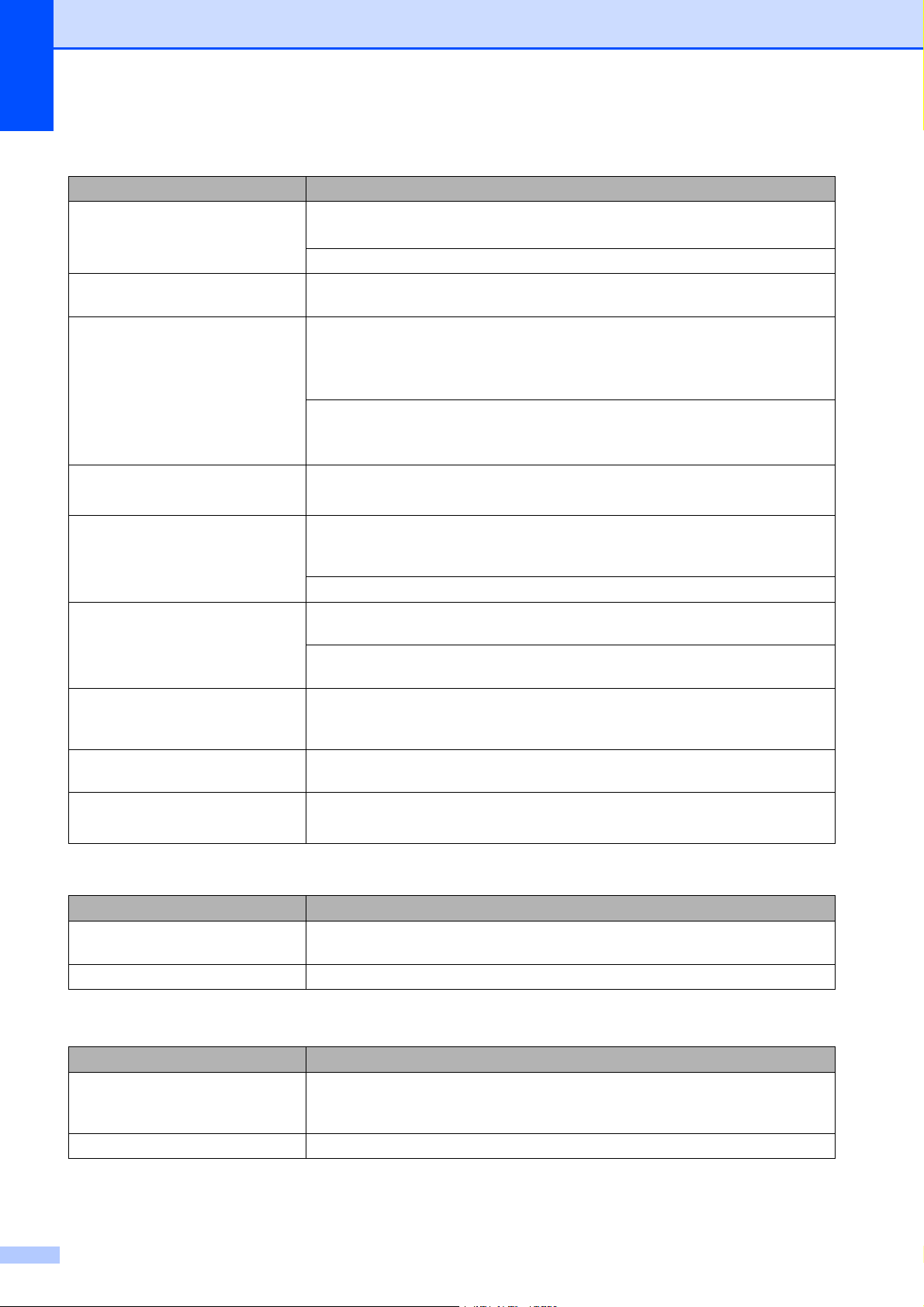
62
The printouts are wrinkled. In the printer driver Advanced tab, click Color Settings, and uncheck Bi-
Directional Printing for Windows
®
or Bi-Directional Printing for Macintosh
®
.
Make sure you are using Brother Original ink cartridges.
Cannot perform ‘2 in 1 ’ or ‘4 in 1 ’
printing.
Check that the paper size setting in the application and in the printer driver are the
same.
Print speed is too slow. Try changing the printer driver setting. The highest resolution needs longer data
processing, sending and printing time. Try the other quality settings in the printer
driver Advanced tab. Also, click the Color Settings, and make sure you uncheck
Color Enhance (True2Life
®
).
Set the borderless feature off. Borderless printing is slower than normal printing.
(See Printing for Windows
®
or Printing and Faxing for Macintosh
®
in the Software
User's Guide on the CD-ROM.)
True2Life
®
is not working properly. If the image data is not full color in your application (such as 256 color), True2Life
®
will not work. Use at least 24 bit color data with the True2Life
®
feature.
Photo paper does not feed
properly.
When you print on Brother Photo paper, load one extra sheet of the same photo
paper in the paper tray. An extra sheet has been included in the paper package
for this purpose.
Clean the paper pick-up roller. (See Cleaning the paper pick-up roller on page 73.)
Machine feeds multiple pages Make sure the paper is loaded properly in the paper tray. (See Loading paper and
other print media on page 8.)
Check that more than two types of paper are not loaded in the paper tray at any
one time.
There is a paper jam. See Printer jam or paper jam on page 67. Make sure the paper length guide is set
to the paper size. Do not extend the paper tray when you load A5 or smaller size
paper.
Printed pages are not stacked
neatly.
Make sure you are using the paper support flap. (See Loading paper and other
print media on page 8.)
Machine does not print from Adobe
Illustrator.
Try to reduce the print resolution. (See Printing for Windows
®
or Printing and
Faxing for Macintosh
®
in the Software User's Guide on the CD-ROM.)
Copying Difficulties
Difficulty Suggestions
Vertical streaks appear in copies If you see vertical streaks on copies, clean the scanner. (See Cleaning the
scanner on page 72.)
Fit to Page does not work properly. Make sure the document is not skewed on the scanner glass.
Scanning Difficulties
Difficulty Suggestions
TWAIN/WIA errors appear when
starting to scan.
Make sure the Brother TWAIN/WIA driver is chosen as the primary source. In
PaperPort™ 11SE with OCR, click File, Scan or Get Photo and click Select to
choose the Brother TWAIN/WIA driver.
OCR does not work. Try increasing the scanner resolution.
Printing (continued)
Difficulty Suggestions
Loading ...
Loading ...
Loading ...
