Loading ...
Loading ...
Loading ...
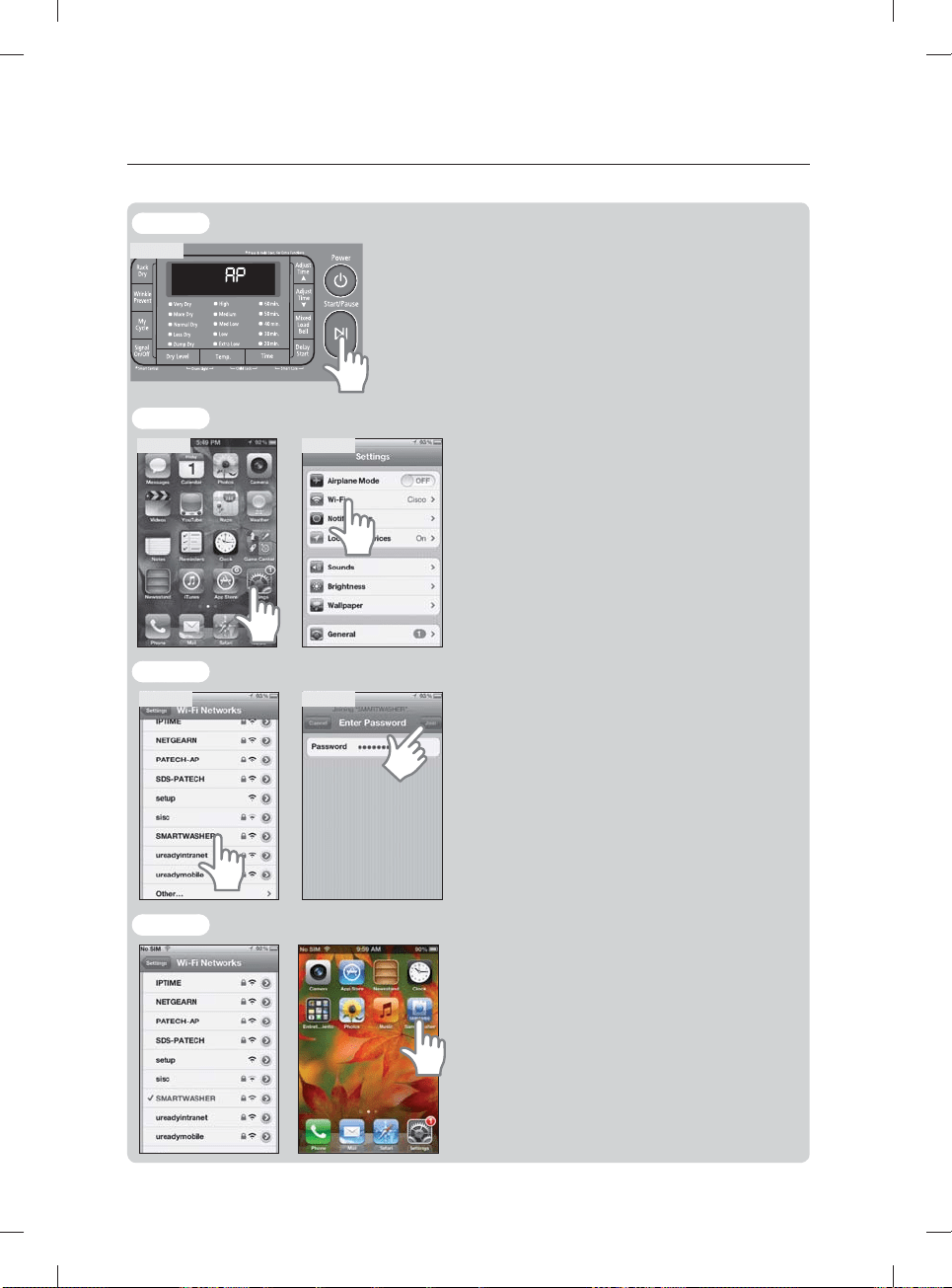
English - 52
Operating instructions, tips
STEP 3
Figure 5
After the AP menu appears on the LED screen, wait approximately
1 minute and press the Start/Pause button. Once the Start/Pause
button is pressed the “AP” displayed on the LED screen should
start to blink.
It will take a minute or so for the Wi-Fi module to get ready. So if
the you press the Start/Pause and the “AP” doesn’t blink try again
after a moment. (See fi gure 5)
STEP 4
Figure 6 Figure 7
Once the “AP” is blinking go to your mobile phone
and press the “Settings” icon. Once the settings menu
appears press the Wi-Fi icon. (See fi gures 5~7)
STEP 5
Figure 8 Figure 9
You can see “SMARTWASHER” in the Wi-Fi list.
Select the SMARTWASHER and input the password
(WASHER2012).
You have to input as Capital.
After typing the password, select the join button. (See
fi gures 8~9)
STEP 6
Once you are connected to the selected network go
back to the applications screen on your mobile phone.
Once you are in the phones application screen touch
the Samsung icon “SAMSUNG Smart Washer/Dryer”
that was downloaded at the beginning of this process.
DV455_02836F-08_EN.indd Sec3:52DV455_02836F-08_EN.indd Sec3:52 2013-12-12 5:12:072013-12-12 5:12:07
Loading ...
Loading ...
Loading ...