Loading ...
Loading ...
Loading ...
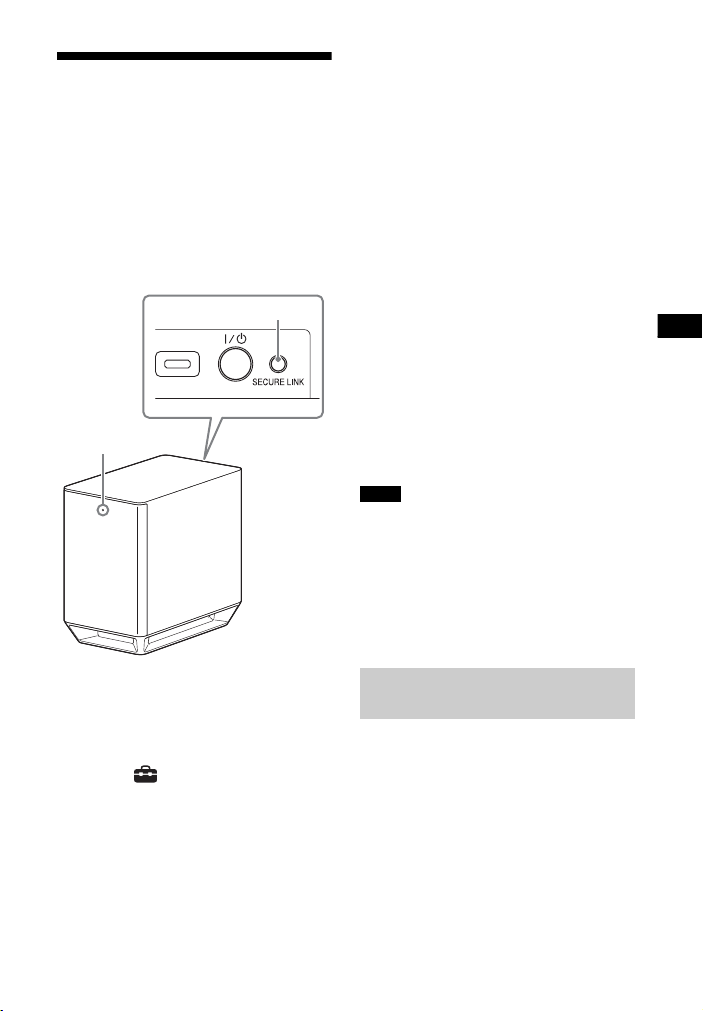
43
GB
Using the Various Functions/Settings
Performing the Wireless
Connection of the
Subwoofer (SECURE LINK)
You can specify the wireless connection
to link the system to the subwoofer
using the Secure Link function. This
function can help prevent interference if
you use multiple wireless products or
your neighbors use wireless products.
1 Press HOME.
The home menu appears on the TV
screen.
2 Select [Setup] from the home
menu.
The setup display appears on the TV
screen.
3 Select [System Settings] -
[Wireless Subwoofer Connection]
- [Secure Link].
The [Secure Link] screen appears on
the TV screen.
4 Select [On].
5 Press SECURE LINK on the rear of
the subwoofer.
The on/standby indicator of the
subwoofer flashes in orange.
Proceed to the next step within 1
minute.
6 Select [Start].
The link setting starts.
To return to the previous display,
select [Cancel].
7 Complete the link setting by
following the on-screen message.
The on/standby indicator of the
subwoofer lights in orange.
• If the message [Cannot set Secure Link.]
appears, follow the on-screen
instructions.
• When [Bluetooth Mode] is set to
[Transmitter] and the BLUETOOTH device
is connected to the system, the wireless
subwoofer connection cannot be
established.
If you use multiple wireless systems,
such as a wireless LAN, the wireless
signals may be unstable. In this case,
the transmission may be improved by
changing the following [RF Channel]
setting.
1 Press HOME.
The home menu appears on the TV
screen.
SECURE LINK
On/standby
indicator
Notes
If Wireless Transmission is
Unstable
Loading ...
Loading ...
Loading ...