Loading ...
Loading ...
Loading ...
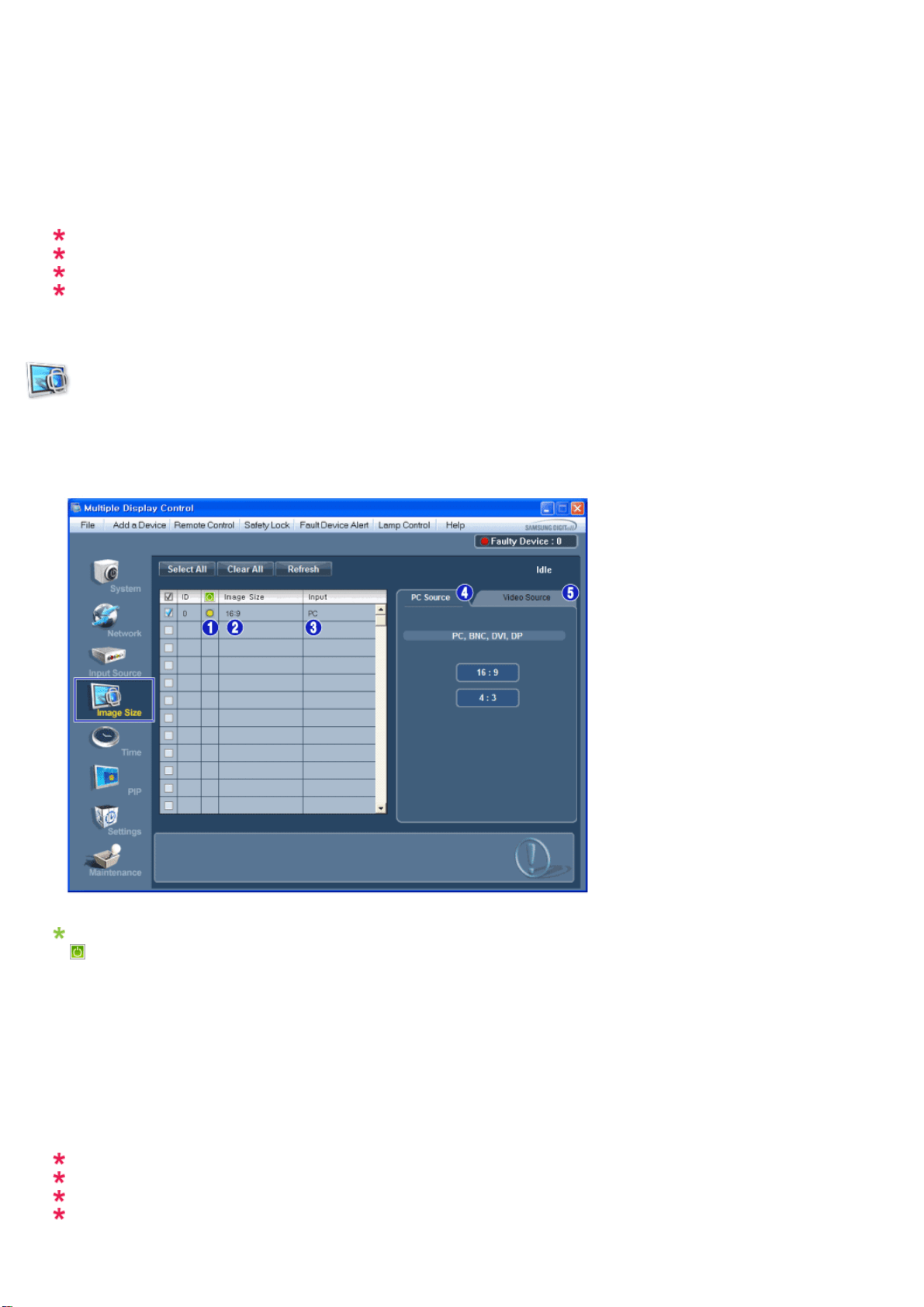
- Changes the Input Source of the selected display to Component.
9) MagicInfo
- The Input source of MagicInfo works only on MagicInfo model.
10) HDMI1/HDMI2
- Changes the Input Source of the selected display to HDMI.
11) DP
- Switches the input source for the selected display to DP.
12) Channel
- Channel arrow appears when the Input Source is TV.
HDMI2 may not be supported depending on the product.
DP may not be supported depending on the product.
The Input Source Control feature is available only for the displays whose power status is ON.
TV Source can be selected only in products with TV and controlling channels is allowed only when
Input Source is TV.
Image Size
PC, BNC, DVI, DP
1. Click Image Size of the main icons and the Image Size control screen appears.
Info Grid shows some basic information necessary to Image Size Control.
1)
( Power Status)
- Shows the power status of the current display.
2) Image Size
- Shows the current Image Size of the display in use.
3) Input
- Info Grid displays only the displays whose Input Source is PC, BNC, DVI and DP.
4) PC Source
- Click Image Size in the main menu to display the PC, BNC, DVI and DP tabs.
- The Image Size Control button controls Image Size available for PC, BNC, DVI and DP.
5) Video Source
- Click the Video Source tab to control Image Size for respective Input Source.
The Input source of MagicInfo works only on MagicInfo model.
The Input source of TV works only on TV model.
Image Size Control is available only for the displays for which power status is ON.
DP may not be supported depending on the product.
Loading ...
Loading ...
Loading ...