Loading ...
Loading ...
Loading ...
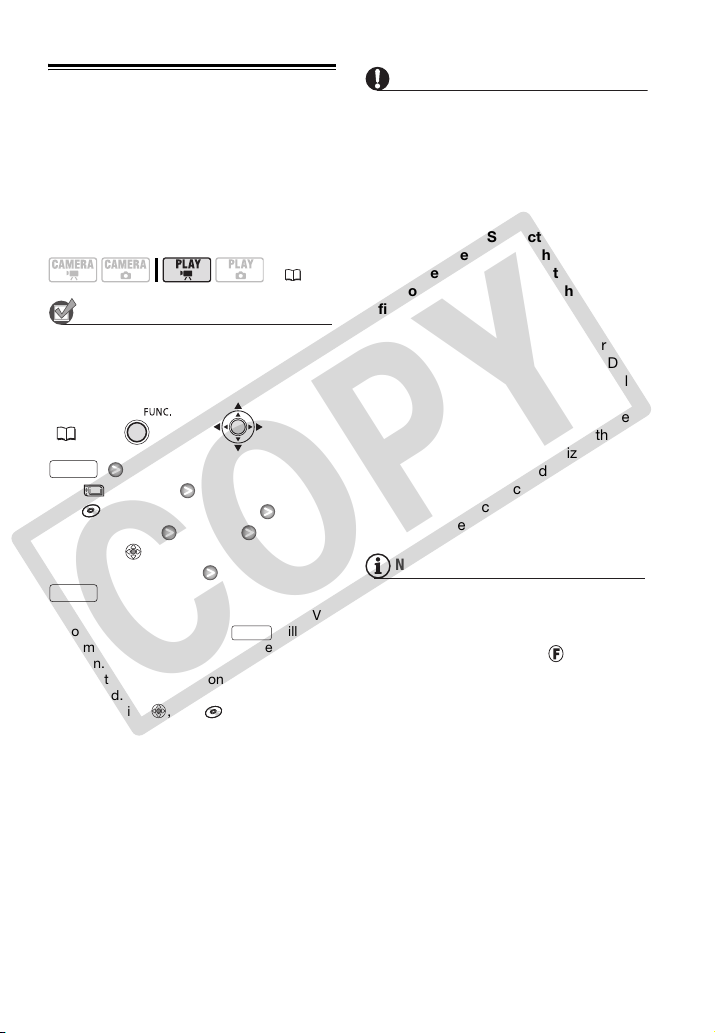
48 • Video
Finalizing the Disc
To play the disc you recorded on a DVD
player, a computer’s DVD drive or other
digital device, you need to finalize it
first. You do not need to finalize the disc
to play back your recordings with the
camcorder connected to the TV.
POINTS TO CHECK
Power the camcorder using the
compact power adapter or a fully
charged battery pack.
[ MENU]
1
[
DISC OPERATIONS]
[FINALIZE] [YES]
2
Press when the confirmation
screen appears
3
1
Only when using a DVD-RW recorded in VR
mode. Otherwise, pressing will open
the menu directly on the setup menus
screen.
2
During the disc finalization a progress bar is
displayed.
3
After pressing , the [ DISC
OPERATIONS] menu will reappear.
Depending on the number of scenes, this
may take a moment.
IMPORTANT
• Be sure to finalize the disc in normal
room temperatures. If the procedure
was not completed correctly due to
high temperature, let the camcorder
cool off before resuming operation.
• Place the camcorder on a table or
other stable surface before starting
the procedure. Subjecting the
camcorder even to slight impacts (for
example to place it on a table or to
disconnect a cable) after the
finalization process started may result
in permanent data loss.
• Do not disconnect the power source
while the operation is in progress. Doing
so can interrupt the process and result in
permanent data loss.
• Depending on the type of disc and the
disc specification, after finalizing the disc
you may not be able to initialize the disc,
edit your recordings or add new
recordings to the disc.
• Do not use this camcorder to finalize
discs that were not recorded using it.
NOTES
• The time required to finalize the disc
depends on the scenes recorded and the
remaining free space on the disc.
• After the disc is finalized, will appear
on the playback screen.
( 21)
FUNC.
( 22)
FUNC.
FUNC.
FUNC.
COPY
Loading ...
Loading ...
Loading ...