Loading ...
Loading ...
Loading ...
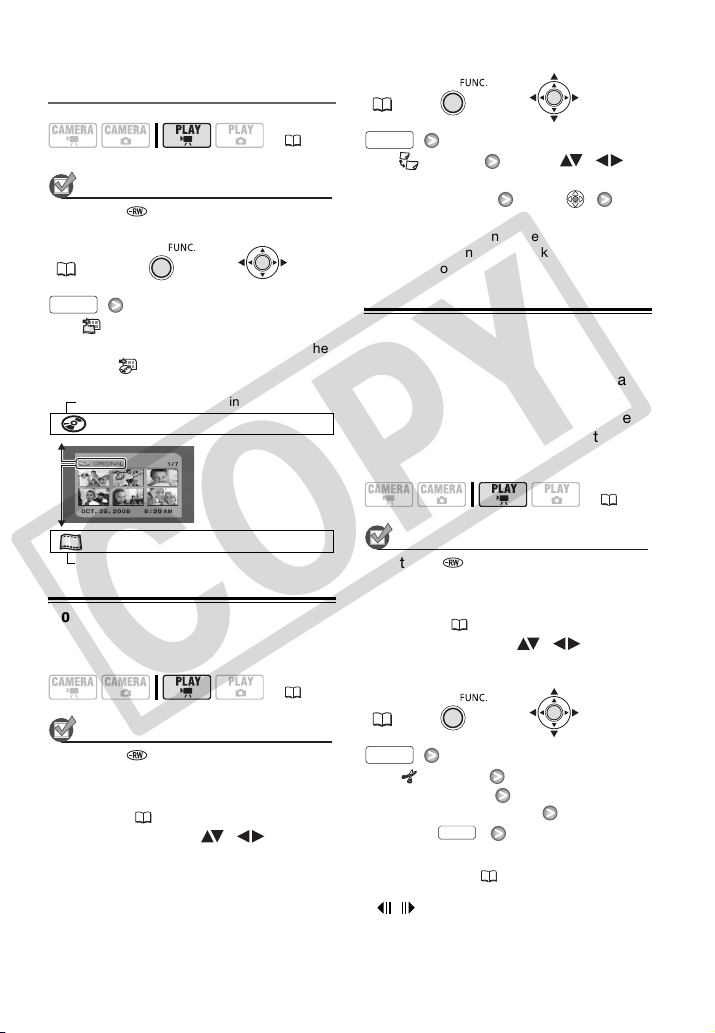
46 • Video
Switching Between Original and Playlist
Scenes
POINTS TO CHECK
Disc type: DVD-RW • VR mode
[ TO PLAYLIST]*
* Appears in the original index screen. In the
playlist, [ TO ORIGINAL] appears
instead.
Moving Scenes in the Playlist
POINTS TO CHECK
Disc type: DVD-RW • VR mode
From the original index screen, switch to
the playlist ( 46). From the playlist
index screen, select ( , ) the
scene to move.
[ MOVE]
Move ( , )
the orange marker to the scene’s
new position* Press
[YES]
* The original position of the scene and the
current position of the marker are displayed
at the bottom of the screen.
Dividing Scenes
You can divide scenes in order to leave
only the best parts and later cut out the
rest. Remember that when you divide
scenes in the playlist, you do not affect
your original recordings.
POINTS TO CHECK
Disc type: DVD-RW • VR mode
From the original index screen, switch to
the playlist ( 46). From the playlist
index screen, select ( , ) the
scene to divide.
[ DIVIDE]
Playback of the
scene begins
Pause at the point
to divide the scene*
Press [YES]
* You can use the following icons and fast
playback mode ( 35) to bring the scene
to a precise point.
/ : Frame jump forward/backward.
( 21)
FUNC.
( 22)
Original index screen (original recordings)
ORIGINAL
PLAYLIST
Playlist index screen
( 21)
FUNC.
FUNC.
(22)
( 21)
FUNC.
(22)
FUNC.
FUNC.
FUNC.
COPY
Loading ...
Loading ...
Loading ...