Loading ...
Loading ...
Loading ...
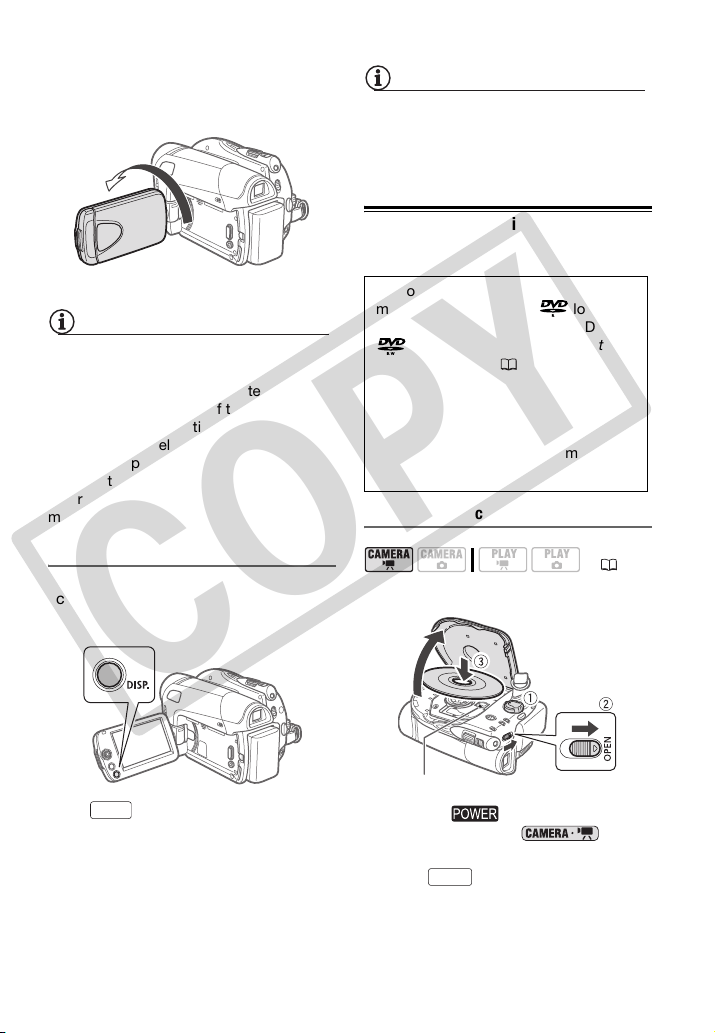
26 • Preparations
yourself in the picture when recording
with the self timer.
NOTES
About the LCD and viewfinder screen: The
screens are produced using extremely
high-precision manufacturing techniques,
with more than 99.99% of the pixels
operating to specification. Less than
0.01% of the pixels may occasionally
misfire or appear as black, red, blue or
green dots. This has no effect on the
recorded image and does not constitute a
malfunction.
LCD Backlight
You can set the brightness of the LCD
screen to normal or bright.
Hold pressed down for more
than 2 seconds.
Repeat this action to toggle between the
normal and bright settings.
NOTES
• This setting does not affect the
brightness of the recording.
• Using the bright setting will shorten the
effective usage time of the battery pack.
Inserting and Removing a Disc
Inserting the Disc
1 Turn the switch to ON to set
the camcorder in
mode.
2 Slide fully in the direction of
the arrow and gently open the disc
cover completely until it stops.
180°
Subject can monitor the LCD screen
DISP.
Use only 8 cm (3 in.) mini DVD discs
marked with the DVD-R logo
(including DVD-R DL) or the DVD-RW
logo. Refer also to Discs that
have been tested (6).
Before inserting the disc be sure to
check that the recording surface is
clean. If necessary, use a soft lens-
cleaning cloth to remove any
fingerprints, dirt buildup or smudges
from the disc surface.
( 21)
Pick up lens
OPEN
COPY
Loading ...
Loading ...
Loading ...