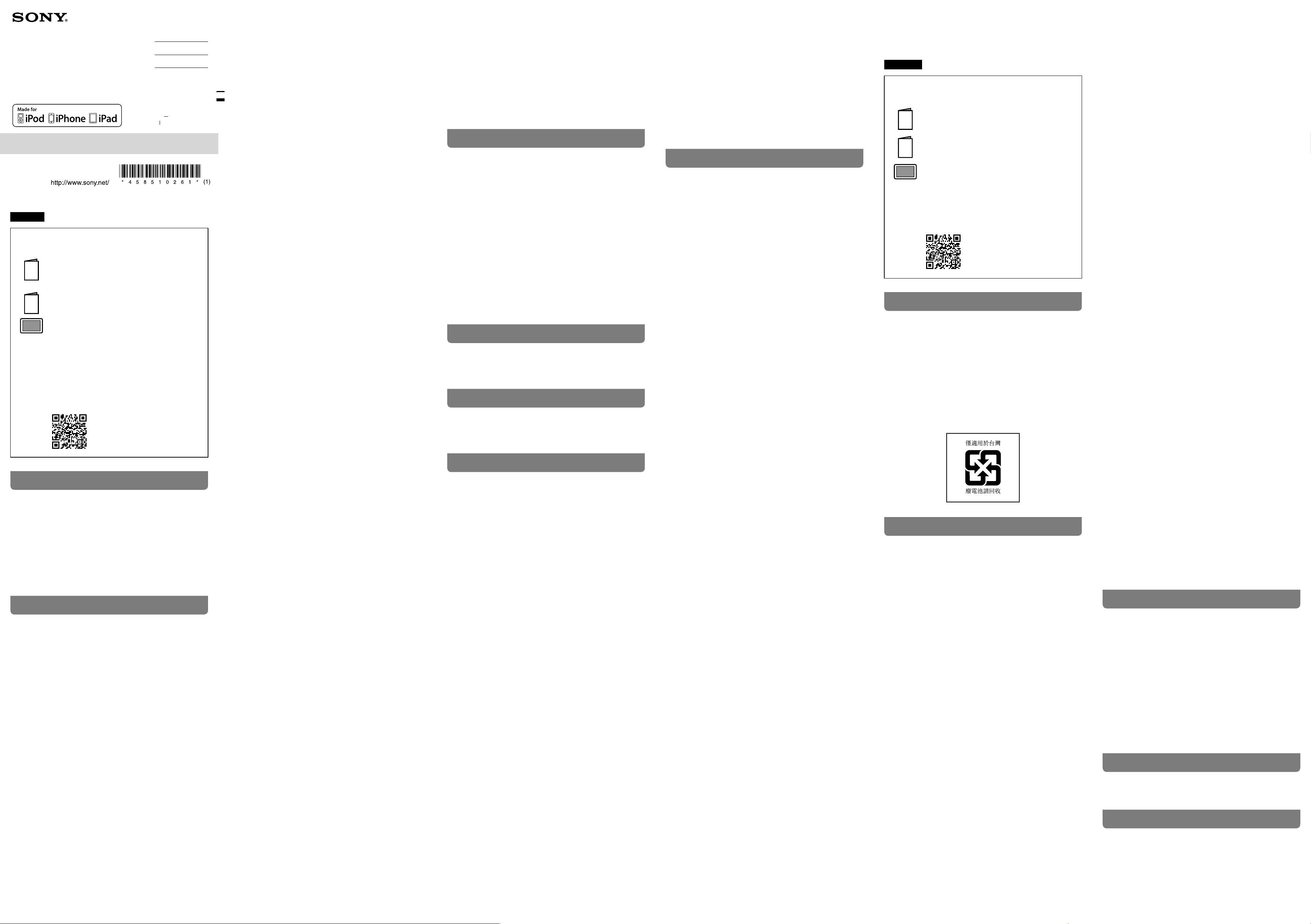
English
Manuals supplied
The 3 following manuals are included.
Reference Guide (this document)
Provides you with precautions and product
specifications. This document should be read in
conjunction with the Operating Instructions.
Operating Instructions (exhibit document)
Provides you with instructions on how to connect
the unit with devices and basic operations.
Help Guide (web manual)
Read the Help Guide on your computer or
smartphone, when you want to know how to use
the unit in greater detail. The Help Guide also
contains a troubleshooting guide which provides
you with remedies for the problems you might
encounter.
URL:
http://rd1.sony.net/help/mdr/pha-2a/h_zz/
Two-dimensional code:
WARNING
Do not install the appliance in a confined space, such as a
bookcase or built-in cabinet.
To reduce the risk of fire, do not cover the ventilation opening of
the appliance with newspapers, tablecloths, curtains, etc.
Do not expose the appliance to naked flame sources (for
example, lighted candles).
Do not expose the batteries (battery pack or batteries installed)
to excessive heat such as sunshine, fire or the like for a long
time.
The nameplate is located on the bottom exterior.
Troubleshooting
If you run into any problems using this unit, use the following
checklist and read the product support information on our
website. Should any problem persist, consult your nearest Sony
dealer.
About the rise in temperature
The unit may become warm during use. This is not a
malfunction.
Avoid using the unit for a long time while the unit is in a bag
with poor ventilation or wrapped in a cloth or the like; otherwise,
the unit may overheat.
No sound
This unit is digital input exclusive. Analog input is not
supported.
Check that the unit and the audio device are connected
correctly.
Check that the connected device is turned on.
Turn the unit off, then turn it on again.
If the CHG POWER indicator does not light up, charge the
battery.
Turn up the volume of the connected device.
Turn up the volume of the unit.
If headphones with a standard 3-pole stereo mini plug are
connected to the headphone jack (Balanced standard), no
proper sound is produced; connect them to the headphone
jack (stereo mini).
Connect the headphone plug firmly to the unit.
Use headphones with a 3-pole stereo mini plug or balanced
connection compatible headphones with a 5-pole balanced
standard plug.
The unit supports those headphones only. Do not connect
other headphones; otherwise, it may cause a malfunction.
When connected to a computer, there is no sound or the
sound is not played back properly.
Turn the unit on.
Connect the micro-USB cable to the Xperia/WALKMAN/PC
port. (If the cable is connected to the DC IN 5V / CHARGE
port, it is not recognized.)
The computer does not recognize the unit as a USB device.
Restart your computer.
Install the driver software for Windows “Sony USB Device
Driver” on your Windows computer. Visit the following
website, and install the software.
http://www.sony-asia.com/support
The USB port of the connected computer may have a
problem. Connect the unit to another USB port of the
computer if available.
Turn up the volume of your computer or software.
If the unit was connected to the computer while using audio
playback software, restart the audio playback software.
When playing High-Resolution Audio format data on your
computer with the unit, use the audio playback software,
“Hi-Res Audio Player,” compatible with the High-Resolution
Audio format data.
When “Hi-Res Audio Player” is not installed, install it on your
computer. Visit the following website, and install the
software.
http://www.sony-asia.com/support
If the computer enters standby, sleep or hibernation mode,
while the music is played back by using the audio playback
software, restart the audio playback software.
Check that the sound device settings of your computer are
correct.
For Windows 10/Windows 8/8.1
Press and hold the [Windows] and [X] keys to display the
menu, select [Control Panel], [Hardware and Sound],
[Sound], [Playback] tab, select [Sony PHA-2A] for the
playback device, then click [Set default].
For Windows 7
Click the [Start] menu, select [Control Panel], [Hardware and
Sound], [Sound], [Playback] tab, select [Sony PHA-2A] for
the playback device, then click
[Set default].
For Mac
Click the [Apple] menu, select [System Preferences],
[Sound], [Output] tab, then select [PHA-2A] for [Select a
device for sound output].
The volume control of your computer or the audio playback
software is set to suppress the sound. Cancel the setting.
The CD-ROM drive does not support the digital reproduction
function. Use a CD-ROM drive that supports the digital
reproduction function.
Digitally broadcast sound may not be output from a
computer’s USB port.
The driver software for Windows cannot be installed onto a
Windows computer.
The unit needs to be connected to your Windows computer
at a certain point while installing the driver software.
In this case, connect the Windows computer to the Xperia/
WALKMAN/PC port of the unit using the micro-USB cable
(supplied).
For details concerning connection, refer to the illustration of
“Computer” in step 2 of the Operating Instructions.
Low sound
Turn up the volume of the connected device.
Turn up the volume of the unit.
When using high-impedance headphones, set the GAIN
select switch to NORMAL or HIGH.
When using the headphone jack (stereo mini), use
headphones with a 3-pole stereo mini plug. The jack only
supports those headphones. If you use headphones/headset
with a remote control or microphone, there may be low
sound or no sound.
The unit does not turn on.
Charge the battery of the unit.
When battery life has extremely shortened, the battery is
approaching the end of its service life. Consult your nearest
Sony dealer for replacement.
The battery cannot be charged.
When charging with a computer, make sure that the
computer is firmly connected to the DC IN 5V / CHARGE port
of the unit with the supplied micro-USB cable.
Check that the computer is turned on and not in standby,
sleep or hibernation mode.
Check that the unit and the computer are directly connected,
not via a USB hub.
Try the USB connection procedure again in cases other than
those stated above.
The USB port of the connected computer may have a
problem. Connect the unit to another USB port of the
computer if available.
A USB AC adaptor that is not recommended is being used.
The battery is fully charged.
If the battery is fully charged, the CHG POWER indicator may
blink and go off, and charging may not start. This is not a
malfunction.
If the unit is not used for a long time, the CHG POWER
indicator may take a while to light up red when you connect
it to your computer. In this case, do not disconnect the
micro-USB cable from the unit, and wait until the CHG POWER
indicator lights up red.
Charging time is too long.
Turn the unit off. Charging may take longer time when the
unit is turned on.
Check that the unit and the computer are directly connected,
not via a USB hub.
A cable which is not supplied is used.
A USB AC adaptor that is not recommended is being used.
Noise is generated.
Keep the computer away from the unit.
Restart the audio playback software.
Turn off the connected audio device, then turn it on again.
Sound is interrupted when connecting to the computer.
The CPU of your computer is overloaded. Close other
applications.
Other USB devices are connected to your computer and
being used simultaneously. Quit operating other USB devices.
The remote control of the headset does not work.
Remote control operation is not supported by this unit.
The microphone of the headset does not work.
Headset microphones are not supported by this unit.
I want to connect balanced connection compatible
headphones with a 3-pole mini plug (balanced connection)×2
to this unit
Consult your nearest Sony dealer.
Compatible iPhone/iPad/iPod models
You can use the unit with only the following models. Update
your iPhone, iPad or iPod to the latest software before use.
ˎ
iPhone 6s Plus
ˎ
iPhone 6s
ˎ
iPhone 6 Plus
ˎ
iPhone 6
ˎ
iPhone 5s
ˎ
iPhone 5c
ˎ
iPhone 5
ˎ
iPad Pro
ˎ
iPad Air 2
ˎ
iPad Air
ˎ
iPad mini 4
ˎ
iPad mini 3
ˎ
iPad mini 2
ˎ
iPad mini
ˎ
iPad (4th generation)
ˎ
iPod touch (5th generation)
ˎ
iPod touch (6th generation)
(As of Aug. 2016)
This unit is compatible only with the audio playback functions
iPhones/iPads/iPods.
Depending on the Apple product, there may be significant
electric power required when starting the communication
connected with the unit. The battery power of the unit may be
drained and the unit may turn off if you connect the Apple
product to the unit when the battery power is low. In this case,
charge the unit or use the USB AC adaptor to connect with the
Apple product.
Compatible WALKMAN® models
The unit only supports audio function of a WALKMAN® which
supports High-Resolution Audio.
For the latest compatible models, access the following URL:
http://www.sony-asia.com/support
Compatible Xperia™ models
The compatibility of digital output supported Xperia models
depend on the country/region. For the latest compatible models,
access the following URL:
http://www.sony-asia.com/support
Precautions
Do not continue listening to the unit with high volume
levels for long periods of time.
If you continue listening to the unit over an extended period
with high volume levels that cause ear discomfort or pain, it may
cause hearing damage. To protect your hearing, take care not to
turn up the volume too high.
Do not start listening with high volume levels
A loud sound may be produced abruptly, causing ear damage.
Turn up the volume gradually.
Do not use headphones while walking, riding a bicycle
or motorcycle, or driving a car.
Do not use the unit in places where it is dangerous if
ambient sounds cannot be heard, such as a railroad
crossing, railway platform, and construction site.
On Safety
ˎ
When you carry the unit and the audio device connected with the
connecting cable, make sure not to apply the external force as it may cause
a malfunction.
ˎ
Do not put weight or pressure on this unit as it may cause the unit to
deform during long storage.
ˎ
Do not drop the unit or subject it to external shock, as it may cause a
malfunction.
ˎ
Clean the unit with a soft dry cloth.
ˎ
If there is noise while listening to the radio, etc., move the unit farther away
from the connected device.
ˎ
Do not expose the unit to water. The unit is not waterproof.
Remember to follow the precautions below.
ˋBe careful not to drop the unit into a sink or other container filled with
water.
ˋDo not use the unit in humid locations or bad weather, such as in the rain
or snow.
ˋDo not get the unit wet.
If you touch the unit with wet hands, or put the unit in a damp article of
clothing, the unit may get wet and this may cause a malfunction of the
unit.
ˎ
When inserting and removing the unit from a bag or other object, the
volume tab may be caught and the position of the volume tab may be
changed causing a loud sound to be output. Be careful when inserting and
removing the unit from a bag or other object.
ˎ
Wipe the headphone plug with a dry soft cloth periodically. If the
headphone plug gets dirty, it may cause noise, no sound, etc.
On placement
ˎ
Do not place the unit in a location where it is:
ˋSubject to extreme high temperature (such as in a car with its windows
closed).
ˋSubject to direct sunlight or near a heat source.
ˋSubject to mechanical vibration or shock.
ˋSubject to a magnetic field.
(such as near a magnet, speaker or TV).
ˋSubject to excessive dust.
Note on static electricity
When using the headphones in particularly dry air conditions, mild tingling
may be felt on your ears. This is a result of static electricity accumulated in the
body, and not a malfunction of the headphones.
The effect can be minimized by wearing clothes made from natural materials.
On charging
ˎ
This unit can be charged with USB charging only. To charge this unit, use a
computer with a USB port or a recommended USB AC adaptor.
ˎ
This unit cannot be charged with a portable battery charger.
ˎ
You can use the unit while it is connected to the computer or AC power
source. In this case, depending on the usage environment, it may take time
to charge or charging may not be available.
ˎ
When the unit is stored for a long period, to prevent excessive discharge,
charge the unit every six months or so.
ˎ
When the battery life is reduced to an extremely short period, the battery is
approaching the end of its service life. Consult your nearest Sony dealer for
replacement.
Specifications
Frequency range
10 Hz – 100 kHz (analog section)
Supported impedance
8 Ω - 600 Ω
Maximum output (when using the built-in lithium-ion
rechargeable battery)
Balanced connection
Approx. 320 mW + 320 mW (32 ohms, 1% distortion)
Normal connection
Approx. 100 mW + 100 mW (32 ohms, 1% distortion)
Output jack
Headphone jack (Balanced standard)
Headphone jack (stereo mini)
Connect a 5-pole balanced standard plug to the headphone jack (Balanced
standard) or connect a 3-pole stereo mini plug to the headphone jack (stereo
mini). The unit does not support other plugs.
Input jack/port
Xperia/WALKMAN®/computer connecting port
iPhone/iPad/iPod connecting port
Operating temperature
0 °C to 40 °C
Charging temperature
5 °C to 35 °C
Power source
DC 3.7 V: built-in lithium-ion rechargeable battery
DC 5 V: when charging via USB
Rated power consumption
7 W
Battery life
When using a digital (balanced) connection: Approx. 5 hours*
1
*
1
when using the unit at 1 mW + 1 mW output (24 Ω). Time may vary,
depending on the immediate environment or conditions of use.
Charging time
When connected to a computer: Approx. 8 hours*
2
When connected to an AC outlet using the recommended USB AC adaptor
(sold separately): Approx. 5 hours*
2
*
2
Time required for empty battery to recharge while the unit is off.
Dimensions
w/h/d, projecting parts not included
80.0 mm × 23.0 mm × 133.0 mm
w/h/d
80.0 mm × 24.0 mm × 133.5 mm
Mass
Approx. 290 g
Supported sampling frequencies/bit
PCM
When connected to a computer: Max. 192 kHz/32-bit
When connected to an iPhone/iPod: Max. 96 kHz/24-bit
DSD
2.8 MHz, 5.6 MHz (5.6 MHz is Windows-only.)
Included items
Portable Headphone Amplifier (this unit) (1)
Digital cable for WALKMAN® (1)
Digital cable for Xperia (1)
Micro-USB cable (1)
Silicone belt (2)
Protection sheet (1)
Operating Instructions (1)
Reference Guide (this document) (1)
Recommended accessory
USB AC adaptor (5 V, at least 1.5 A)
Charging via other types of adaptors is not covered by the warranty.
Operating environment
Compliant OS:
Windows 10 Home/Pro
Windows 8.1/Windows 8.1 Pro/Windows 8/Windows 8 Pro
Windows 7
Starter (SP1 or later)/Home Basic (SP1 or later)/Home Premium (SP1 or later)/
Professional (SP1 or later)/Ultimate (SP1 or later)
Mac OS X (v10.8 or later)
CPU: Intel Core 2 Processor 1.6 GHz or better
Memory: 1 GB or better
USB port (USB 2.0 High Speed)
ˎ
One of the above OS need to be installed to the computer at the factory.
ˎ
The unit is not guaranteed to operate with all computers.
ˎ
The unit is not guaranteed to operate with home built computers, operating
systems that are personally upgraded, or multiple operating systems.
ˎ
The unit is not guaranteed to operate with functions such as standby, sleep,
or hibernation, on any computer.
Design and specifications are subject to change without notice.
Trademark Notices
ˎ
WALKMAN® and WALKMAN® logo are registered trademarks of Sony
Corporation.
ˎ
“Xperia” and “Xperia Tablet” are trademarks of Sony Mobile
Communications AB.
ˎ
iPad, iPhone, iPod, and iPod touch are trademarks of Apple Inc., registered
in the U.S. and other countries. iPad Air, and iPad mini are trademarks of
Apple Inc.
ˎ
“Made for iPod,” “Made for iPhone,” and “Made for iPad” mean that an
electronic accessory has been designed to connect specifically to iPod,
iPhone or iPad, respectively, and has been certified by the developer to
meet Apple performance standards. Apple is not responsible for the
operation of this device or its compliance with safety and regulatory
standards. Please note that the use of this accessory with iPod, iPhone, or
iPad may affect wireless performance.
ˎ
Mac and Mac OS are trademarks of Apple Inc., registered in the U.S. and
other countries.
ˎ
Microsoft, Windows and Windows Vista are registered trademarks or
trademarks of Microsoft Corporation in the United States and/or other
countries.
ˎ
All other trademarks and registered trademarks are trademarks or
registered trademarks of their respective holders. In this manual, TM and ®
marks are not specified.
繁體中文
隨附的手冊
隨附以下3本手冊。
參考指南(本文件)
提供注意事項和產品規格。本文件應與使用說明書一
起閱讀。
使用說明書(附件文件)
提供有關如何連接本機與各裝置的指示和基本操作。
說明指南(網路手冊)
請在電腦或智慧型手機上閱讀說明指南以獲得有關如
何更好地使用本機的詳細資訊。說明指南也包含故障
排除指南,提供可能遇到的問題的解決方法。
URL:
http://rd1.sony.net/help/mdr/pha-2a/h_zz/
二維碼:
警告
切勿將裝置安裝在狹窄的空間內,如書櫃或壁櫥內。
為了預防發生火災,切勿使用報紙、桌布、窗簾等物品蓋住裝置的
通風孔。
請勿將裝置暴露於明火源中(例如點燃的蠟燭)。
請勿使電池(已安裝的電池組或電池)長時間暴露於陽光、火或類
似過熱環境下。
銘片位於外殼底部。
防⽌聽覺損害
避免以⾼⾳量使用⽿機。聽覺專家建議,不要連續、⾼⾳量及長時
間使用⽿機。如果發生⽿鳴現象,請調低⾳量或暫停使用。
請勿突然將⾳量調⾼,特別是使用⽿機時。
慢慢調⾼⾳量,以免⾼⾳量造成聽覺受損。
疑難排除
若您在使用本機時遇到任何問題,請使用下面的檢查表並參閱我們
網站上的產品支援資訊。如果無法解決問題,請就近與Sony經銷商
聯絡。
關於溫度升高
使用期間本機可能變熱。這並非故障。
當本機位於通風不良的包袋內或是用布或類似物品包裹時,避免長
時間使用本機;否則本機可能過熱。
無聲音
本機僅支援數位輸入。不支援類比輸入。
檢查本機和⾳訊裝置是否正確連接。
檢查連接的裝置電源是否已開啟。
關閉本機電源,然後再次開啟。
如果CHG POWER指示燈未亮起,請為電池充電。
提⾼所連接裝置的⾳量。
提⾼本機的⾳量。
如果有標準3芯立體聲迷你插頭的⽿機連接到⽿機插孔(平衡
標準),不會發出適當的聲⾳;請連接到⽿機插孔(立體聲迷
你)。
將⽿機插頭牢牢連接至本機。
使用有3芯立體聲迷你插頭的⽿機或有5芯平衡標準插頭的平衡連
接相容⽿機。
本機僅支援上述⽿機。請勿連接其他⽿機;否則可能會造成故
障。
連接電腦時,沒有聲音或者無法正常播放聲音。
開啟本機電源。
將Micro-USB電纜連接至Xperia/WALKMAN/PC連接埠。(如果連接
線連接至DC IN 5V / CHARGE連接埠,則無法被識別。)
電腦無法將本機識別為USB裝置。重新啟動電腦。
在Windows電腦上安裝適用於Windows的驅動程式軟體“Sony USB
Device Driver”。請造訪以下網站,並安裝軟體。
http://www.sony-asia.com/support
所連接電腦的USB連接埠可能發生問題。若電腦有其他USB連接
埠,請將本機連接另一個連接埠。
提⾼電腦或軟體的⾳量。
如果在使用⾳訊播放軟體時本機已連接到電腦,請重新開啟⾳訊
播放軟體。
透過本機播放電腦上的⾼解析度⾳訊格式資料時,請使用相容於
⾼解析度⾳訊格式資料的⾳訊播放軟體“Hi-Res Audio
Player”。
如果未安裝“Hi-Res Audio Player”,請在電腦上進行安裝。
請造訪以下網站,並安裝軟體。
http://www.sony-asia.com/support
如果電腦在使用⾳訊播放軟體播放⾳樂時進入待機、睡眠或休眠
模式,請重新開啟⾳訊播放軟體。
檢查電腦的聲⾳裝置設定是否正確。
如果使用Windows 10/Windows 8/8.1
按住[Windows]和[X]鍵以顯示選單,選擇[控制台]、
[硬體和⾳效]、[⾳效]、[播放]標籤,選擇[Sony PHA-2A]作
為播放裝置,然後按一下[設定預設值]。
如果使用Windows 7
按一下[開始]選單,選擇[控制台]、[硬體和⾳效]、[聲⾳]、
[播放]標籤,選擇[Sony PHA-2A]作為播放裝置,然後按一下
[設為預設值]。
如果使用Mac
按一下[Apple]選單,選擇[系統偏好設定]、[聲⾳]、[輸出]
標籤,然後將[選擇聲⾳輸出裝置]選擇為[PHA-2A]。
電腦的⾳量控制器或⾳訊播放軟體設定為抑制聲⾳。取消設定。
CD-ROM光碟機不支援數位複製功能。使用支援數位複製功能的
CD-ROM光碟機。
電腦的USB連接埠可能無法輸出數位廣播聲⾳。
無法在Windows電腦上安裝Windows版的驅動程式軟體。
安裝驅動程式軟體期間的某個特定時間點需要將本機連接到
Windows電腦。
此時,請使用Micro-USB電纜(附件)將Windows電腦連接至本機
的Xperia/WALKMAN/PC連接埠。
如需有關連接的詳細資訊,請參閱使用說明書步驟2中“電腦”
的圖示。
音量太小
提⾼所連接裝置的⾳量。
提⾼本機的⾳量。
使用⾼阻抗⽿機時,請將GAIN選擇開關設定為NORMAL或HIGH。
使用⽿機插孔(立體聲迷你)時,請使用有3芯立體聲迷你插頭
的⽿機。插孔僅支援上述⽿機。如果使用有遙控器或麥克風的⽿
機,⾳量可能很小聲或沒有聲⾳。
本機沒有開啟。
為本機的電池充電。
若電池使用時間大幅縮短,表示電池使用壽命即將結束。請就近
與Sony經銷商聯絡進行更換。
電池無法充電。
使用電腦充電時,確定電腦是否透過隨附的Micro-USB電纜牢牢
連接到本機的DC IN 5V / CHARGE連接埠。
檢查電腦是否開啟,而且未處於待機、睡眠或休眠模式。
檢查本機和電腦是否直接連接,而不是透過USB集線器連接。
如果是上述除外的情況,請重新嘗試USB連接步驟。
所連接電腦的USB連接埠可能發生問題。若電腦有其他USB連接
埠,請將本機連接另一個連接埠。
正在使用不建議的USB交流電源供應器。
電池已充滿電。
如果電池已充滿電,CHG POWER指示燈可能會閃爍後熄滅,而且
可能無法開始充電。這並非故障。
如果長時間不使用本機,將本機連接到電腦後,CHG POWER指示
燈可能需要一些時間才會亮紅燈。在此情況下,請勿斷開
Micro-USB電纜和本機的連接,並等待CHG POWER指示燈亮紅燈。
充電時間太長。
關閉本機電源。本機電源開啟時,充電時間可能比較長。
檢查本機和電腦是否直接連接,而不是透過USB集線器連接。
使用了非附件連接線。
正在使用不建議的USB交流電源供應器。
產生噪音。
將電腦遠離本機。
重新開啟⾳訊播放軟體。
關閉連接的⾳訊裝置電源,然後再次開啟。
連接電腦時聲音中斷。
電腦CPU過載。關閉其他應用程式。
其他USB裝置也連接至電腦,而且同時使用中。請停止操作其他
USB裝置。
耳機的遙控器不運作。
本機不支援遙控器操作。
耳機的麥克風不運作。
本機不支援⽿機麥克風。
我想要將有3芯迷你插頭(平衡連接)×2的平衡連接相容耳機連接
至本機
請就近與Sony經銷商聯絡。
相容iPhone/iPad/iPod機型
您只能搭配以下機型使用本機。使用前,將iPhone、iPad或iPod更
新至最新軟體。
ˎ
iPhone 6s Plus
ˎ
iPhone 6s
ˎ
iPhone 6 Plus
ˎ
iPhone 6
ˎ
iPhone 5s
ˎ
iPhone 5c
ˎ
iPhone 5
ˎ
iPad Pro
ˎ
iPad Air 2
ˎ
iPad Air
ˎ
iPad mini 4
ˎ
iPad mini 3
ˎ
iPad mini 2
ˎ
iPad mini
ˎ
iPad(第4代)
ˎ
iPod touch(第5代)
ˎ
iPod touch(第6代)
(截至2016年8月止)
本機僅與iPhone/iPad/iPod的⾳訊播放功能相容。
視Apple產品而定,當與連接的本機開始通訊時,可能需要大量的電
力。如果在電池電量低時將Apple產品連接到本機,可能會耗盡本機
的電池電量且本機可能關閉。此時,請為本機充電,或使用USB交流
電源供應器與Apple產品連接。
相容WALKMAN®機型
本機僅支援相容於⾼解析度⾳訊的WALKMAN®的⾳訊功能。
有關最新的相容機型,請造訪以下URL:
http://www.sony-asia.com/support
相容Xperia™機型
支援數位輸出的Xperia機型相容性視國家/地區而定。有關最新的相
容機型,請造訪以下URL:
http://www.sony-asia.com/support
注意事項
請勿長時間以高音量等級持續聆聽本機。
如果您長時間以使⽿朵感到不適或疼痛的⾼⾳量等級持續聆聽本
機,可能會導致聽覺損傷。為了保護您的聽覺,請注意不要將⾳量
調到太⾼。
開始聆聽時請勿使用高音量等級
這樣可能會突然發出很大的聲⾳,造成⽿朵損傷。請慢慢調⾼⾳
量。
行走、騎自行車或機車、或駕駛汽車時,請勿使用耳機。
在聽不到環境聲音會造成危險的場所,如鐵路平交道、月台
及工地,請勿使用本機。
關於安全
ˎ
攜帶本機與透過連接線連接的⾳訊裝置時,請勿施加外力,否則可能會造成故
障。
ˎ
請勿將重物放置在本機上或施加壓力,因為長時間存放時可能會造成本機變
形。
ˎ
請勿讓本機掉落或受到外部衝擊,否則可能會導致故障。
ˎ
請使用柔軟的乾布清潔本機。
ˎ
如果在聆聽收⾳機等時出現雜訊,請將本機遠離連接的裝置。
ˎ
請勿將本機放在水中。本機並不防水。
務必遵守下列注意事項。
ˋ小心不要讓本機掉落水槽或其他裝有水的容器。
ˋ請勿在潮濕場所或惡劣氣候的情況下使用本機,例如:下雨或下雪時。
ˋ請勿弄濕本機。
如果用潮濕的手觸碰本機,或將本機放在潮濕的衣物內,本機可能會變濕而導
致故障。
ˎ
在包袋或其他物品中放入或取出本機時,可能會夾住⾳量開關並可能改變⾳量
開關的位置,造成輸出聲⾳過大。在包袋或其他物品中放入或取出本機時,請
小心。
ˎ
定期使用柔軟的乾布擦拭⽿機插頭。如果⽿機插頭變髒,可能產生噪⾳、沒有
聲⾳等。
關於放置
ˎ
請勿將本機放在以下位置:
ˋ極⾼溫的地方(例如,車窗密閉的車內)。
ˋ受日光直射或接近熱源的地方。
ˋ有機械震動或衝擊的地方。
ˋ靠近磁場的地方。
(例如,靠近磁鐵、揚聲器或電視機。)
ˋ灰塵很多的地方。
關於靜電的注意事項
在空氣極度乾燥的條件下使用⽿機時,雙⽿可能會感覺到輕微刺痛感。這是由於
靜電在體內積聚,而並非⽿機故障。
身穿天然材料製成的衣物可減小影響。
關於充電
ˎ
本機僅支援USB充電。若要為本機充電,必須使用帶有USB連接埠的電腦,或使
用建議的USB交流電源供應器。
ˎ
不能使用可攜式電池充電器為本機充電。
ˎ
當本機連接至電腦或交流電源時,可以使用本機。此時,視使用環境而定,可
能需要一些時間才能充電,或可能無法充電。
ˎ
長時間存放本機時,為了防止過度放電,請大約每六個月為本機充電一次。
ˎ
當電池使用時間縮短至非常短時,表示電池使用壽命即將結束。請就近與Sony
經銷商聯絡進行更換。
規格
頻率範圍
10 Hz – 100 kHz(類比部分)
支援的阻抗
8 Ω - 600 Ω
最大輸出(使用內建鋰離子充電電池時)
平衡連接
約320 mW + 320 mW(32歐姆、1%失真)
標準連接
約100 mW + 100 mW(32歐姆、1%失真)
輸出插孔
⽿機插孔(平衡標準)
⽿機插孔(立體聲迷你)
將5芯平衡標準插頭連接到⽿機插孔(平衡標準),或是將3芯立體聲迷你插頭連
接到⽿機插孔(立體聲迷你)。本機不支援其他插頭。
輸入插孔/連接埠
Xperia/WALKMAN®/電腦連接埠
iPhone/iPad/iPod連接埠
操作溫度
0 ℃至40 ℃
充電溫度
5 ℃至35 ℃
電源
DC 3.7 V:內建鋰離子充電電池
DC 5 V:透過USB充電時
額定功率消耗
7 W
電池使用時間
使用數位(平衡)連接:約5小時*
1
*
1
在1 mW + 1 mW輸出(24 Ω)下使用本機時。時間可能依周圍環境或使用情況
而異。
充電時間
連接至電腦時:約8小時*
2
使用建議的USB交流電源供應器(另售)連接至AC電源插座時:約5小時*
2
*
2
本機關閉時為電量耗盡的電池充電所需的時間。
尺寸
寬/高/深,不包括突出部分
80.0 mm × 23.0 mm × 133.0 mm
寬/高/深
80.0 mm × 24.0 mm × 133.5 mm
質量
約290 g
支援的採樣頻率/位元
PCM
連接至電腦時:最大192 kHz/32位元
連接至iPhone/iPod時:最大96 kHz/24位元
DSD
2.8 MHz、5.6 MHz(5.6 MHz僅限Windows。)
附件
便攜式⽿機放大器(本機)(1)
WALKMAN®專用數位電纜(1)
Xperia專用數位電纜(1)
Micro-USB電纜(1)
矽膠帶(2)
保護片(1)
使用說明書(1)
參考指南(本文件)(1)
建議的配件
USB交流電源供應器(5 V,至少1.5 A)
透過其他類型的電源供應器充電不在保固範圍內。
操作環境
相容作業系統:
Windows 10 Home/Pro
Windows 8.1/Windows 8.1 Pro/Windows 8/Windows 8 Pro
Windows 7
Starter(SP1或更新版本)/Home Basic(SP1或更新版本)/Home Premium(SP1
或更新版本)/Professional(SP1或更新版本)/Ultimate(SP1或更新版本)
Mac OS X(v10.8或更新版本)
CPU:Intel Core 2 Processor 1.6 GHz或更⾼
記憶體:1 GB或以上
USB連接埠(USB 2.0 High Speed)
ˎ
原廠電腦必須安裝上述作業系統之一。
ˎ
不保證本機適用於所有電腦。
ˎ
不保證本機適用於自行組裝的電腦、自行升級的作業系統或多作業系統。
ˎ
不保證本機適用於所有電腦的某些功能,例如待機、睡眠或休眠。
設計和規格若有變更,恕不另行通知。
商標的注意事項
ˎ
WALKMAN®和WALKMAN®標誌是Sony Corporation的註冊商標。
ˎ
“Xperia”和“Xperia Tablet”為Sony Mobile Communications AB的商標。
ˎ
iPad、iPhone、iPod和iPod touch是Apple Inc.在美國和其他國家註冊的商
標。iPad Air和iPad mini是Apple Inc.的商標。
ˎ
“Made for iPod”、“Made for iPhone”和“Made for iPad”表示有關電子
附件是特別設計以連接iPod、iPhone或iPad,並已獲得開發者鑒定達到Apple的
性能標準。Apple對此裝置的操作或此裝置是否遵守安全和法定標準不負任何責
任。請注意,與iPod、iPhone或iPad配合使用此附件可能影響無線性能。
ˎ
Mac和Mac OS是Apple Inc.在美國和其他國家註冊的商標。
ˎ
Microsoft、Windows和Windows Vista是Microsoft Corporation在美國和/或其
他國家的註冊商標或商標。
ˎ
所有其他商標與註冊商標是其相關所有者的商標或註冊商標。在本手冊中,未
標明TM與®標誌。
繁體中文
隨附的手冊
隨附以下3本手冊。
參考指南(本文件)
提供注意事項和產品規格。本文件應與使用說明書一
起閱讀。
使用說明書(附件文件)
提供有關如何連接本機與各裝置的指示和基本操作。
說明指南(網路手冊)
請在電腦或智慧型手機上閱讀說明指南以獲得有關如
何更好地使用本機的詳細資訊。說明指南也包含故障
排除指南,提供可能遇到的問題的解決方法。
URL:
http://rd1.sony.net/help/mdr/pha-2a/h_zz/
二維碼:
警告
切勿將裝置安裝在狹窄的空間內,如書櫃或壁櫥內。
為了預防發生火災,切勿使用報紙、桌布、窗簾等物品蓋住裝置的
通風孔。
請勿將裝置暴露於明火源中(例如點燃的蠟燭)。
請勿使電池(已安裝的電池組或電池)長時間暴露於陽光、火或類
似過熱環境下。
銘片位於外殼底部。
防⽌聽覺損害
避免以⾼⾳量使用⽿機。聽覺專家建議,不要連續、⾼⾳量及長時
間使用⽿機。如果發生⽿鳴現象,請調低⾳量或暫停使用。
請勿突然將⾳量調⾼,特別是使用⽿機時。
慢慢調⾼⾳量,以免⾼⾳量造成聽覺受損。
疑難排除
若您在使用本機時遇到任何問題,請使用下面的檢查表並參閱我們
網站上的產品支援資訊。如果無法解決問題,請就近與Sony經銷商
聯絡。
關於溫度升高
使用期間本機可能變熱。這並非故障。
當本機位於通風不良的包袋內或是用布或類似物品包裹時,避免長
時間使用本機;否則本機可能過熱。
無聲音
本機僅支援數位輸入。不支援類比輸入。
檢查本機和⾳訊裝置是否正確連接。
檢查連接的裝置電源是否已開啟。
關閉本機電源,然後再次開啟。
如果CHG POWER指示燈未亮起,請為電池充電。
提⾼所連接裝置的⾳量。
提⾼本機的⾳量。
如果有標準3芯立體聲迷你插頭的⽿機連接到⽿機插孔(平衡
標準),不會發出適當的聲⾳;請連接到⽿機插孔(立體聲迷
你)。
將⽿機插頭牢牢連接至本機。
使用有3芯立體聲迷你插頭的⽿機或有5芯平衡標準插頭的平衡連
接相容⽿機。
本機僅支援上述⽿機。請勿連接其他⽿機;否則可能會造成故
障。
連接電腦時,沒有聲音或者無法正常播放聲音。
開啟本機電源。
將Micro-USB電纜連接至Xperia/WALKMAN/PC連接埠。(如果連接
線連接至DC IN 5V / CHARGE連接埠,則無法被識別。)
電腦無法將本機識別為USB裝置。重新啟動電腦。
在Windows電腦上安裝適用於Windows的驅動程式軟體“Sony USB
Device Driver”。請造訪以下網站,並安裝軟體。
http://www.sony-asia.com/support
所連接電腦的USB連接埠可能發生問題。若電腦有其他USB連接
埠,請將本機連接另一個連接埠。
提⾼電腦或軟體的⾳量。
如果在使用⾳訊播放軟體時本機已連接到電腦,請重新開啟⾳訊
播放軟體。
透過本機播放電腦上的⾼解析度⾳訊格式資料時,請使用相容於
⾼解析度⾳訊格式資料的⾳訊播放軟體“Hi-Res Audio
Player”。
如果未安裝“Hi-Res Audio Player”,請在電腦上進行安裝。
請造訪以下網站,並安裝軟體。
http://www.sony-asia.com/support
如果電腦在使用⾳訊播放軟體播放⾳樂時進入待機、睡眠或休眠
模式,請重新開啟⾳訊播放軟體。
檢查電腦的聲⾳裝置設定是否正確。
如果使用Windows 10/Windows 8/8.1
按住[Windows]和[X]鍵以顯示選單,選擇[控制台]、
[硬體和⾳效]、[⾳效]、[播放]標籤,選擇[Sony PHA-2A]作
為播放裝置,然後按一下[設定預設值]。
如果使用Windows 7
按一下[開始]選單,選擇[控制台]、[硬體和⾳效]、[聲⾳]、
[播放]標籤,選擇[Sony PHA-2A]作為播放裝置,然後按一下
[設為預設值]。
如果使用Mac
按一下[Apple]選單,選擇[系統偏好設定]、[聲⾳]、[輸出]
標籤,然後將[選擇聲⾳輸出裝置]選擇為[PHA-2A]。
電腦的⾳量控制器或⾳訊播放軟體設定為抑制聲⾳。取消設定。
CD-ROM光碟機不支援數位複製功能。使用支援數位複製功能的
CD-ROM光碟機。
電腦的USB連接埠可能無法輸出數位廣播聲⾳。
無法在Windows電腦上安裝Windows版的驅動程式軟體。
安裝驅動程式軟體期間的某個特定時間點需要將本機連接到
Windows電腦。
此時,請使用Micro-USB電纜(附件)將Windows電腦連接至本機
的Xperia/WALKMAN/PC連接埠。
如需有關連接的詳細資訊,請參閱使用說明書步驟2中“電腦”
的圖示。
音量太小
提⾼所連接裝置的⾳量。
提⾼本機的⾳量。
使用⾼阻抗⽿機時,請將GAIN選擇開關設定為NORMAL或HIGH。
使用⽿機插孔(立體聲迷你)時,請使用有3芯立體聲迷你插頭
的⽿機。插孔僅支援上述⽿機。如果使用有遙控器或麥克風的⽿
機,⾳量可能很小聲或沒有聲⾳。
本機沒有開啟。
為本機的電池充電。
若電池使用時間大幅縮短,表示電池使用壽命即將結束。請就近
與Sony經銷商聯絡進行更換。
電池無法充電。
使用電腦充電時,確定電腦是否透過隨附的Micro-USB電纜牢牢
連接到本機的DC IN 5V / CHARGE連接埠。
檢查電腦是否開啟,而且未處於待機、睡眠或休眠模式。
檢查本機和電腦是否直接連接,而不是透過USB集線器連接。
如果是上述除外的情況,請重新嘗試USB連接步驟。
所連接電腦的USB連接埠可能發生問題。若電腦有其他USB連接
埠,請將本機連接另一個連接埠。
正在使用不建議的USB交流電源供應器。
電池已充滿電。
如果電池已充滿電,CHG POWER指示燈可能會閃爍後熄滅,而且
可能無法開始充電。這並非故障。
如果長時間不使用本機,將本機連接到電腦後,CHG POWER指示
燈可能需要一些時間才會亮紅燈。在此情況下,請勿斷開
Micro-USB電纜和本機的連接,並等待CHG POWER指示燈亮紅燈。
充電時間太長。
關閉本機電源。本機電源開啟時,充電時間可能比較長。
檢查本機和電腦是否直接連接,而不是透過USB集線器連接。
使用了非附件連接線。
正在使用不建議的USB交流電源供應器。
產生噪音。
將電腦遠離本機。
重新開啟⾳訊播放軟體。
關閉連接的⾳訊裝置電源,然後再次開啟。
連接電腦時聲音中斷。
電腦CPU過載。關閉其他應用程式。
其他USB裝置也連接至電腦,而且同時使用中。請停止操作其他
USB裝置。
耳機的遙控器不運作。
本機不支援遙控器操作。
耳機的麥克風不運作。
本機不支援⽿機麥克風。
我想要將有3芯迷你插頭(平衡連接)×2的平衡連接相容耳機連接
至本機
請就近與Sony經銷商聯絡。
相容iPhone/iPad/iPod機型
您只能搭配以下機型使用本機。使用前,將iPhone、iPad或iPod更
新至最新軟體。
ˎ
iPhone 6s Plus
ˎ
iPhone 6s
ˎ
iPhone 6 Plus
ˎ
iPhone 6
ˎ
iPhone 5s
ˎ
iPhone 5c
ˎ
iPhone 5
ˎ
iPad Pro
ˎ
iPad Air 2
ˎ
iPad Air
ˎ
iPad mini 4
ˎ
iPad mini 3
ˎ
iPad mini 2
ˎ
iPad mini
ˎ
iPad(第4代)
ˎ
iPod touch(第5代)
ˎ
iPod touch(第6代)
(截至2016年8月止)
本機僅與iPhone/iPad/iPod的⾳訊播放功能相容。
視Apple產品而定,當與連接的本機開始通訊時,可能需要大量的電
力。如果在電池電量低時將Apple產品連接到本機,可能會耗盡本機
的電池電量且本機可能關閉。此時,請為本機充電,或使用USB交流
電源供應器與Apple產品連接。
相容WALKMAN®機型
本機僅支援相容於⾼解析度⾳訊的WALKMAN®的⾳訊功能。
有關最新的相容機型,請造訪以下URL:
http://www.sony-asia.com/support
相容Xperia™機型
支援數位輸出的Xperia機型相容性視國家/地區而定。有關最新的相
容機型,請造訪以下URL:
http://www.sony-asia.com/support
注意事項
請勿長時間以高音量等級持續聆聽本機。
如果您長時間以使⽿朵感到不適或疼痛的⾼⾳量等級持續聆聽本
機,可能會導致聽覺損傷。為了保護您的聽覺,請注意不要將⾳量
調到太⾼。
開始聆聽時請勿使用高音量等級
這樣可能會突然發出很大的聲⾳,造成⽿朵損傷。請慢慢調⾼⾳
量。
行走、騎自行車或機車、或駕駛汽車時,請勿使用耳機。
在聽不到環境聲音會造成危險的場所,如鐵路平交道、月台
及工地,請勿使用本機。
關於安全
ˎ
攜帶本機與透過連接線連接的⾳訊裝置時,請勿施加外力,否則可能會造成故
障。
ˎ
請勿將重物放置在本機上或施加壓力,因為長時間存放時可能會造成本機變
形。
ˎ
請勿讓本機掉落或受到外部衝擊,否則可能會導致故障。
ˎ
請使用柔軟的乾布清潔本機。
ˎ
如果在聆聽收⾳機等時出現雜訊,請將本機遠離連接的裝置。
ˎ
請勿將本機放在水中。本機並不防水。
務必遵守下列注意事項。
ˋ小心不要讓本機掉落水槽或其他裝有水的容器。
ˋ請勿在潮濕場所或惡劣氣候的情況下使用本機,例如:下雨或下雪時。
ˋ請勿弄濕本機。
如果用潮濕的手觸碰本機,或將本機放在潮濕的衣物內,本機可能會變濕而導
致故障。
ˎ
在包袋或其他物品中放入或取出本機時,可能會夾住⾳量開關並可能改變⾳量
開關的位置,造成輸出聲⾳過大。在包袋或其他物品中放入或取出本機時,請
小心。
ˎ
定期使用柔軟的乾布擦拭⽿機插頭。如果⽿機插頭變髒,可能產生噪⾳、沒有
聲⾳等。
關於放置
ˎ
請勿將本機放在以下位置:
ˋ極⾼溫的地方(例如,車窗密閉的車內)。
ˋ受日光直射或接近熱源的地方。
ˋ有機械震動或衝擊的地方。
ˋ靠近磁場的地方。
(例如,靠近磁鐵、揚聲器或電視機。)
ˋ灰塵很多的地方。
關於靜電的注意事項
在空氣極度乾燥的條件下使用⽿機時,雙⽿可能會感覺到輕微刺痛感。這是由於
靜電在體內積聚,而並非⽿機故障。
身穿天然材料製成的衣物可減小影響。
關於充電
ˎ
本機僅支援USB充電。若要為本機充電,必須使用帶有USB連接埠的電腦,或使
用建議的USB交流電源供應器。
ˎ
不能使用可攜式電池充電器為本機充電。
ˎ
當本機連接至電腦或交流電源時,可以使用本機。此時,視使用環境而定,可
能需要一些時間才能充電,或可能無法充電。
ˎ
長時間存放本機時,為了防止過度放電,請大約每六個月為本機充電一次。
ˎ
當電池使用時間縮短至非常短時,表示電池使用壽命即將結束。請就近與Sony
經銷商聯絡進行更換。
規格
頻率範圍
10 Hz – 100 kHz(類比部分)
支援的阻抗
8 Ω - 600 Ω
最大輸出(使用內建鋰離子充電電池時)
平衡連接
約320 mW + 320 mW(32歐姆、1%失真)
標準連接
約100 mW + 100 mW(32歐姆、1%失真)
輸出插孔
⽿機插孔(平衡標準)
⽿機插孔(立體聲迷你)
將5芯平衡標準插頭連接到⽿機插孔(平衡標準),或是將3芯立體聲迷你插頭連
接到⽿機插孔(立體聲迷你)。本機不支援其他插頭。
輸入插孔/連接埠
Xperia/WALKMAN®/電腦連接埠
iPhone/iPad/iPod連接埠
操作溫度
0 ℃至40 ℃
充電溫度
5 ℃至35 ℃
電源
DC 3.7 V:內建鋰離子充電電池
DC 5 V:透過USB充電時
額定功率消耗
7 W
電池使用時間
使用數位(平衡)連接:約5小時*
1
*
1
在1 mW + 1 mW輸出(24 Ω)下使用本機時。時間可能依周圍環境或使用情況
而異。
充電時間
連接至電腦時:約8小時*
2
使用建議的USB交流電源供應器(另售)連接至AC電源插座時:約5小時*
2
*
2
本機關閉時為電量耗盡的電池充電所需的時間。
尺寸
寬/高/深,不包括突出部分
80.0 mm × 23.0 mm × 133.0 mm
寬/高/深
80.0 mm × 24.0 mm × 133.5 mm
質量
約290 g
支援的採樣頻率/位元
PCM
連接至電腦時:最大192 kHz/32位元
連接至iPhone/iPod時:最大96 kHz/24位元
DSD
2.8 MHz、5.6 MHz(5.6 MHz僅限Windows。)
附件
便攜式⽿機放大器(本機)(1)
WALKMAN®專用數位電纜(1)
Xperia專用數位電纜(1)
Micro-USB電纜(1)
矽膠帶(2)
保護片(1)
使用說明書(1)
參考指南(本文件)(1)
建議的配件
USB交流電源供應器(5 V,至少1.5 A)
透過其他類型的電源供應器充電不在保固範圍內。
操作環境
相容作業系統:
Windows 10 Home/Pro
Windows 8.1/Windows 8.1 Pro/Windows 8/Windows 8 Pro
Windows 7
Starter(SP1或更新版本)/Home Basic(SP1或更新版本)/Home Premium(SP1
或更新版本)/Professional(SP1或更新版本)/Ultimate(SP1或更新版本)
Mac OS X(v10.8或更新版本)
CPU:Intel Core 2 Processor 1.6 GHz或更⾼
記憶體:1 GB或以上
USB連接埠(USB 2.0 High Speed)
ˎ
原廠電腦必須安裝上述作業系統之一。
ˎ
不保證本機適用於所有電腦。
ˎ
不保證本機適用於自行組裝的電腦、自行升級的作業系統或多作業系統。
ˎ
不保證本機適用於所有電腦的某些功能,例如待機、睡眠或休眠。
設計和規格若有變更,恕不另行通知。
商標的注意事項
ˎ
WALKMAN®和WALKMAN®標誌是Sony Corporation的註冊商標。
ˎ
“Xperia”和“Xperia Tablet”為Sony Mobile Communications AB的商標。
ˎ
iPad、iPhone、iPod和iPod touch是Apple Inc.在美國和其他國家註冊的商
標。iPad Air和iPad mini是Apple Inc.的商標。
ˎ
“Made for iPod”、“Made for iPhone”和“Made for iPad”表示有關電子
附件是特別設計以連接iPod、iPhone或iPad,並已獲得開發者鑒定達到Apple的
性能標準。Apple對此裝置的操作或此裝置是否遵守安全和法定標準不負任何責
任。請注意,與iPod、iPhone或iPad配合使用此附件可能影響無線性能。
ˎ
Mac和Mac OS是Apple Inc.在美國和其他國家註冊的商標。
ˎ
Microsoft、Windows和Windows Vista是Microsoft Corporation在美國和/或其
他國家的註冊商標或商標。
ˎ
所有其他商標與註冊商標是其相關所有者的商標或註冊商標。在本手冊中,未
標明TM與®標誌。
© 2016 Sony Corporation
Printed in Malaysia
Portable Headphone Amplifier
Reference Guide
參考指南
참고 설명서
PHA-2A
4-585-102-61(1)
Loading ...
