Loading ...
Loading ...
Loading ...
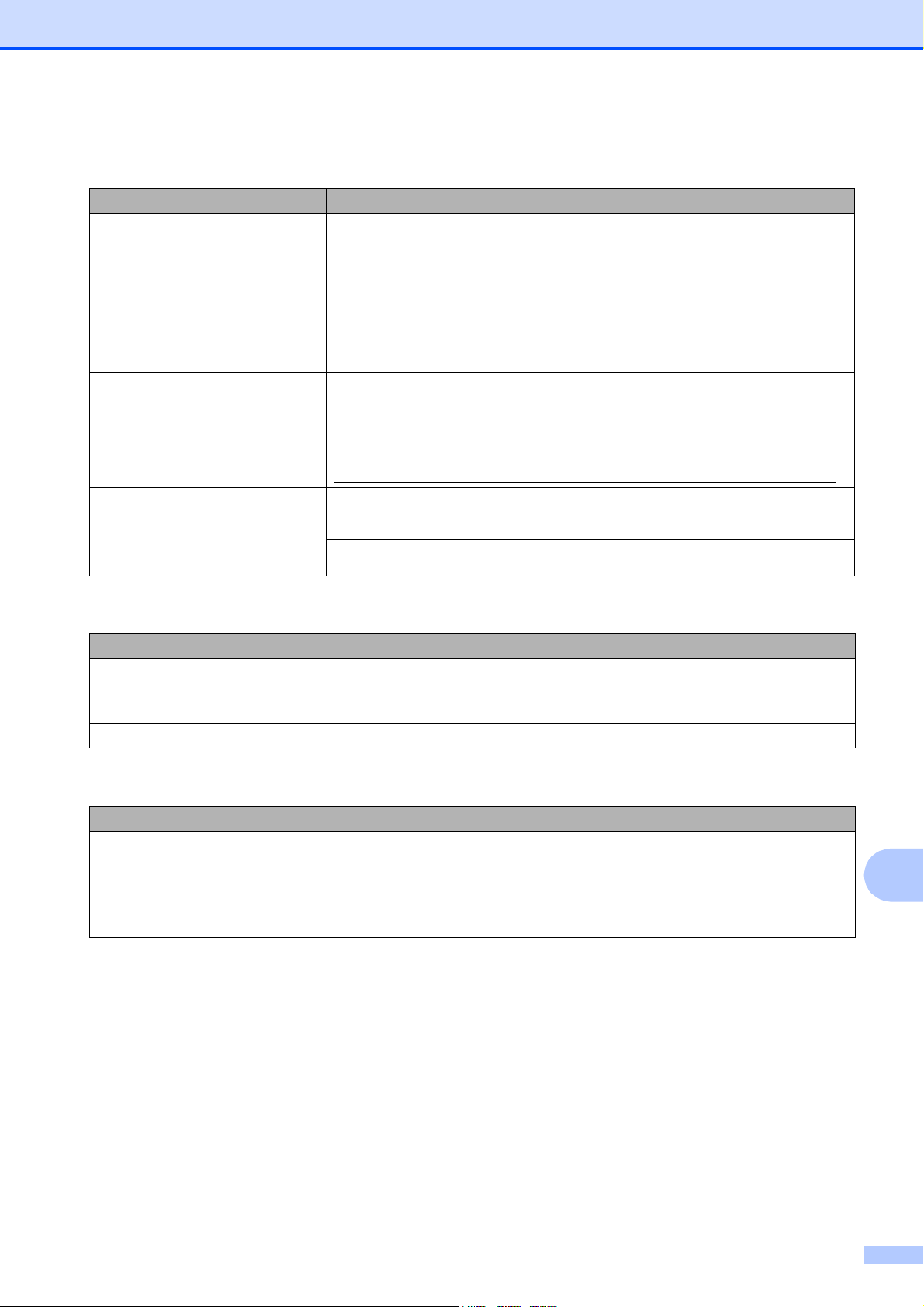
Troubleshooting
89
B
Scanning Difficulties
Difficulty Suggestions
TWAIN or WIA errors appear when
starting to scan. (Windows
®
)
Make sure the Brother TWAIN or WIA driver is chosen as the primary source in
your scanning application. For example, in Nuance™ PaperPort™ 12SE, click
Scan Settings, Select to choose the Brother TWAIN/WIA driver.
TWAIN or ICA errors appear when
starting to scan. (Macintosh)
Make sure the Brother TWAIN driver is chosen as the primary source.
In PageManager, click File, Select Source and choose the Brother TWAIN driver.
You can also scan documents using the ICA Scanner Driver. For more
information, see Software and Network User’s Guide: Scan Using Apple Image
Capture (ICA Driver).
OCR does not work. Try increasing the scanner resolution.
(Macintosh)
Make sure you have finished downloading and installing Presto! PageManager
from:
http://nj.newsoft.com.tw/download/brother/PM9SEInstaller_BR_multilang2.dmg
Poor scanning results when using
the ADF.
Vertical black lines appear in
the scanned data.
Clean the white bar in the ADF and the glass strip underneath it.
(See Cleaning the scanner on page 57.)
Try using the scanner glass. (See Using the scanner glass on page 22.)
Software Difficulties
Difficulty Suggestions
Cannot install software or print.
(Windows
®
)
Run the Repair MFL-Pro Suite program on the CD-ROM. This program will repair
and reinstall the software.
“Device Busy” Make sure the machine is not showing an error message on the LCD.
Network Difficulties
Difficulty Suggestions
Cannot print over the network. Make sure that your machine is powered on and is online and in Ready mode.
Print a Network Configuration list (See Advanced User’s Guide: Reports.) and
check the current Network settings printed in this list.
If you are using a wireless connection or are having Network problems,
see Software and Network User’s Guide: Troubleshooting.
Loading ...
Loading ...
Loading ...