Loading ...
Loading ...
Loading ...
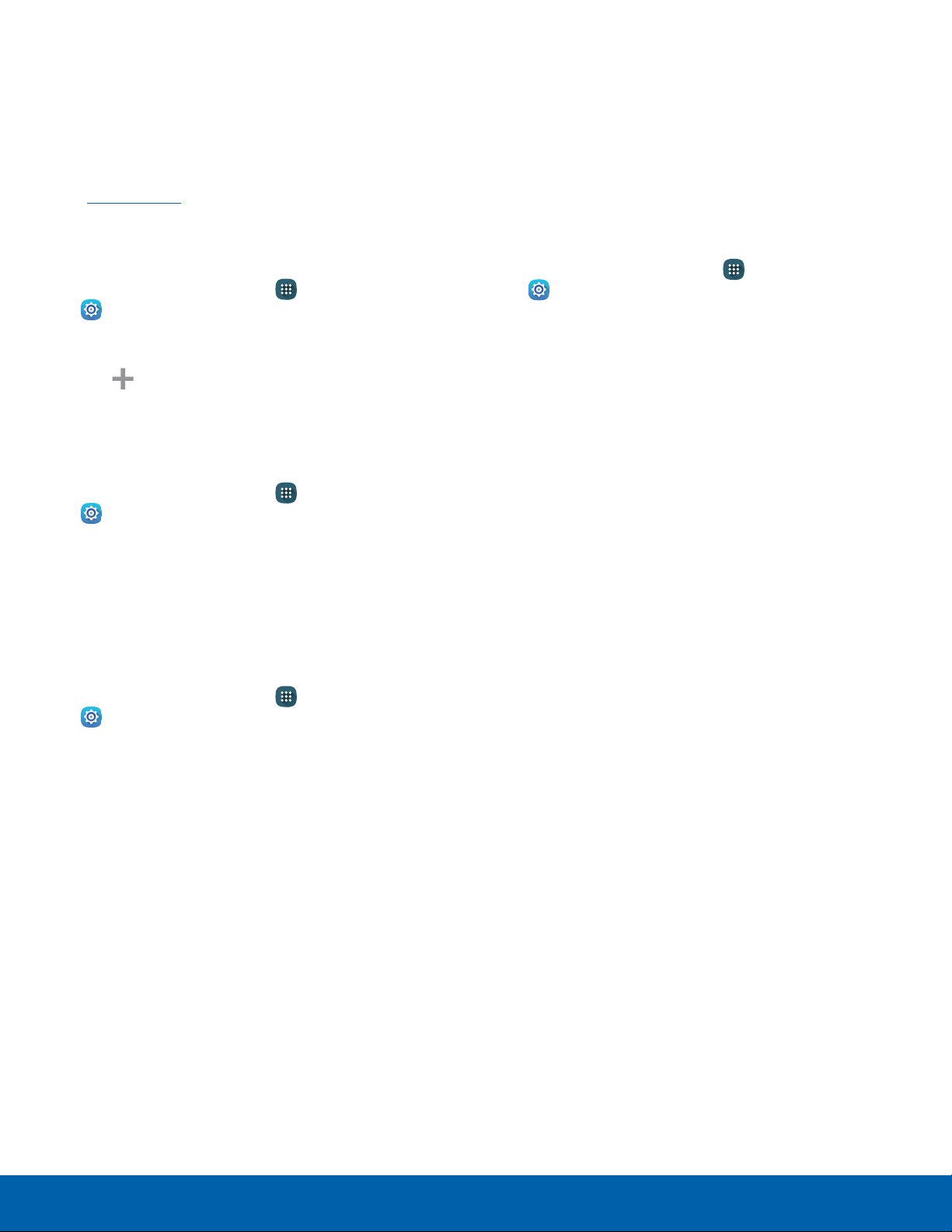
89
More Networks
Settings
Virtual Private Networks (VPN)
Set up and manage your VirtualPrivate Networks
(VPNs).
Note: You must set a screen lock PIN or password
before setting up a VPN. For more information,
seeLock Screen.
Adding a VPN
1. From a Home screen, tap Apps >
Settings > More networks > VPN.
2. Tap Basic VPN or Advanced IPsec VPN.
3. Tap Add and follow the prompts to set up
yourVPN.
3. Tap one of the available options to set Wi-Fi and
cellular network preferences.
Connect to a VPN
1. From a Home screen, tap Apps >
Settings > Morenetworks > VPN.
2. Tap either Basic VPN or Advanced IPsec.
3. Tap the VPN, enter your log in information, and
tap Connect.
Edit or Delete a VPN
1. From a Home screen, tap Apps >
Settings > Morenetworks > VPN.
2. Tap either Basic VPN or Advanced IPsec.
3. Touch and hold the VPN that you want to edit or
delete.
4. Tap either Edit network or Delete network.
Wi-Fi Calling
Your device is equipped with Wi-Fi Calling
functionality.
Note: Wi-Fi Calling is a service provided by your
mobile carrier. Please contact your mobile service
provider for details on cost and functionality.
To configure Wi-Fi Calling:
1. From a Home screen, tap Apps >
Settings > More networks > Wi-Fi Calling.
2. Tap the On/Off button to either enable or disable
this feature.
Loading ...
Loading ...
Loading ...