Loading ...
Loading ...
Loading ...
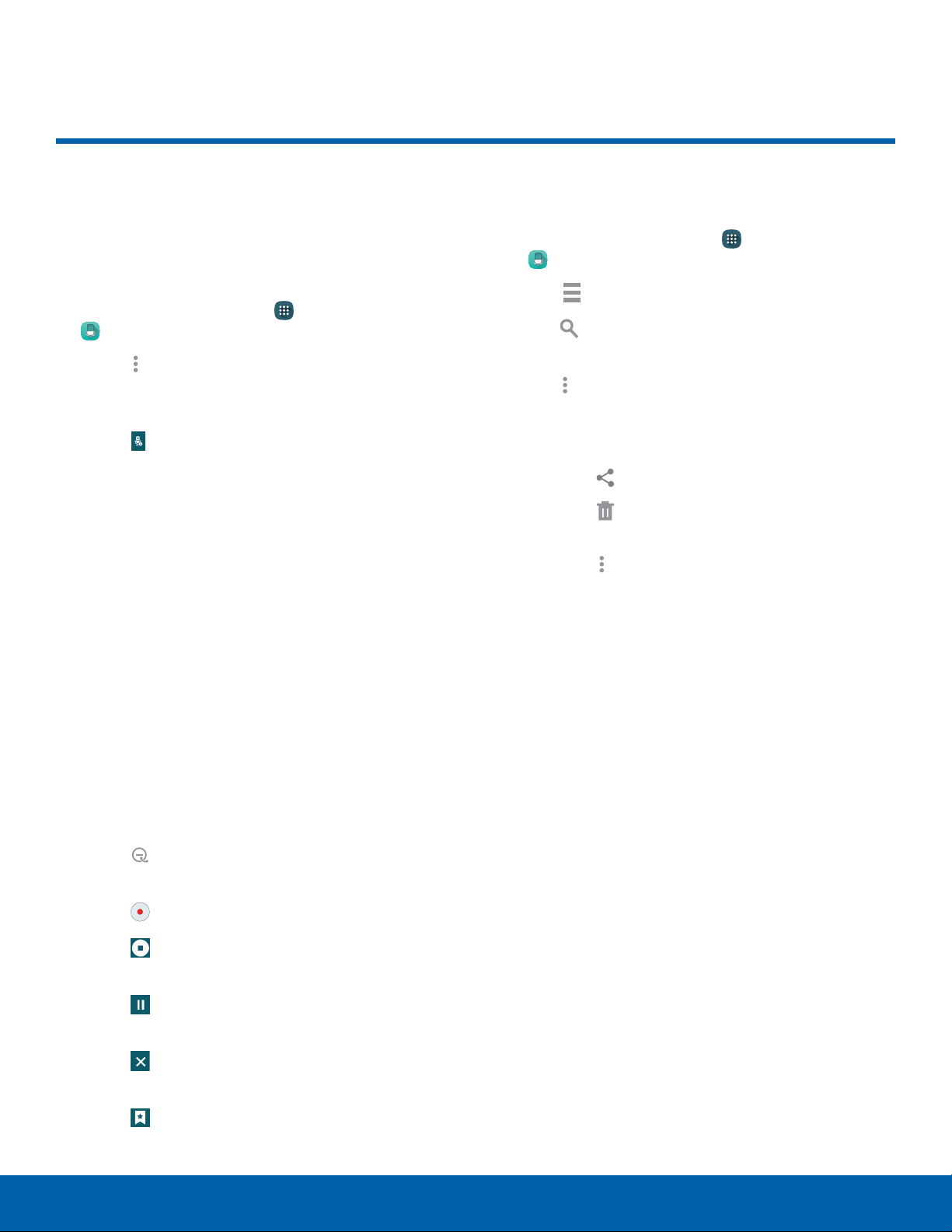
75
Voice Recorder
Applications
Voice Recorder
Record voice memos and notes.
Create a Voice Recording
► From a Home screen, tap Apps >
VoiceRecorder.
•
Tap More options > Settings >
Recordingquality to adjust the recording
quality.
•
Tap Select mode to choose the appropriate
recording mode:
-
Normal: This recording mode picks up any
sounds detected by the microphones.
-
Interview: The top and bottom microphones
are used for two-directional recording. The
top and bottom of the device pick up equal
amounts of sound. Microphones can be
muted during playback.
-
Meeting: The microphones are sensitive
to sound from all directions and can
distinguish up to eight sources of sound.
Sound sources can be muted during
playback.
-
Voice memo: Voice input is converted to
text on screen. The maximum recording time
is five minutes.
•
Tap Block calls to block incoming calls
while recording.
•
Tap Record to record an audio file.
•
Tap Stop to stop recording. The file is
automatically saved.
•
Tap Pause to pause the recording of an
audio file.
•
Tap Cancel to cancel the recording of an
audio file.
•
Tap Bookmark to add a bookmark to this
location in the recording.
View Recordings
1. From a Home screen, tap Apps >
VoiceRecorder.
2. Tap List to display a list of recordings.
3. Tap Search to search through available
recordings.
4. Tap More options:
•
Select: Tap recordings to select them and see
the following options:
-
Tap Share to share a recording.
-
Tap Delete to delete one or more voice
recordings.
-
Tap More options to choose
Changecategory, Rename, Set as,
WritetoVoiceLabel, or view Details.
•
Sort by: Sort the list of recordings.
•
Filter by category: Filter entries by category.
•
Edit categories: Add or edit categories.
•
Settings: Configure Voice Recorder.
Loading ...
Loading ...
Loading ...