Loading ...
Loading ...
Loading ...
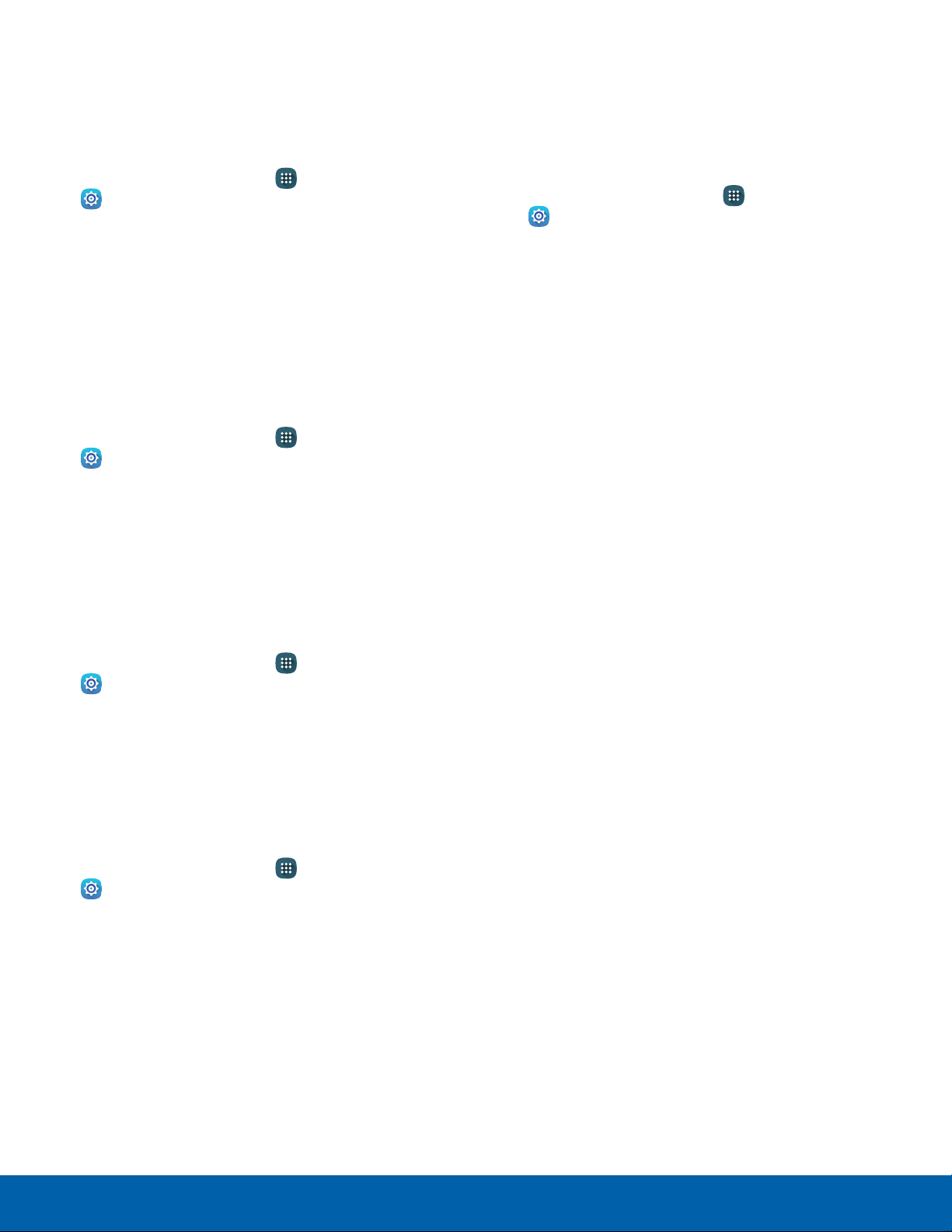
127
Security
Settings
Prevent Others from Reactivating
Your Device
Credential Storage
Manage your security certificates. If a certificate
authority (CA) certificate gets compromised or
for some other reason you do not trust it, you can
disable or remove it.
1. From a Home screen, tap Apps >
Settings.
2. Tap Security for options:
•
Storage type: Select a storage location for
credential contents.
•
Trusted credentials: Display certificates in
your device’s ROM and other certificates you
have installed.
•
Install from device storage: Install a new
certificate from storage.
•
Clear credentials: Erase the credential
contents from the device and reset the
password.
Stop ot
hers from reactivating your device after it has
been reset remotely.
1. From a Home screen, tap Apps >
Settings.
2. Tap Security > Reactivation lock to enable
thefeature.
Set Up or Change Your
SIMCard Lock
Use this option to set up your password when one is
first required or change your current password.
1. From a Home screen, tap Apps >
Settings.
2. Tap Security > Set up SIM card lock and follow
the prompts.
View Passwords
Display password characters briefly as you type
them.
1. From a Home screen, tap Apps >
Settings.
2. Tap Security > Make passwords visible to turn
the feature on.
Security Update Service
Automatically receive security updates.
1. From a Home screen, tap Apps >
Settings.
2. Tap Security for options:
•
Security policy updates: Automatically or
manually check for security policy updates.
•
Send security reports: Send security reports
to Samsung through Wi-Fi for threat analysis.
Loading ...
Loading ...
Loading ...