Loading ...
Loading ...
Loading ...
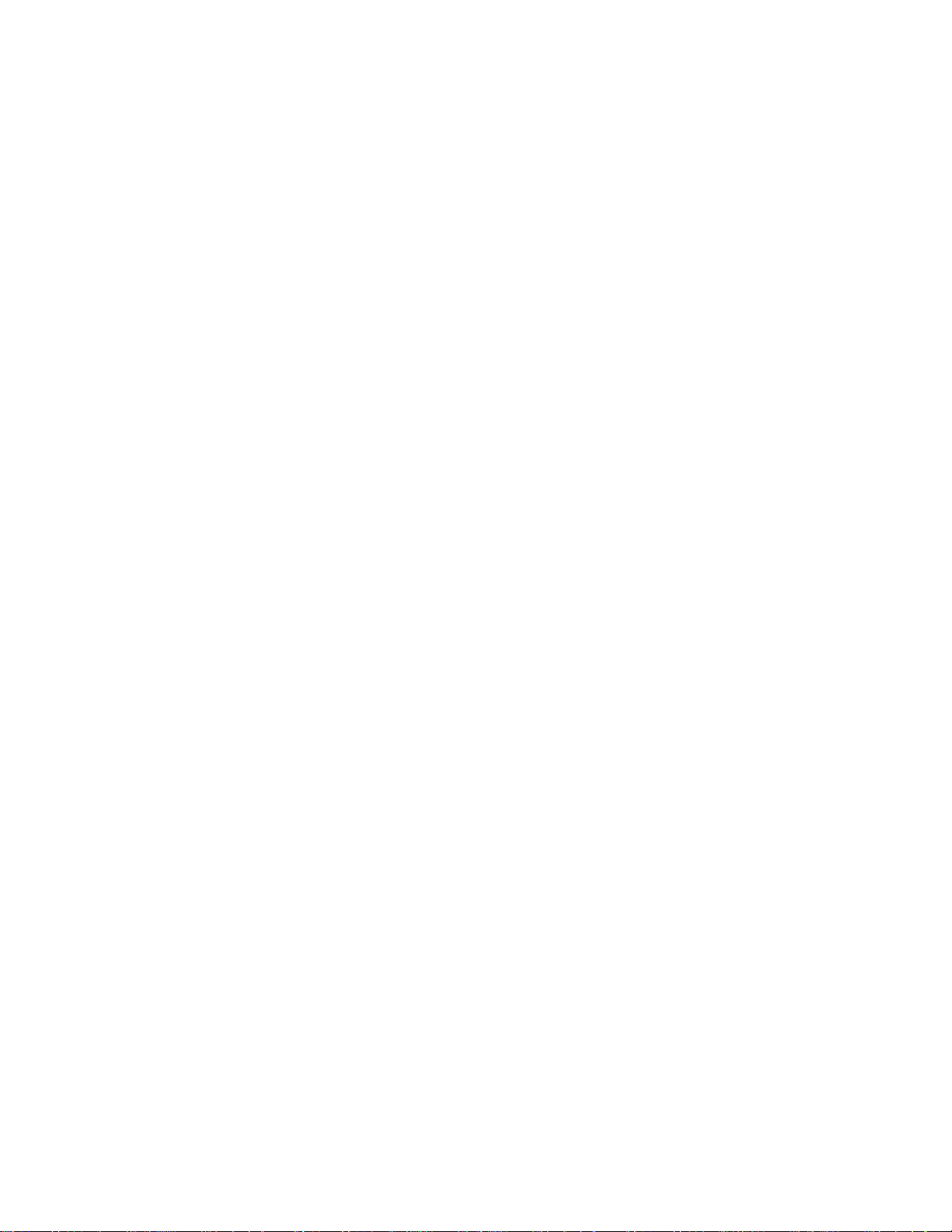
For a description of how to attach a camera body to you NexStar mount, see Astronomy Basics section.
To locate a firing cable for your model of camera, contact your local camera retailer or go to the following web site,
http://www.microsyncdigital.com
Controlling your Camera
Camera Wizard
The Camera Wizard is the quickest way to build an imaging sequence of targets and exposure times. The Wizard will ask you to point the
telescope/camera to up to 9 objects. After the user selects 9 objects or presses UNDO it asks you whether the sequence should repeat forever
(perhaps for security monitoring) or whether it should stop when it gets to the end.
To use the Camera Wizard:
1. From the Main Menu, press the Menu button and select the Camera option
2. Select the Camera Wizard option and press Enter
3. The hand control will prompt you to slew the telescope to the objects you wish to photograph. Carefully center the object in the
eyepiece or camera viewfinder.
4. Repeat step #3 for as many as nine different objects or press Undo after the last selected object has been centered.
5. Next use the Up/Down buttons to select whether you want the imaging sequence to stop after the final target has been
photographed or if you want it to start over from the beginning and repeat the exposure sequence.
6. Press Enter if you wish to start the exposure sequence as is, or press Undo if you wish to edit the individual object entries.
Take Exposure - The Take Exposures option starts the imaging sequence. You can hit UNDO at any time to abort the sequence.
Edit Entries – Edit Entries can be used to view, edit or add objects to the list that was created with the Camera Wizard. You can scroll
through each object in the list and select the parameters you want to edit.
Each list entry has the following attributes:
Object Type:
Sky Object - Saves the object as a user defined sky object
o Land Object – Saves the object as a user defined land object
o Note: If the telescope was aligned when the object list was created, then the Camera Wizard will automatically save new objects as
sky object. If the telescope is not aligned, objects are saved as land objects.
o No Change -The No Change object type is used when you want to take an image of the same object that was selected before it, but
with a different exposure time. This prevents the telescope from re-slewing to the same object when only the exposure values have
been change
d.
o Empty – This indicates that there is no object saved for that entry. If the object type is changed to “empty”, the information for that
entry will be erased.
Object Number (for land and sky objects) - Although the Camera Wizard only lets you save up to nine objects, there are 25 allotted spaces
that allow you to add additional entries of your own. For example, if you already have user defined objects stored to memory, you can select
the number of the object and its position will also be saved to your imaging sequence.
Repeat Count- Allows you to set the number of exposures per object.
Exposure Time- Allows you to set the duration of each exposure in seconds.
Long exposures – To take an exposure for more than 1 second, your camera must be set to the “Bulb” setting. Then the camera will
take the exposure for the amount of time entered into the hand control.
Snapshots- If you want to take an image for 1 second or less, your camera should in normal mode and the hand control exposure
value should be set to “1”. When this value is set to “1”, the camera will default back to “snapshot” mode and will take an
exposure for the duration of time determined by your camera.
21
Loading ...
Loading ...
Loading ...