Loading ...
Loading ...
Loading ...
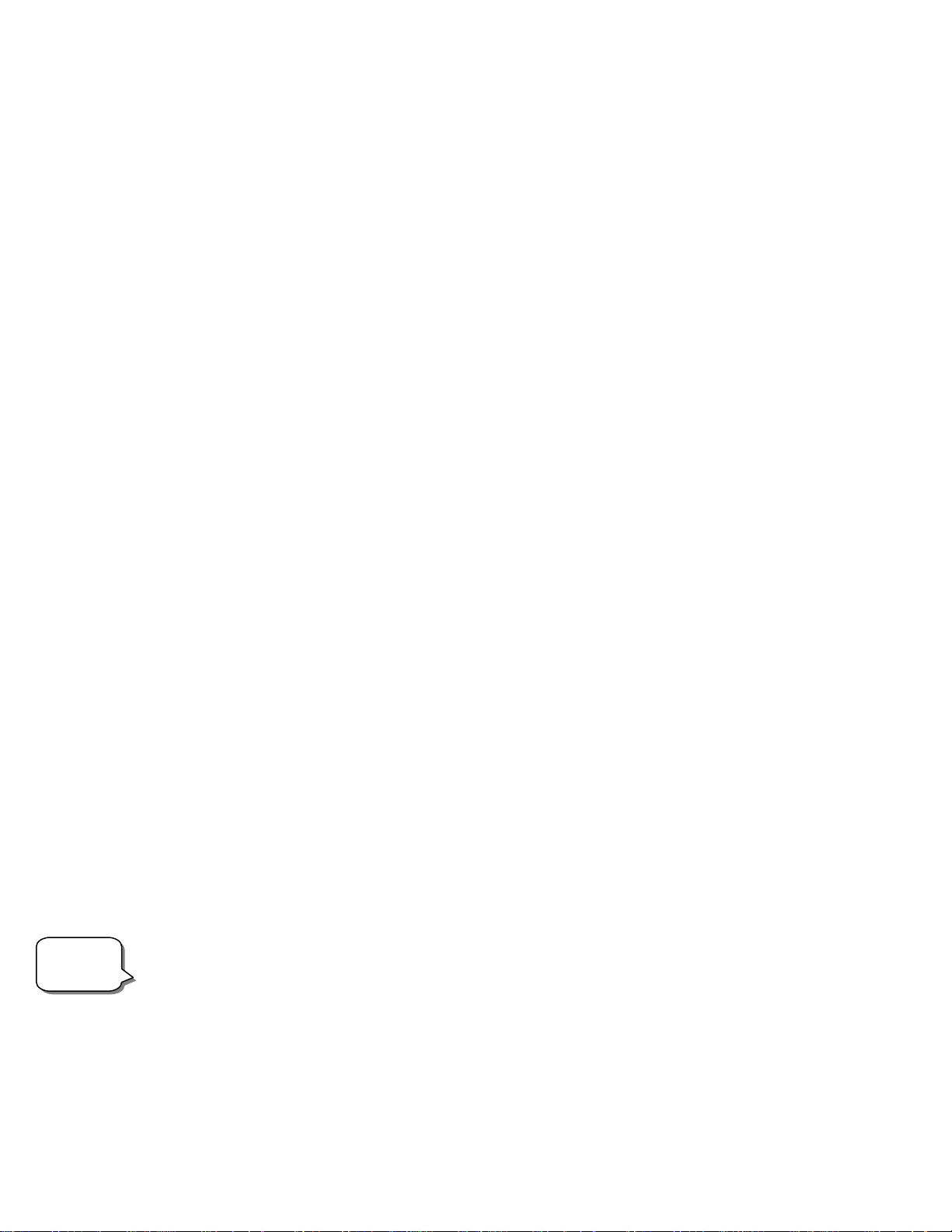
telescope. Finally, EQ North and EQ South alignments are designed to assist you in aligning the NexStar when polar aligned using the
tripods built-in wedge. Each alignment method is discussed in detail below.
Sky Align
Sky Align is the easiest way to get your NexStar aligned and ready to observe. Even if you do not know a single star in the sky, the NexStar
will have you aligned in minutes by asking for basic information like the date, time and location. Then you simply need to aim the telescope
to any three bright celestial objects in the sky. Since Sky Align requires no knowledge of the night sky it is not necessary to know the name
of the stars at which you are aiming. You may even select a planet or the moon. The NexStar is then ready to start finding and tracking any of
the objects in its object database. Before the telescope is ready to be aligned, it should be set up in an outside location with all accessories
(eyepiece, diagonal and finderscope) attached and lens cover removed. Also make sure that the tripod is leveled as described in the Assembly
section of the manual. To begin Sky Align:
1. Power on the NexStar by flipping the switch located at the base of the fork are to the “on” position.
2. Press ENTER to choose Sky Align. Pressing the ALIGN key will bypass the other alignment options and the scrolling text and
automatically begins Sky Align.
3. The hand control display will then ask for the following time/site information:
Location - The NexStar will display a list of cities to choose from. Choose the city from the database that is closest to your current
observing site. The city you choose will be remembered in the hand controls memory so that it will be automatically
displayed the next time an alignment is done. Alternatively, if you know the exact longitude and latitude of your observing
site, it can be entered directly into the hand control and remembered for future use as well. To choose a location city:
Use the Up and Down scroll keys to choose between City Database and Custom Site. City Database will allow you to select the
closest city to your observing site from a list of either international or U.S. location. Custom Site allows you to enter the exact
longitude and latitude of your observing site. Select City Database and press ENTER.
The hand control will allow you to choose from either U.S. or international locations. For a listing of U.S. locations by state and
then by city, press ENTER while United States is displayed. For international locations, use the Up or Down scroll key to select
International and press ENTER.
Use the Up and Down Scroll buttons to choose your current state (or country if International locations was selected) from the
alphabetical listing and press ENTER.
Use the Up and Down Scroll buttons to choose the closest city to your location from the displayed list and press ENTER.
Time - Enter the current time for your area. You can enter either the local time (i.e. 8:00), or you can enter military time (i.e.
20:00).
Select PM or AM. If military time was entered, the hand control will bypass this step.
Choose between Standard time or Daylight Savings time. Use the Up and Down scroll buttons (10) to toggle between options.
Select the time zone that you are observing from. Again, use the Up and Down buttons (10) to scroll through the choices. For time
zone information, refer to the Time Zone map in the appendix of this manual.
Date - Enter the month, day and year of your observing session. The display will read: mm/dd/yy.
-If the wrong information has been input into the hand control, the UNDO button will act as a backspace allowing the user to re-
enter information.
Helpful
Hints
-The next time that your NexStar is aligned, the hand control will automatically display the last location (either a city or
longitude/latitude) that was entered. Press ENTER to accept these parameters if they still apply. Pressing the UNDO button will
allow you to go back and select a new city location or longitude/latitude.
4. Use the arrow buttons on the hand control to slew (move) the telescope towards any bright celestial object in the sky. Align the
object with the red dot of the finderscope and press ENTER.
12
Loading ...
Loading ...
Loading ...