Loading ...
Loading ...
Loading ...
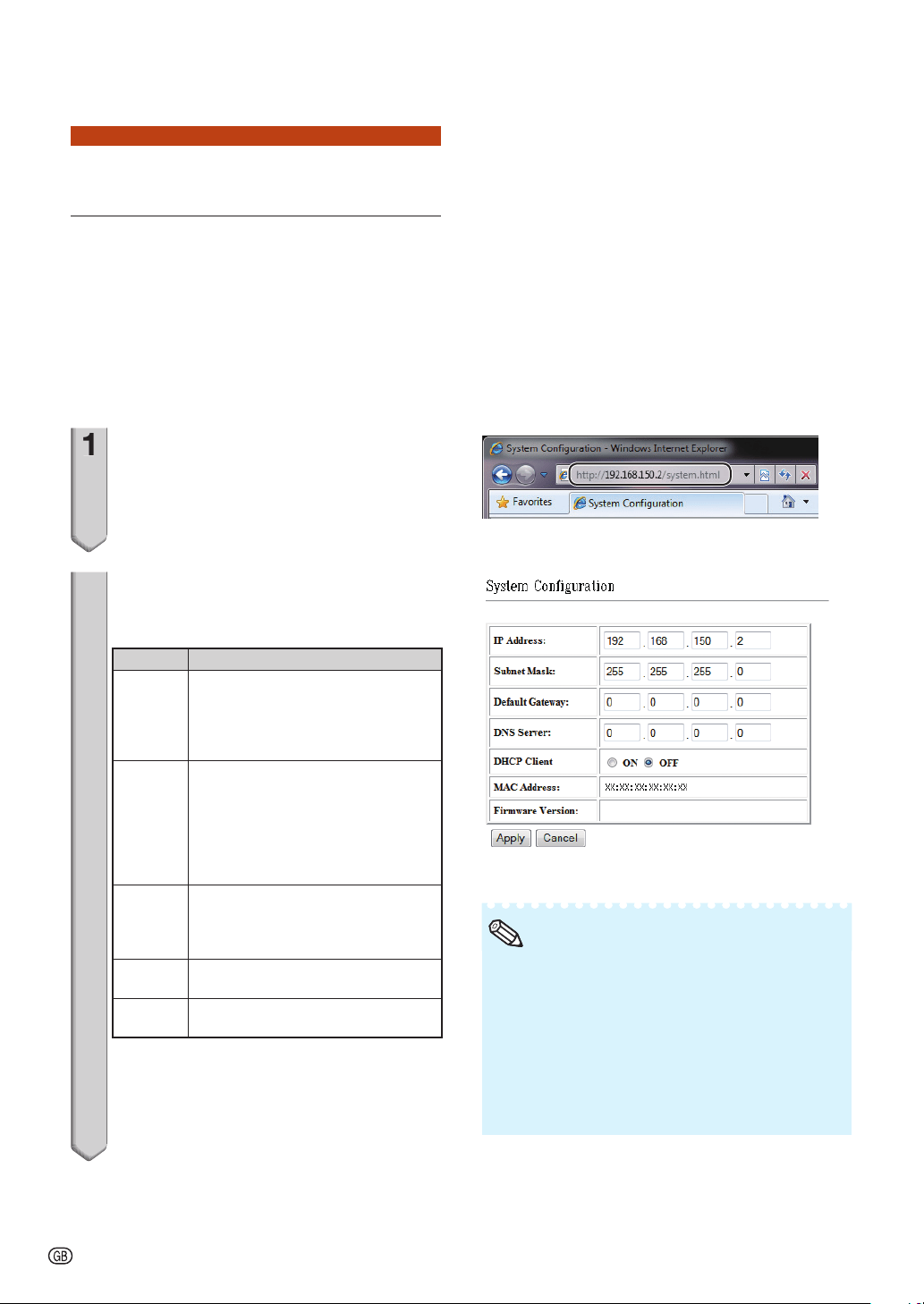
-22
3.
Setting up a Network Con-
nection for the Projector
Settings for such items as the projector's
IP address and subnet mask are
compatible with the existing network.
Set each item on the projector as follows.
(See page 54 of the projector's operation
manual for setting.)
DHCP Client: Off
IP Address: 192.168.150.002
Subnet Mask: 255.255.255.000
1
Start Internet Explorer (version 6.0
or later) on the computer, and
enter “http://192.168.150.2/system.
html” in “Address”, and then press
the “Enter” key.
2
The “System Confi guration”
screen appears, ready for network
settings for the projector.
Items Setting example / Remarks
IP
Address
You can set this item when “DHCP
Client” is set to “OFF”.
Factory default setting: 192.168.150.2
Enter an IP address appropriate for
the network.
Subnet
Mask
You can set this item when “DHCP
Client” is set to “OFF”.
Factory default setting:
255.255.255.0
Set the subnet mask to the same as
that of the computer and equipment
on the network.
Default
Gateway
You can set this item when “DHCP
Client” is set to “OFF”.
Factory default setting: 0.0.0.0
* When not in use, set to “0.0.0.0”.
DNS
Server
Factory default setting: 0.0.0.0
* When not in use, set to “0.0.0.0”.
DHCP
Client
Select “ON” or “OFF” to determine
whether to use DHCP Client.
1
2
Setting up the Projector Network Environment
Confi rm the existing network's segment (IP
address group) to avoid setting an IP address
that duplicates the IP addresses of other
network equipment or computers. If
“192.168.150.2” is not used in the network
having an IP address of “192.168.150.XXX”, you
don't have to change the projector IP address.
For details about each setting, consult your
network administrator.
•
•
Note
Loading ...
Loading ...
Loading ...